Internet access configuration, Interface configuration – Acer 700 Series User Manual
Page 27
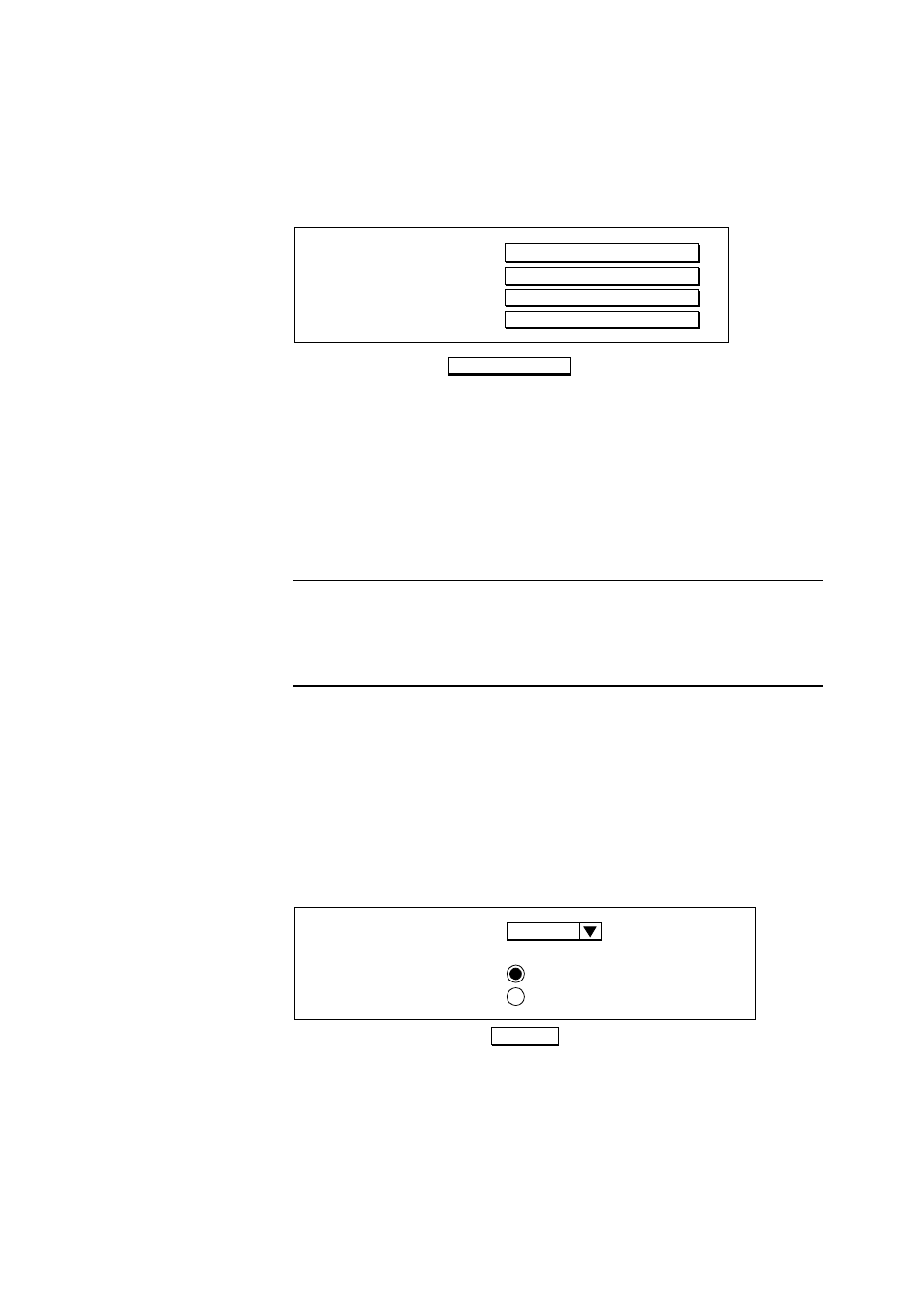
AcerRouter 700 Series User Guide
3-7
be displayed.
Step 2
Enter the following information:
Profile Name: the name that you will use to identify this Internet access
profile.
Remote Phone Number: the ISDN telephone number of your ISP.
ISP Account Name: the username of your ISP account.
ISP Account Password: the password of your ISP account.
Step 3
Click APPLY and TEST.
Note:
When you click APPLY and TEST, the AcerRouter attempts to place a call
to your Internet Service Provider. Watch the Message window for any messages. If
the test is successful, your users will be ready to access the Internet. If not, the AcerR
outer will try to give you enough information to let you know why the connection is n
ot successful.
If APPLY and TEST is successful, users on your LAN can now start to access the In
ternet. However, it is required that these devices have also been configured to obtain
IP addresses automatically, similar to setting up a PC for configuring the AcerRouter
as described in Chapter 2. Users may need to re-boot their computers in order to
obtain the DNS information obtained during the APPLY and TEST operation.
The procedure you just followed configures the first ISP account. If you want to con
figure more ISP accounts, from the SMART menu, select Configuration Profiles. T
hen the following screen will show:
You need to select ISDN as the interface, and then Internet Access from the list of
configuration types shown.
Remote Phone Number
ISP Account Name
ISP Account Password
Internet Access Configuration
APPLY and TEST
ISDN
Profile Name
Select an interface
NEXT
Interface Configuration
ISDN
Select a Configuration Type
Internet Access
Remote Office Dial-in/Dial-out
