How to change my smart password -4, What if i forget the password? -4, How to change my smart password – Acer 700 Series User Manual
Page 58: What if i forget the password, Reset system, Password configuration
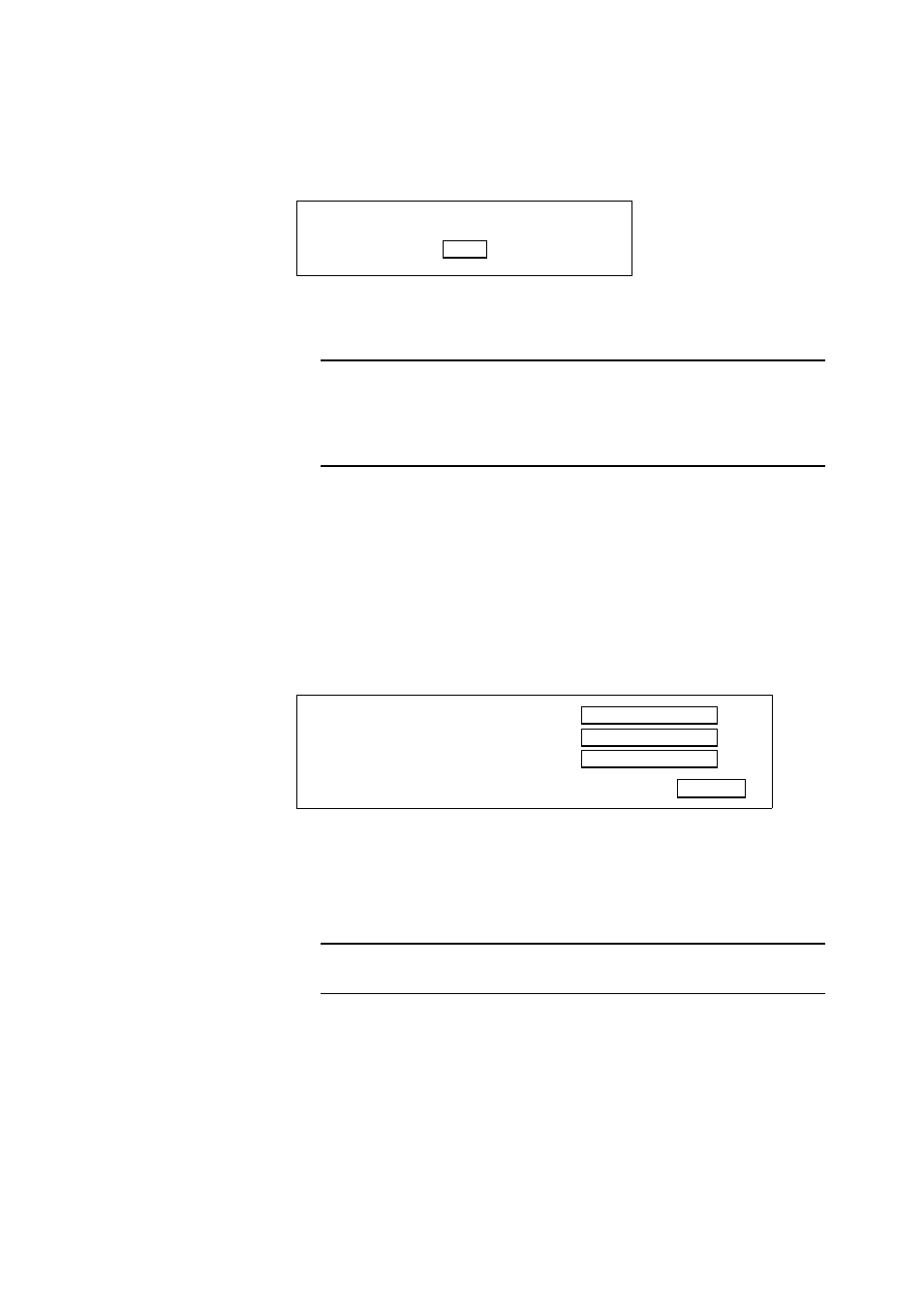
5-4
AcerRouter 700 Series User Guide
The following screen displays:
Step 2
Click YES to reset the AcerRouter 700. If you do not want to reset the
system, select another menu option.
Note:
Resetting the AcerRouter disconnects any active calls, and may disrupt
current user operations. You may also lose recent configuration changes (those
that have been made within the last 30 minutes) unless you manually save the
configuration (see the previous section). All saved configuration changes are
restored after the system re-initializes.
How to Change My SMART Password
After you start using the AcerRouter, you should change the factory default SMART
password as follows:
Step 1
Select Change Password from the menu:
System Tools - Change Password
The following screen displays:
Step 2
Enter the following information:
Current Password: the current password for the AcerRouter.
New Password: the new password for the AcerRouter
Confirm Password: the new password for the AcerRouter, entered again
for confirmation.
Note:
If you are changing the password for the first time, the Current
Password is “password”.
Step 3
Click Submit.
What if I Forget the Password?
If you forget the SMART password, the only way to recover is clear the entire
configuration and return the unit to its original state as shipped from the factory.
Unfortunately, this means that you have to re-enter all of your configuration data.
Reset System
Do you really want to reset the system?
Yes
Current Password
New Password
Confirm Password
Password Configuration
SUBMIT
(Forget your password? - see the User’s Guide for instructions.)
