Smart menu, Configuration window, Message window – Acer 700 Series User Manual
Page 25: System status monitoring window
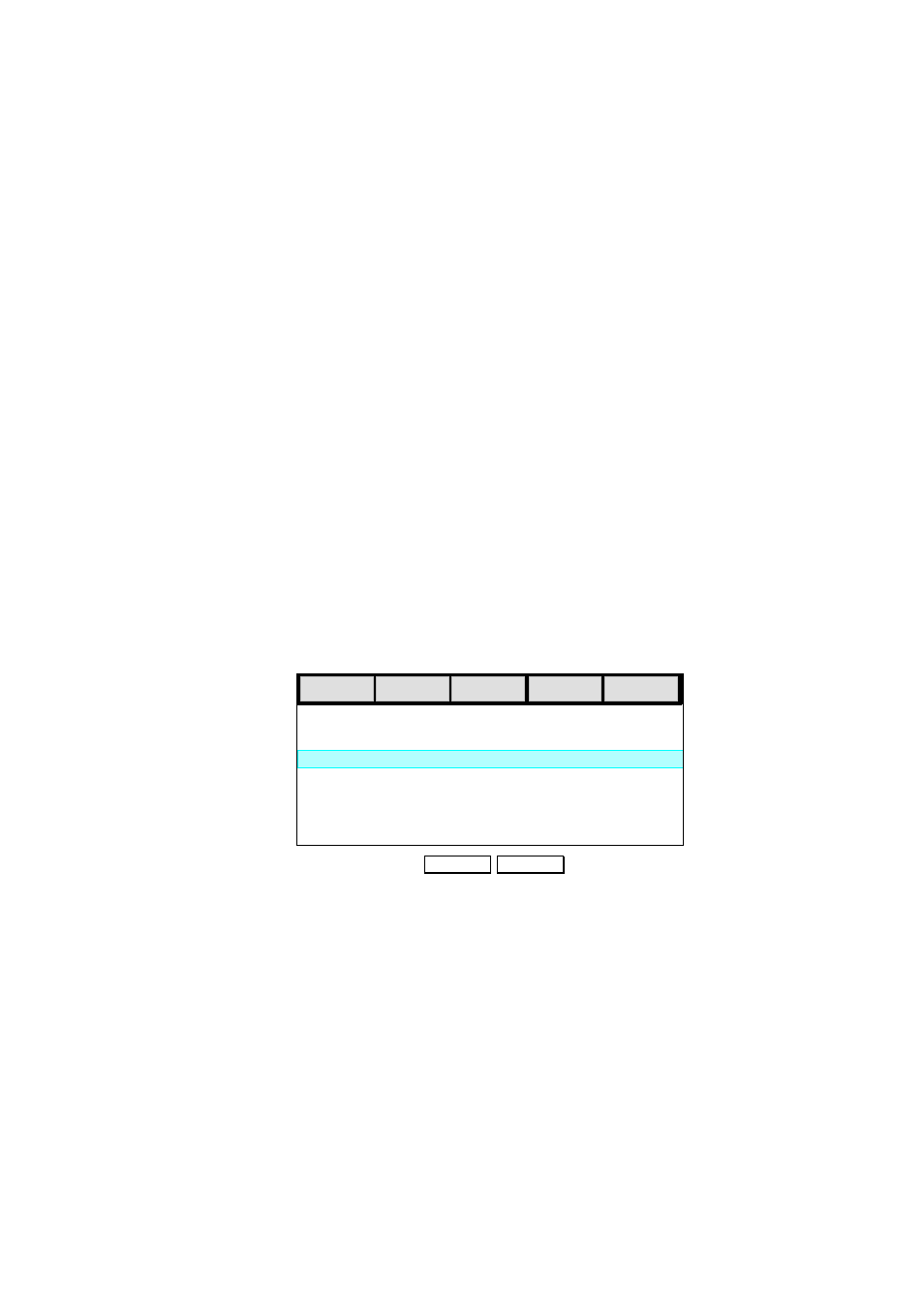
AcerRouter 700 Series User Guide
3-5
SMART Menu
This part of the browser screen contains items you can click to display the various
screens for configuring your AcerRouter 700, including modems, connection profiles,
and protocols, as well as system monitoring, tools, and help.
Configuration Window
This is the window where the actual configuration screens appear. Before any sele
ction of the configuration is made, the window shows a picture of the AcerRouter 700
with cables and peripheral devices that can be connected to it.
Message Window
Whenever appropriate, the AcerRouter 700 will display system status or error me
ssages in this window. For example, when you try to connect to the Internet, if you
had configured your password incorrectly, the message window will display an
appropriate message.
System Status Monitoring Window
This section displays statistics and the status of all interfaces.This window is invoked
as a separate browser screen from the main SMART browser screen and appears au
tomatically each time you start SMART. If you close this window, you can always re
start it by clicking Monitoring - System Status from the SMART Menu. It does not
contain any toolbars or browser menu buttons. Although the main SMART screen
will timeout, this screen will not, and will continue to be operational as long as it is
active.
The following statistics are reported for each interface:
Device: lists all interfaces, including both the physical interface (i.e., the LAN port,
all modem ports and VPN tunnels), as well as logical connections that have been
activated (such as connections to the Internet or to remote offices).
Status: indicates the current state of the interface: For the LAN, Up means that the in
terface is up and functioning, Down means that this interface is not connected. For IS
DN B channels or VPN tunnels, if the interface is active, the profile name is displaye
d. NoCall means an ISDN B channel is idle. Inactive means the VPN tunnel is not
active.
Xmt Pkts: indicates the number of packets that have been transmitted through the in
terface.
Rcv Pkts: indicates the number of packets that the interface has received.
Device
Rcv Pkts
Err Pkts
Xmt Pkts
LAN
ISDN
Up
ISDN B2
NoCall
Status
ISDN B1
Up
ISP
12620
14266
0
15432
28236
6
8542
10426
0
0
0
Disconnect
Clear
nytunnel
Inactive
1003
1631
0
0
