Step 2: install the room alert 4e id box – AVTECH Room Alert 4ER Monitor (RA4E-ES1-RAS) User Manual
Page 8
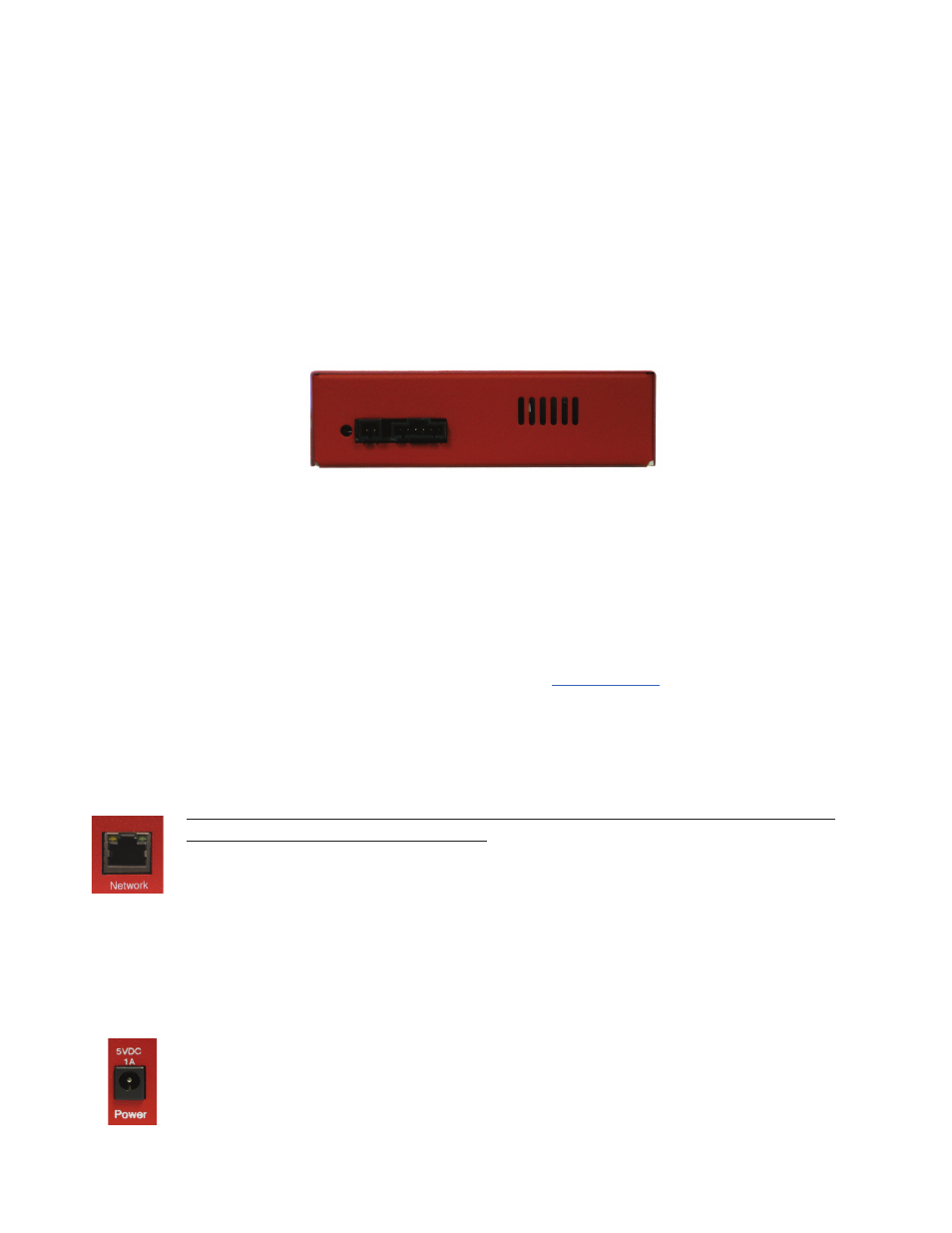
4
AVTECH Software Inc.
Installation
Room Alert 4E
Activity LED is blinking orange, please refer to the ‘Performing Firmware Recovery’ section of
the ‘Advanced Topics’ chapter. This is an RJ-45 port.
External Environment Sensor (Digital Sensor) — AVTECH’s Digital Temperature and Digital
Temperature/Humidity Sensors can be connected to these sensor channels. This is an RJ-11 port.
Switch Sensor Contact Set — Connect any AVTECH switch-based environment sensor to the
set of sensor contacts for monitoring by the Room Alert 4E unit. Any switch sensor device with
a set of voltage-free dry contacts can be attached to a set of sensor contacts. AVTECH has many
sensors available for monitoring environment and other conditions.
E
Back View (Room Alert 4E ID Box)
Light Tower Connection Port — An AVTECH External Light Tower or External Light Tower
w/Audio can be connected to this connection port.
Step 1:
Install The AVTECH Device Discovery Utility
The AVTECH Device Discovery Utility is used to initially discover the Room Alert 4E after it is
connected to your network. The Device Discovery Utility can be installed from the AVTECH Install &
Update CD or downloaded from the ‘Downloads’ section of the
AVTECH.com
website. Install this utility
on a Windows-based computer that is located on the same network that the Room Alert 4E unit will be
connected to. Install this now and we will come back to the Device Discovery Utility in a later step.
Step 2:
Install The Room Alert 4E ID Box
The Room Alert 4E must be connected in the following order for initial confi guration and
discovery on the network to be successful. Locate the Ethernet cable included with your
package and connect one end to the ‘Network’ port on the front of the Room Alert 4E unit.
Connect the other end of the Ethernet cable to an open port on the switch or router that will
give the Room Alert 4E unit access to your network.
Next, locate the ‘AVTECH 5V 1A Power Adapter’ and plug it into a surge protected UPS power source.
This will allow alert notifi cations even after a complete power loss.
NOTE: It is recommended that the Room Alert 4E unit be plugged into a UPS.
Attach the other end of the power adapter to the ‘Power’ port on the Room Alert 4E unit
C.
D.
E.
