Initial email setup, Test email, Email-to-sms – AVTECH Room Alert 4ER Monitor (RA4E-ES1-RAS) User Manual
Page 15
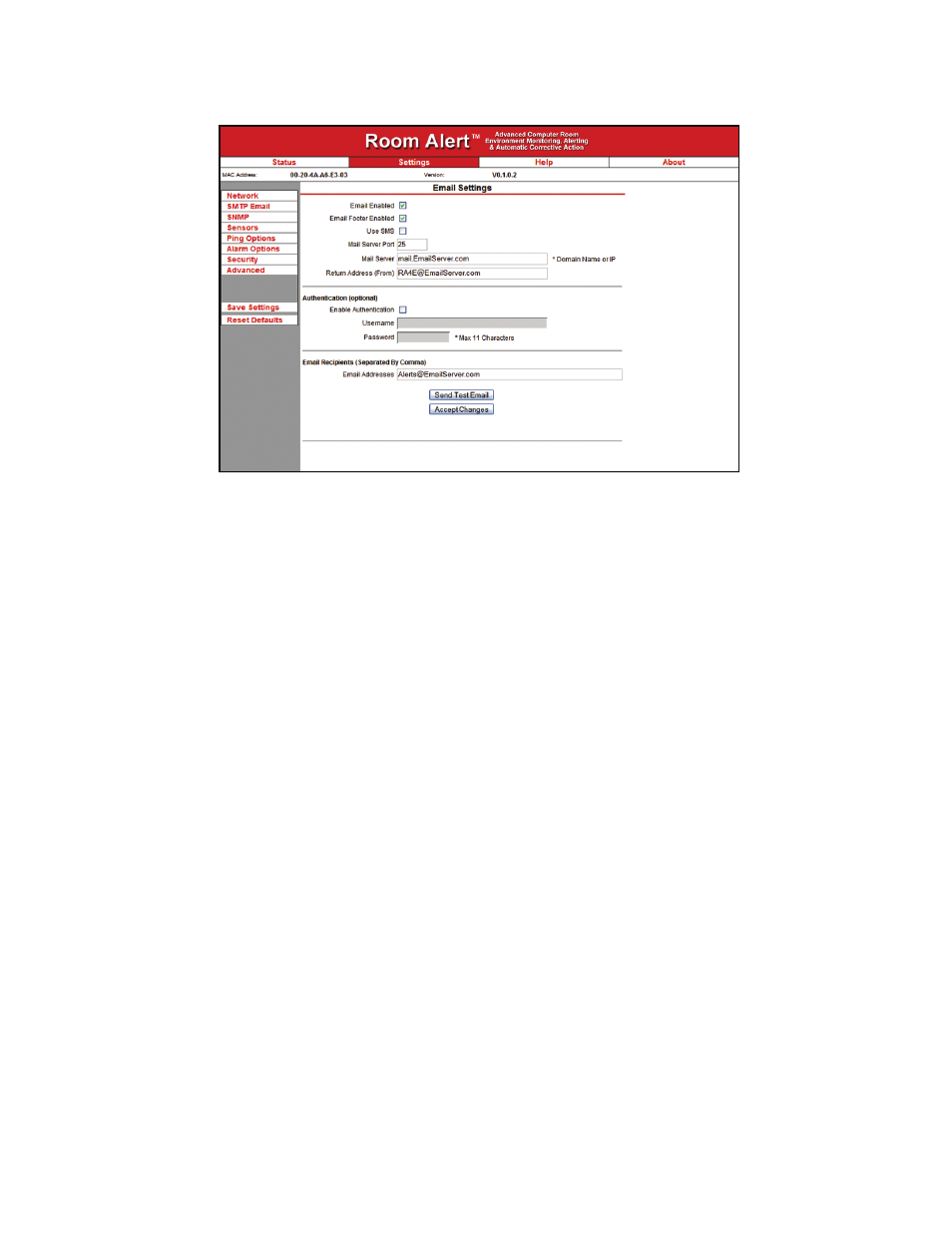
AVTECH Software Inc.
Room Alert 4E
Configuration And Setup Screens
Initial Email Setup
First, check the ‘Email Enabled’ checkbox and enter the domain name or IP address of the mail
server being used in the ‘Mail Server’ field on the ‘SMTP Email’ tab. Next, enter an email address in
the ‘Return Address (From)’ field for an account that resides on the mail server being used. If SMTP
authentication is required, check the ‘Enable Authentication’ checkbox and enter a valid username
and password for the mail server. Finally, enter the email addresses to be alerted when alarms occur
in the ‘Email Addresses’ field. If more than one email address is entered, use a comma (,) as the
separator. Once all SMTP Email settings are configured, click the ‘Accept Changes’ button then
‘Save Settings’.
NOTE: If a domain name is entered in the ‘Mail Server Address’ field, the Room Alert 4E unit must be assigned static IP
settings and have a DNS server IP address set.
Test Email
A test email can be sent to the configured recipients using the ‘Send Test Email’ button after valid
email settings have been configured and saved. If the test email is not received, check with the
mail server administrator in regards to the current SMTP relay settings. The ‘Trace’ feature on the
‘Advanced’ tab of the settings is also useful for troubleshooting email and other issues. For more
information, please see the ‘Advanced Settings’ section of this manual.
Email-To-SMS
Email alert notifications can be sent via Short Message Service (SMS) to computers, mobile phones,
alphanumeric pagers and PDAs using SMS text messaging in addition to regular email. This
functionality is widely supported by current mobile device service providers and is accomplished by
