About, Web interface, Using trace output – AVTECH Room Alert 4ER Monitor (RA4E-ES1-RAS) User Manual
Page 26: Help
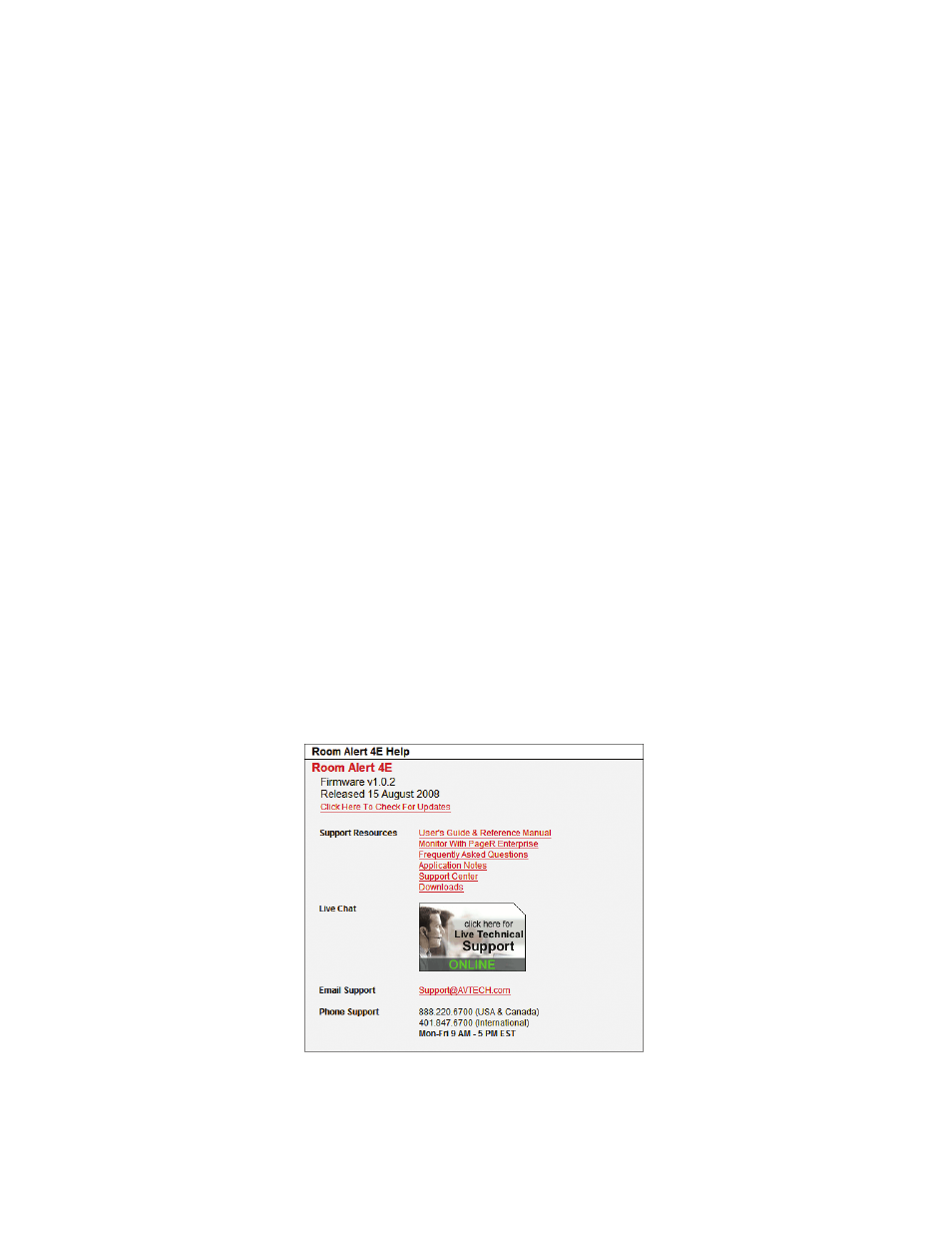
AVTECH Software Inc.
Additional Screens And Interfaces
Room Alert 4E
About
The Room Alert 4E ‘About’ screen provides general links and contact information for AVTECH sales,
support and websites. The firmware version that is currently installed on the Room Alert 4E unit will
also be listed with the date released directly below. The link entitled ‘Click Here To Check For Updates’
can be used to check if the firmware version installed on the Room Alert 4E unit is the most current
(requires internet access).
Web Interface
The Room Alert 4E web interface can be used to view current sensor status on the Room Alert 4E unit.
The web interface is accessed by selecting the Room Alert 4E unit in the AVTECH Device Discovery
Utility and clicking the ‘Web’ button or by typing the IP address of the Room Alert 4E unit in the
location bar of a web browser, once it has been installed properly on your network.
NOTE: If the ‘Loading Sensor Data’ indicator remains on the page, be sure that you do not have a proxy or Microsoft ISA
server soliciting traffic and requests from the Room Alert 4E unit.
Below the menu bar on the Room Alert 4E is the device name, date and time display, and MAC address display.
NOTE: If the date displayed is ‘2/14/3’, the Room Alert 4E is currently unable to connect to a time server. Please verify that
the network has a connection to the internet and that NTP requests on UDP port 123 are not blocked. If the network does not
have a connection to the internet or use of a local time server is desired, an IP address for a valid NTP time server can be
entered in the ‘Time Server IP’ field on the ‘Advanced’ tab of the ‘Settings’ screen.
To the right of the date and time is the product name and firmware version number. This acts as a link that
can be used to determine if the firmware version installed on the unit is the most current version. An internet
connection is required for the firmware version check. The firmware is always current as of the time of
shipment so there is seldom a need to upgrade shortly after purchase of the Room Alert 4E. The exception
would be those occasions where a new version of the firmware has just coincidentally been released.
The next row contains a field that can be used to modify the refresh interval of the ‘Status’ screen and a pair
Using Trace Output
Trace output is very useful for troubleshooting sending SMTP email and other issues. The trace output
will show the communication between TemPageR and the configured mail server to show what might
be preventing email from being sent. It will also show other information including the current version
number, IP address, MAC address, requests to the web pages and much more.
To configure trace output in TemPageR, click ‘Settings’ and then ‘Advanced’. Select the ‘Enable
Tracing’ checkbox and enter the desired port number in the ‘Trace Port’ field. Save the settings by
clicking the ‘Accept Changes’ button, then ‘Save Settings’. To view the trace output, click ‘Settings’ and
then ‘Advanced’. Click ‘View Tracing Output’ to open a trace window. When the trace window loads,
click ‘Connect’ to begin viewing the live trace output. Once trace is running, try to replicate any issues
that are occurring so they are captured in the trace output. If having issues sending email, send a test
email while viewing the trace output. Once captured, copy and paste the trace output into a text editor to
save the contents of the trace.
Help
The Room Alert 4E ‘Help’ screen provides links to online support and information resources for the
Room Alert 4E as well as information regarding telephone and email support. Directly below the ‘Room
Alert 4E Help’ heading will be the current firmware version that is installed on the Room Alert 4E unit
and its release date. The link entitled ‘Click Here To Check For Updates’ can be used to check if the
firmware version installed on the Room Alert 4E unit is the most current (requires internet access).
The additional support information provided on this screen is presented in the order that it should be
followed in the event that you have a technical question regarding the Room Alert 4E or if you are
experiencing a situation where assistance is desired.
