AVTECH Room Alert 4ER Monitor (RA4E-ES1-RAS) User Manual
Page 11
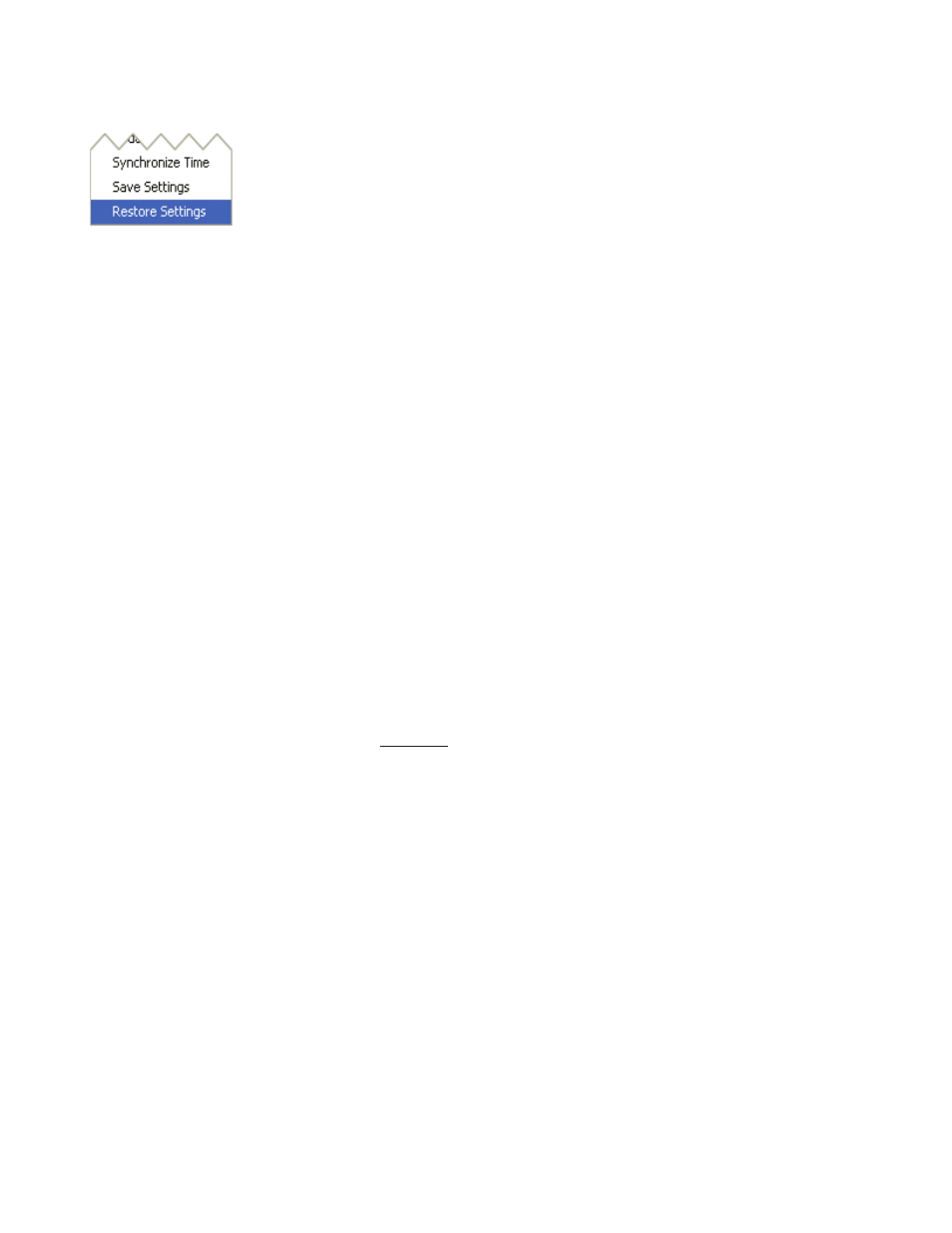
AVTECH Software Inc.
Room Alert 4E
Installation
The ‘Restore Settings’ feature is used to restore a saved configuration created
using the ‘Save Settings’ feature to one or multiple Room Alert 4E units. When
selected, the user will need to select from a previously saved ‘.bak’ file located in
the ‘log’ folder of the ‘AVTECH Device Discovery Utility’ directory in order to
restore or update the settings on the Room Alert 4E unit(s).
Static-Only Networks
If the network that the Room Alert 4E unit will be connected to does not have automatic DHCP
IP address assignment, the Room Alert 4E unit will default to a ‘169.xxx.xxx.xxx’ IP address. The
AVTECH Device Discovery may or may not be able to discover your unit when it has obtained a
‘169 xxx.xxx.xxx’ IP address, depending on various network conditions. Follow the steps below to
assign an IP address to the Room Alert 4E unit that will be appropriate for your network.
Restart the AVTECH Device Discovery Utility and click the ‘Set IP’ button.
Click ‘Ok’ on the first dialog that displays and enter the Room Alert 4E MAC address when
prompted. The MAC address is listed on the label located on the bottom of the Room Alert 4E.
Enter a valid static IP address for the current location of the Room Alert 4E unit when prompted.
NOTE: If the Room Alert 4E unit is later relocated outside of the current subnet, you will need to reset the IP address in order to
see and work with the Room Alert 4E unit.
If the Room Alert 4E unit is still not discovered or the IP address is not updated, continue with steps 4-6.
Locate a cross-over Ethernet cable or spare hub and connect it to the computer being used.
Connect the Room Alert 4E to the other end of the cross-over Ethernet cable or directly to the hub.
Assign static IP settings to the computer being used. If the ‘Search’ button is pressed after doing so,
the Room Alert 4E unit should be discoverable. If it is not, be sure that there are no applications on
the computer being used that are blocking traffic sent to or from the AVTECH Device Discovery
Utility (i.e. software firewalls, anti-virus applications, etc.)
Repeat steps 1-3 above although enter a static IP address in step 3 that has the same first three
octets as the static IP address assigned to the computer (i.e. IP address of computer: 192.168.2.3, IP
address of Room Alert 4E: 192.168.2.4).
If the IP address of the Room Alert 4E unit is still not updated, continue with steps 7-9.
Assign static IP settings to the computer being used that match the IP address of the Room Alert 4E
unit (i.e. IP address of Room Alert 4E: 169.254.10.122, IP address of computer: 169.254.10.123).
Click the ‘Search’ button in the AVTECH Device Discovery Utility and select the Room Alert 4E
unit when discovered.
Click the ‘Set IP’ button and enter a valid IP address for the location on the network where
the Room Alert 4E unit will be located. If the IP address does not update, access the ‘Settings’
1.
2.
3.
4.
5.
6.
7.
8.
9.
