0 hardware installation, 1 verifying power supply device address, Hardware installation 7.1 – Alpha Technologies AlphaNet DSM Series DOCSIS User Manual
Page 44: Verifying power supply device address, Section 7.0, Installing the battery sense wire harnesses
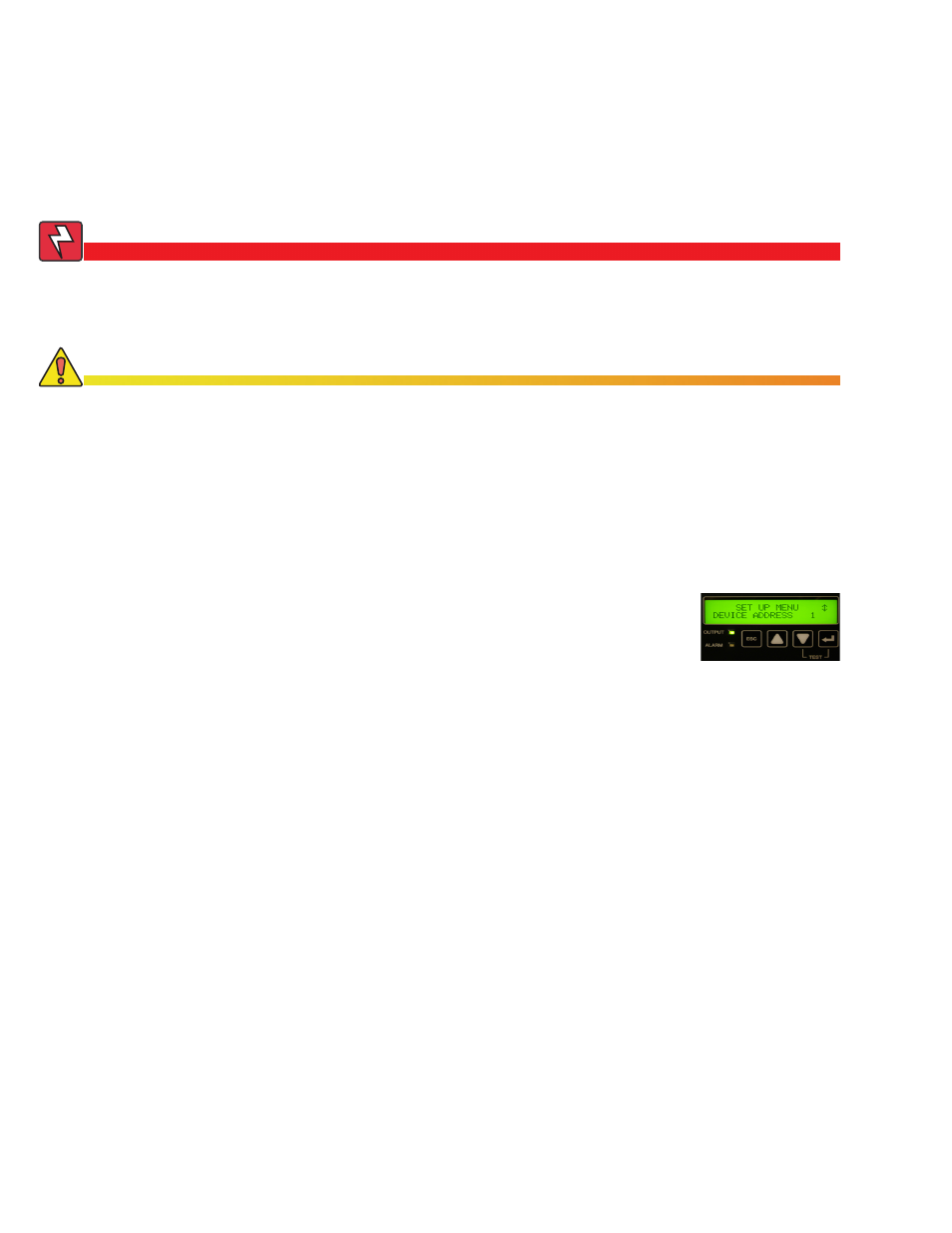
44
745-814-B0-001, Rev. A
7.0 Hardware Installation
Before installing the hardware, provision the DHCP server with the cable modem’s RF MAC Address
(see
). If operating in Dual IP Mode, provision it with the CPE MAC Address as well. This
allows the installation to be verified while the technician is on-site, eliminating the need for a second
visit if there are problems with the installation.
Verify Device Address
To reduce the risk of electric shock, completely remove the inverter module from the power
supply prior to installation. For field installation, use a service power supply to avoid losing
power to the load.
WARNING!
The XP-DSM is static sensitive. An ESD wrist strap should be worn when installing the transponder.
CAUTION!
7.1 Verifying Power Supply Device Address
Before removing the Inverter Module (IM), verify the power supply device address is correct.
The power supply device address must
not be set to zero, and no two power supplies
monitored by a single XP-DSM can have the same address. Power supplies must have 1, 2,
or 3 as an address. To verify the power supply’s address do the following:
1. Press the Enter key on the inverter module twice to access the SETUP Menu.
2. Press the Down key until DEVICE ADDRESS is displayed.
3. If the address is correct (in the range of 1 to 3), skip to Step 8.
4. To change the address, press the Enter key to enter the Edit
mode.
5. Press the Up or Down keys until the desired address (1, 2, or
3) is displayed. Remember, each power supply monitored by a single transponder must
have a unique address.
6. Press the Enter key to load the new address.
7. Press the Enter key again to accept the new data.
8. Press ESC three times to return to the OPERATION NORMAL screen.
