Connecting to a tv – Canon EOS D30 User Manual
Page 116
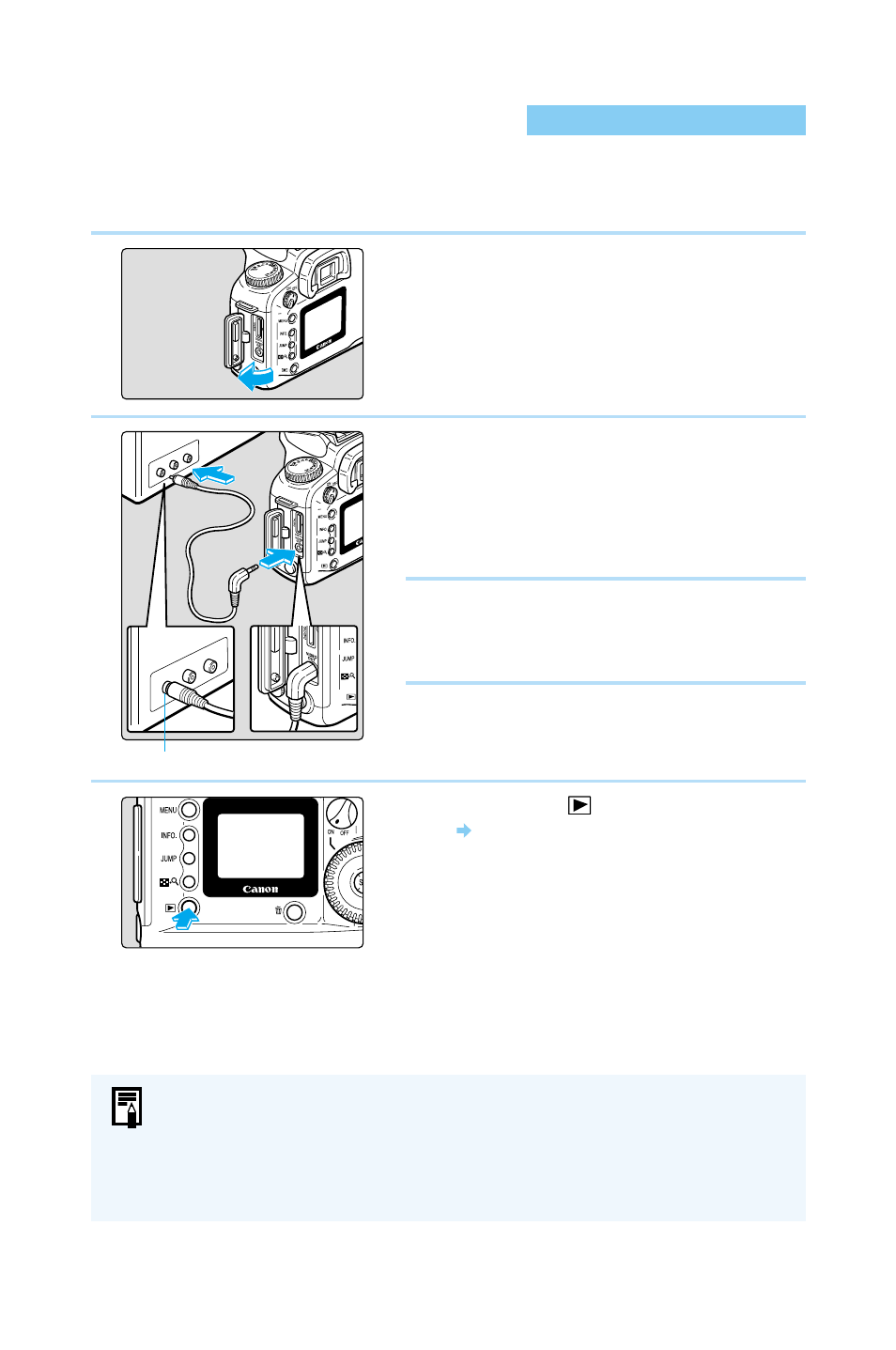
116
Connecting to a TV
You can connect the EOS D30 to a television (using the video cable provided with your camera)
to display your recorded images. Always turn off the camera and the television before
connecting or disconnecting them.
1
Open the cover.
2
Connect the cable.
●
Connect the cable to the VIDEO OUT
terminal on the camera and to the video
input terminal on the TV.
●
Insert the cable plug all the way, until it
clicks into place.
3
Turn the TV on, and set the input
switch to Video In.
4
Set the Main Switch to
〈
ON
〉
.
5
Press the
〈
〉
button.
The image appears on the TV screen.
●
You can use the TV to view images or make
menu settings just as you would with the
LCD monitor.
●
When you finish, set the Main Switch to
〈
OFF
〉
, turn the TV off, then disconnect the
video cable.
●
When using a TV screen display, we recommend that you connect the EOS D30
to a household power supply using the DC coupler. (→29)
●
Images and menus do not appear on the LCD monitor while the video cable is
connected to the camera.
●
You can also switch the TV video signal to PAL (→123). The default setting is for
the NTSC signal standard.
Video input terminal
