Viewing enlarged images, Jumping to another image, Jump – Canon EOS D30 User Manual
Page 103
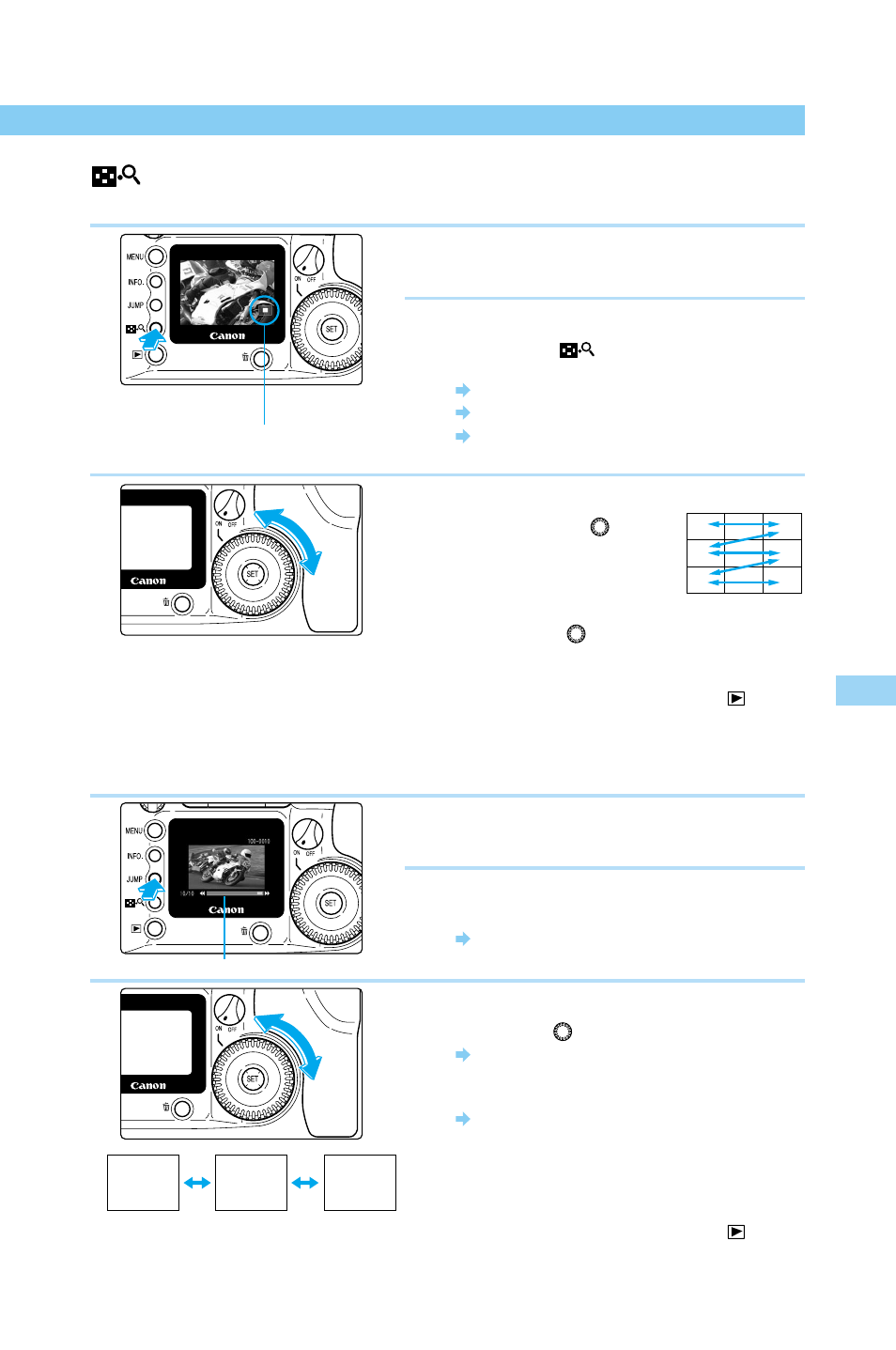
5
Pla
ying and Er
asing Recorded Images
103
Viewing Recorded Images
Viewing Enlarged Images
Recorded images can be enlarged approximately 3
×
.
1
Select the image you want to enlarge from
a single-image or index display.
(→102)
2
Enlarge the image.
●
Press the
〈
〉
button twice from a single-
image display, or once from an index display.
The selected image is enlarged approximately 3
×
.
The central part of the image is displayed first.
An icon in the lower right part of the image indicates
which part of the picture is currently displayed.
3
Change the display area.
●
Turn the
〈
〉
dial
clockwise to change the
displayed area of the
picture from center to
center right to lower left.
Turn the
〈
〉
dial counterclockwise to
change the displayed area of the picture
from center to center left to top right.
●
When you finish viewing, press the
〈
〉
button.
JUMP
Jumping to Another Image
The display can jump directly to another image.
1
Display a single image or index.
(→102)
2
Change to jump display.
●
Press the
〈
JUMP
〉
button.
The Jump bar appears.
3
Jump to another image.
●
Turn the
〈
〉
dial.
From a single-image display, turn the dial
counterclockwise to go back 10 images, or
clockwise to go forward 10 images.
From an index display, turn the dial
counterclockwise to go back 9 images, or
clockwise to go forward 9 images.
●
Press the
〈
JUMP
〉
button to clear the Jump
bar and exit JUMP.
●
When you finish viewing, press the
〈
〉
button.
Image 10
frames
back
Image 10
frames
forward
Current
image
Jump bar
Part to be enlarged
