Rotating an image – Canon EOS D30 User Manual
Page 106
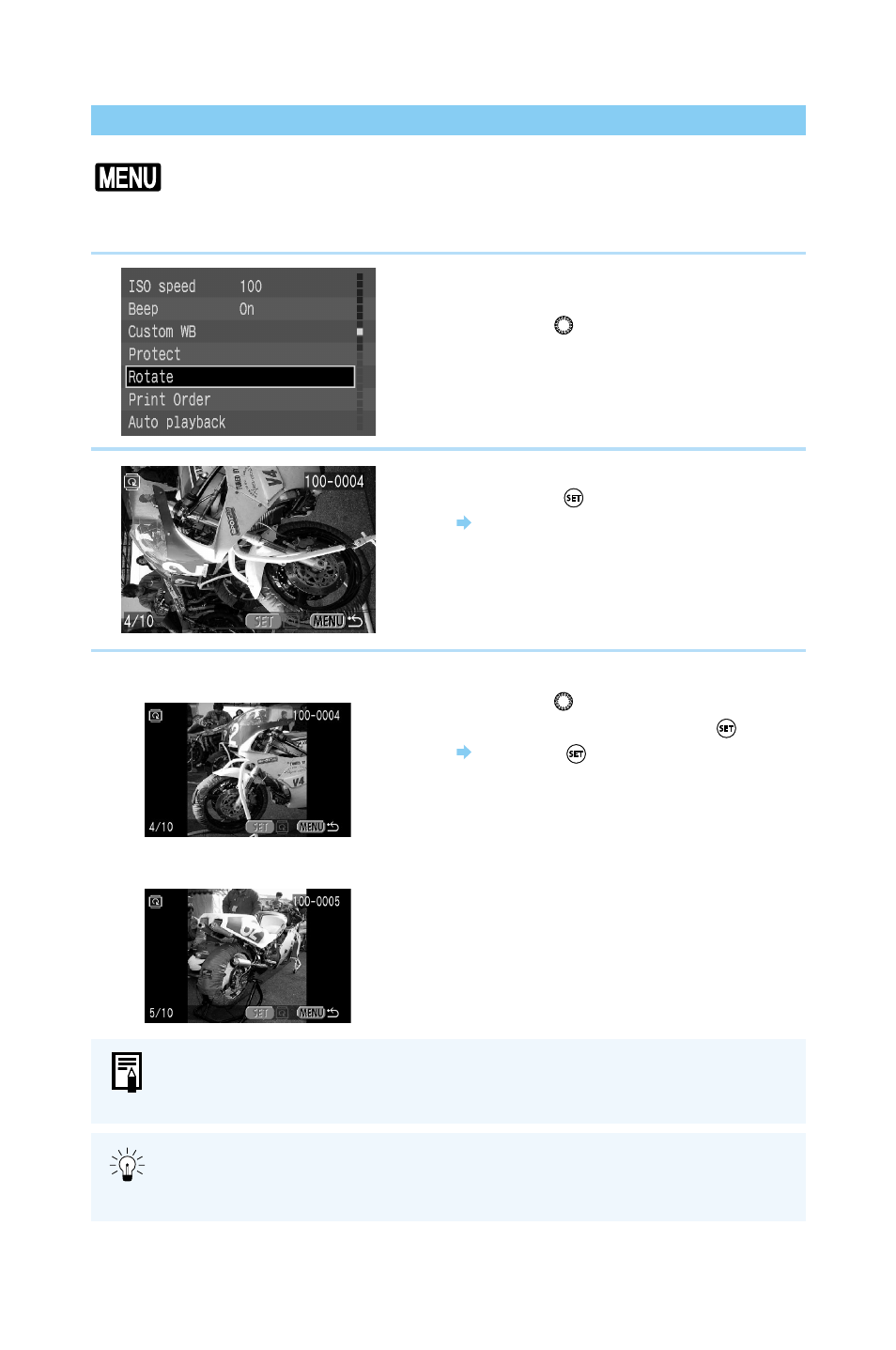
106
Viewing Recorded Images
Rotating an Image
The Rotate function can rotate a picture 90° clockwise or counterclockwise. This allows you to
play images with the correct orientation.
1
From the menu, select [Rotate].
●
Press the
〈
MENU
〉
button.
●
Turn the
〈
〉
dial to select [Rotate].
2
Go to Rotate mode.
●
Press the
〈
〉
button.
The display goes to Rotate mode.
3
Rotate the image.
●
Turn the
〈
〉
dial to display the image you
want to rotate, then press the
〈
〉
button.
Press the
〈
〉
button repeatedly to cycle
through the rotation: 90° clockwise → 90°
counterclockwise → 0°.
●
If you have other images to be rotated,
repeat the above steps.
●
Press the
〈
MENU
〉
button to exit Rotate
mode.
Rotate pictures taken with the camera
grip on the bottom 90° clockwise
●
Rotating images in the display has no effect on the recorded image data.
●
Some software for loading images may not display a rotated image with the
correct orientation on a computer screen.
Pictures taken with the camera grip on the bottom should be rotated 90° clockwise
to be displayed correctly. Pictures taken with the camera grip on the top should be
rotated 90° counterclockwise to be displayed correctly.
Rotate pictures taken with the camera
grip on the top 90° counterclockwise
