Edid minder, Using preset mode – Extron Electronics PVT Series User Guide User Manual
Page 19
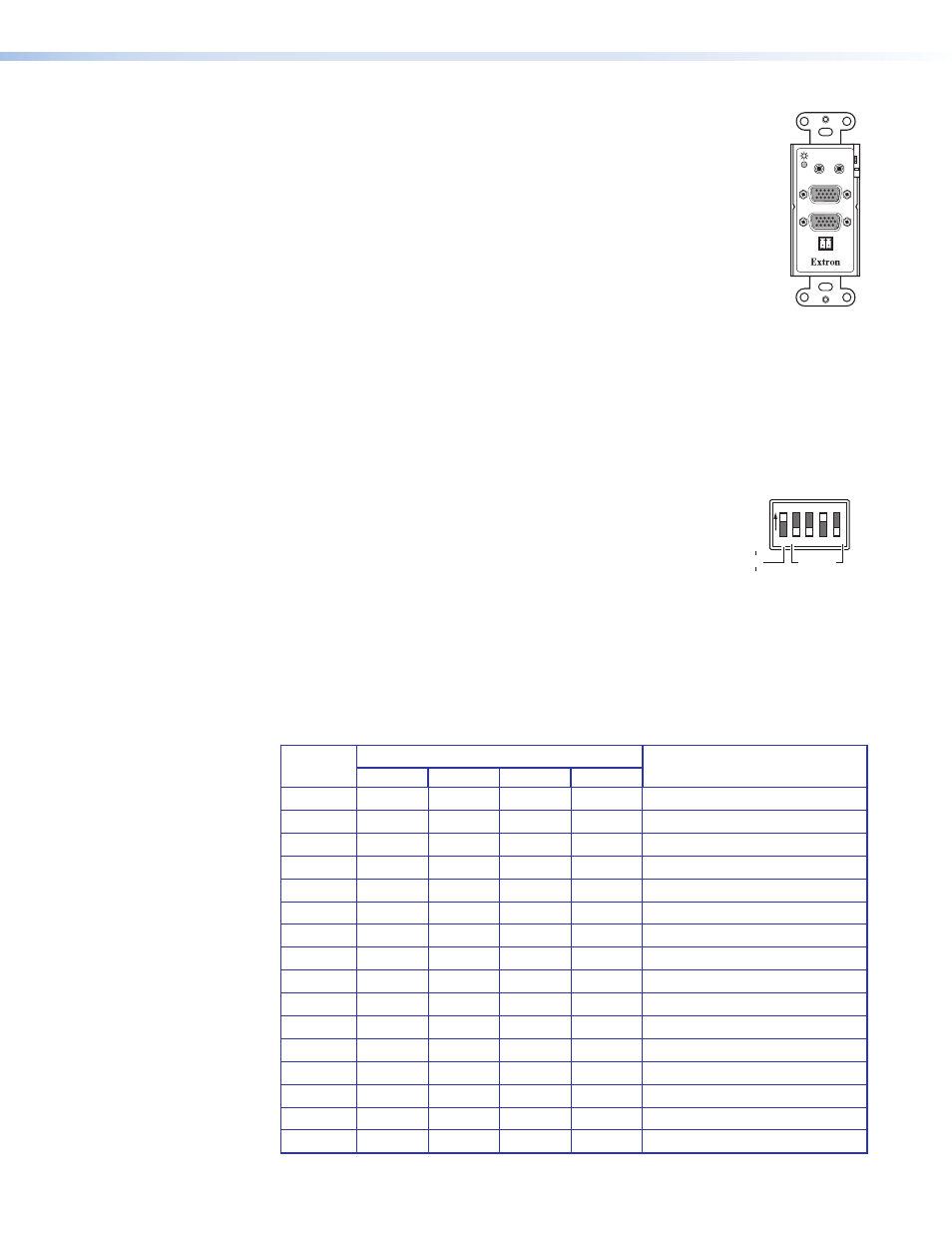
EDID Minder
The PVT RGB D (EDID), PVT RGB D Plus (EDID), and PVT RGB AAP (EDID)
incorporates EDID Minder, which allows the transmitter to communicate the
appropriate EDID information to the source, ensuring correct video output
resolution.
The 5-pole EDID Minder settings DIP switch is located on the rear of the
wallplate. Once installed, these switch settings are only accessible by
removing the device from its installed location.
The factory EDID setting (default) is 1024x768@60 Hz (preset 2).
The EDID Minder has two modes; a Preset (Emulation) mode and a Learn mode.
•
Preset Mode is available on all PVT RGB (EDID) models, and allows selection of
pre-programed EDID rates, as shown in the table below.
•
Learn Mode is available only on the PVT RGB D Plus model, and enables the displays
specific EDID information to be recorded and emulated by the input wallplate.
To use the EDID Minder mode in Preset or Learn Mode, follow the instructions below
Using Preset mode
1.
If already installed, disconnect any sources and displays from the
front panel and remove the wallplate from the wall.
2.
On the rear panel, set DIP switch 1 to 50 or 60 kHz as desired.
3.
Set DIP switches 2 - 5 accordingly to match the desired EDID rate
(see table below).
4.
Connect the video source to the “Computer In” VGA connector
and a local display device to the “Monitor Out” port.
5.
Restart the video source and display devices. Verify the image, making any changes to
the EDID settings as needed.
6.
When the image is correct, re-install the wallplate. Re-connect and restart the source
and display devices.
Preset
Number
Switch setting
Resolution
2
3
4
5
0
OFF
OFF
OFF
OFF
Learn Mode (PVT RGB D Plus only)
1
OFF
OFF
OFF
ON
800x600
2
OFF
OFF
ON
OFF
1024x768 (default)
3
OFF
OFF
ON
ON
1280x720
4
OFF
ON
OFF
OFF
1280x768
5
OFF
ON
OFF
ON
1280x800
6
OFF
ON
ON
OFF
1280x1024
7
OFF
ON
ON
ON
1360x768
8
ON
OFF
OFF
OFF
1366x768
9
ON
OFF
OFF
ON
1400x1050
A
ON
OFF
ON
OFF
1440x900
B
ON
OFF
ON
ON
1600x1200
C
ON
ON
OFF
OFF
1680x1050
D
ON
ON
OFF
ON
1920x1080
E
ON
ON
ON
OFF
1920x1200
F
ON
ON
ON
ON
N/A
EDID
Selection
60
Hz
50
This setting is
for 1024x768@60 Hz,
preset 2 (factory default)
1 2 3 4
ON
5
COMPUTER IN
AUDIO
IN
OUT
MONITOR OUT
IR OUT
S G
PVT Series • Connections and Settings
13
