Image controls menus, Horizontal shift menu, Vertical shift menu – Extron Electronics RGB 302_304 User Manual
Page 28
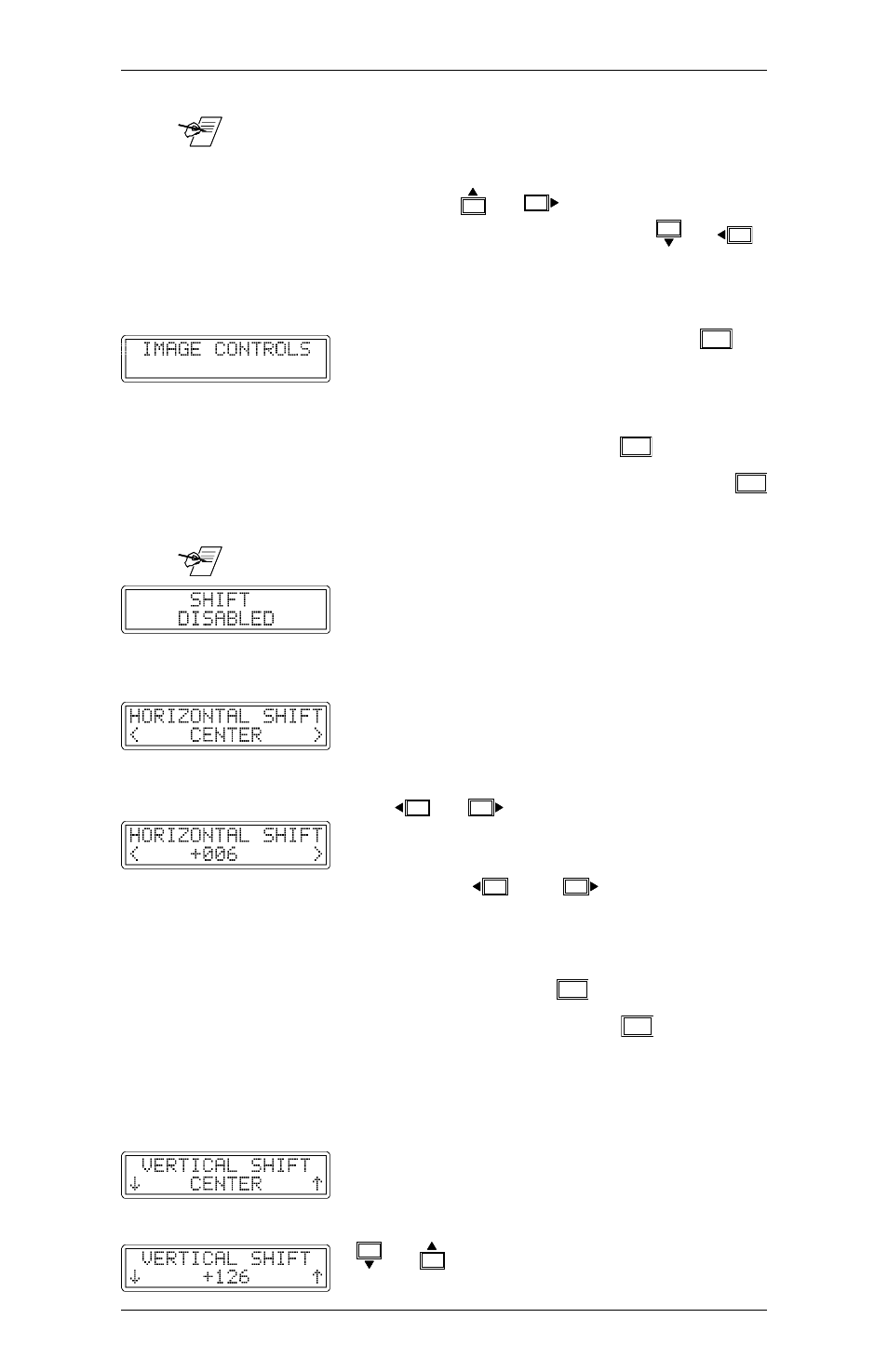
Extron RGB 302/304 Universal Interface • User’s Manual
____ The following menus require use of the cursor keys to
make adjustments or selections. As a matter of
convenience (but excluding the use of “hot keys”),
pressing either the
or
key will have the
same effect. Similarly, pressing either the
or
key will have the same effect.
Image Controls Menus
From the Default Cycle menus, press
MENU
to advance to the Image Controls menus. The
image which the RGB 302/304 displays on a
monitor or projector screen can be adjusted
through these menus. Press
NEXT
to go to the
Horizontal Shift menu (see note below) or
MENU
to advance to the Sync Controls menus.
____ If the “Shift Disabled” message is displayed, the unit
has been set to the Digital Display Sync
Processing mode. Refer to “Digital Display
Sync Processing” earlier in this chapter.
Horizontal Shift Menu
The Horizontal Shift menu moves the
displayed image left or right on the monitor/
projection screen. From the default cycle, you
can go directly to this menu by pressing either
the
or
“hot key”. The default
setting is “CENTER”.
While observing the video screen, use the
cursor keys
and
to adjust the
horizontal centering. There are 255
incremental steps for this control.
When the adjustment is complete, release the
cursor key and press
NEXT
to go to the
Vertical Shift menu, or press
MENU
to advance
to the Sync Controls menus, or allow the time-
out to occur to save any changes.
Vertical Shift Menu
The Vertical Shift menu moves the displayed
image up and down on the presentation
screen. From the default cycle, you can go
directly to this menu by pressing either the
or
“hot key”. The default setting is
“CENTER”.
Page 3-6
Chapter 3 • Front Panel Menus
