Front panel controls, Menu button, Next button – Extron Electronics RGB 302_304 User Manual
Page 11: Cursor buttons, Lcd display
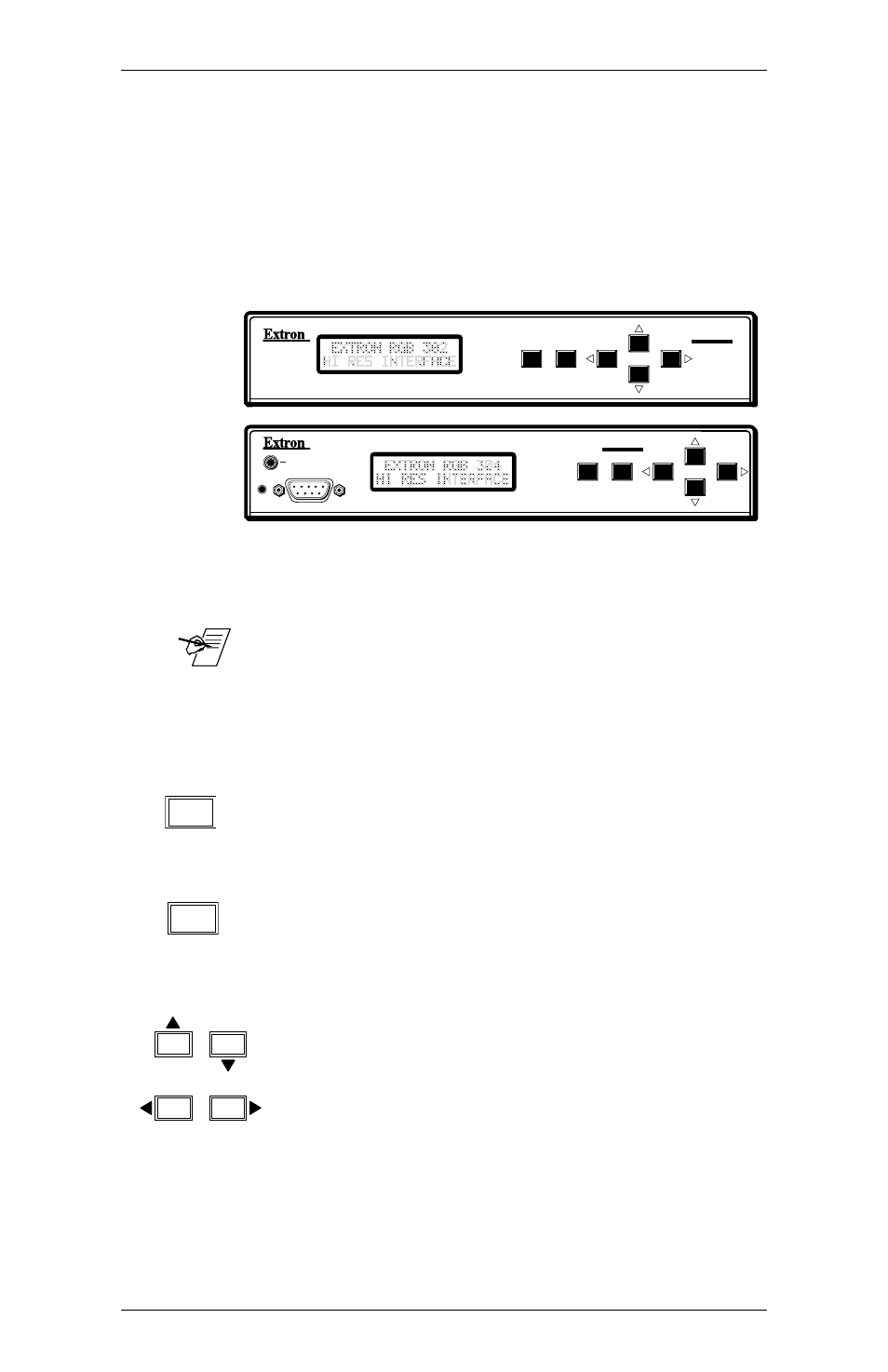
Extron RGB 302/304 Universal Interface • User’s Manual
Page 1-5
Front Panel Controls
The Front Panel buttons (as shown below) have many
functions, depending on which menu is accessed at
any particular time. For example, the user can display
and adjust controls to modify the video display. The
specific functions for these buttons are described
below.
The LCD panel cycles through 3 default menus when
the RGB 302/304 is first powered on. Refer to Chapter
3 for instructions on using the RGB 302/304 menus.
___ There is a built-in time-out function which will return to
the default menu cycle if no buttons are pressed for
approximately 8 seconds. By default, any changes
which were made will be automatically saved upon the
time-out.
Menu button
The Menu button is used to select and step through
the four different menu classes (to be explained in
Chapter 3).
Next button
The Next button is used to advance to the next
submenu of a menu class or to return to the beginning
of the menu class (see the menu flowchart on page 3-1).
Cursor buttons
The cursor buttons are typically used to step through
the menu options before making a choice. These
options could be alpha characters or numeric settings.
The user may also want to change the value of the
current setting (i.e., increase or decrease level, shift,
peaking, etc.). These buttons also serve as
convenient “hot keys” to various functions.
LCD Display
Besides displaying the menus, the LCD display
provides some helpful information, such as which
buttons to use when making choices.
MENU
NEXT
RGB 302
MENU
NEXT
RGB 304
MBC
POWER
ANALOG/ECL
AUDIO IN
INPUT
MENU
NEXT
Chapter 1 • Introduction to the RGB 302/304
