Default cycle hot keys, Language menu – Extron Electronics RGB 302_304 User Manual
Page 26
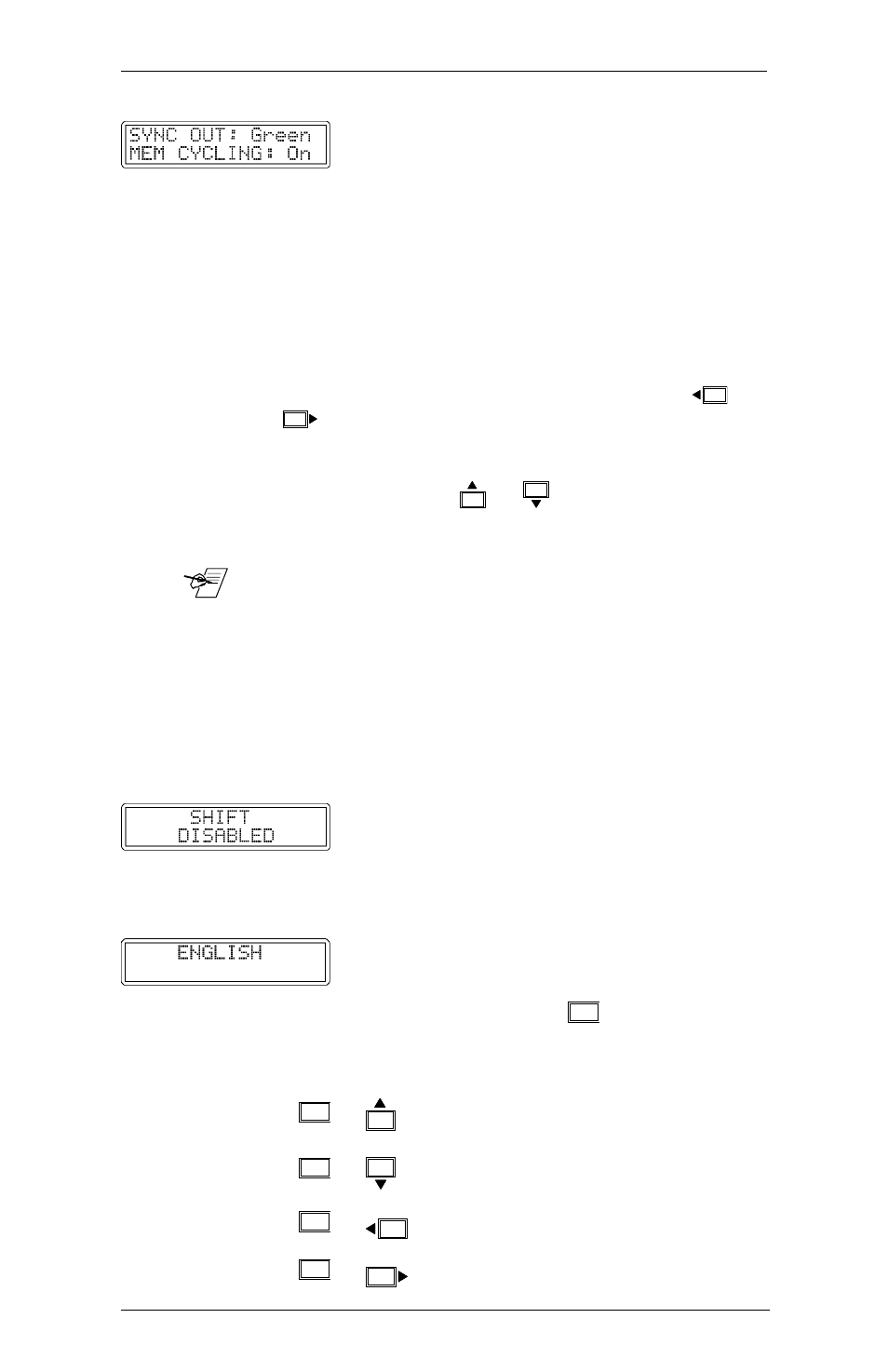
Extron RGB 302/304 Universal Interface • User’s Manual
Chapter 3 • Front Panel Menus
• The third default menu displays what type of
Sync Output has been selected and
whether the Memory Cycling feature has
been turned On or Off. To change any of
these menu settings, refer to Sync Output in
the
“Sync Controls Menus”
section and
refer to Memory Cycling in the
“Option
Controls Menus”
section of this chapter.
Default Cycle Hot Keys
You may choose to “hot key” directly out of the default
menu cycle (see note below) by pressing the
or
key. This will take you directly to the Horizontal
Shift menu (see Horizontal Shift in the
“Image
Controls Menus”
section of this chapter). Similarly, by
pressing either the
or
key, you will go directly
to the Vertical Shift menu (see Vertical Shift in the
“Image Controls Menus”
section of this chapter).
____ Using these “hot keys” to exit from the default menu
cycle will only work if DIP Switch 1, located on the rear
panel of the RGB 302/304, has been set Off. Setting it
to Off means the Digital Display Sync Processing is
not active, but Normal sync processing is active. If
Digital Display Sync Processing is active (Switch 1 set
On), the “Shift Disabled” message will display. See
“Rear Panel DIP Switch Settings” in Chapter 2 and
“Digital Display Sync Processing” later in this chapter.
Language Menu
The user may change the menu language
(English, Spanish, French or German) by
doing the following: while in the default menu
cycle, hold down the
NEXT
key first, then
press the cursor key for the desired language
(shown below). The default is English.
NEXT
+
Next and Up for English
NEXT
+
Next and Down for Spanish
NEXT
+
Next and Left for French
NEXT
+
Next and Right for German
Page 3-4
