Extron Electronics RGB 300 User Manual
Page 5
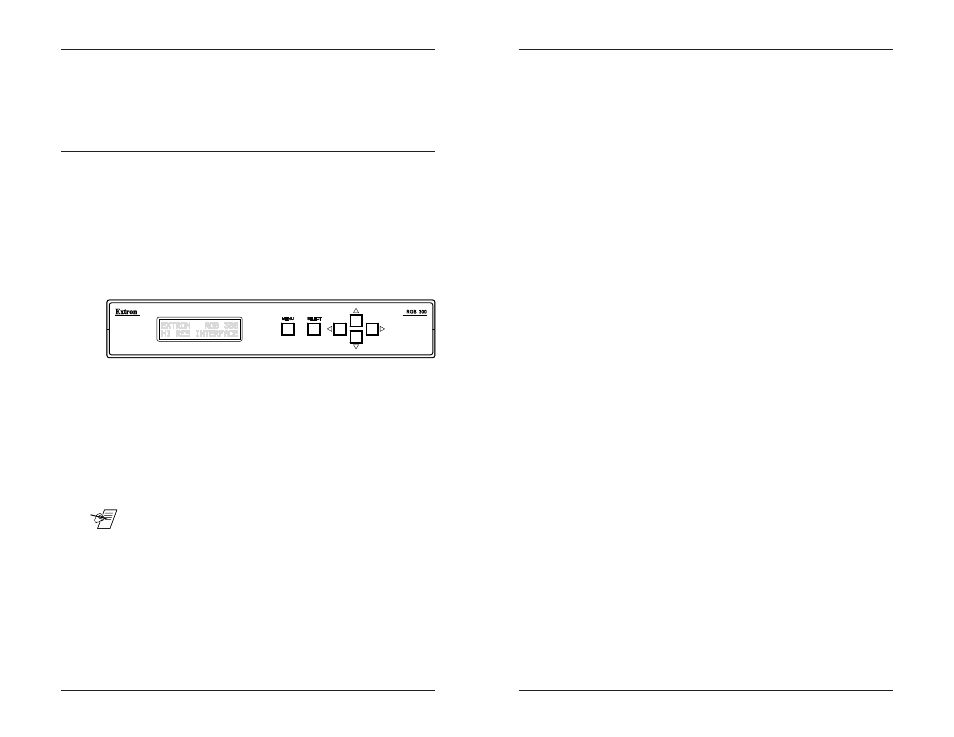
Chapter 1 • Introduction to RGB 300
Chapter 1 • Introduction to RGB 300
Extron RGB 300 Universal Interface • User’s Manual
Extron RGB 300 Universal Interface • User’s Manual
Level Control (picture)
This feature is similar to a contrast control on a data monitor,
which is used to adjust the intensity of the video level on the
projector/monitor screen. There are 255 levels for this
Control.
Peaking Control (sharpness)
This control is similar to a sharpness control on a data
monitor. It is also used to compensate for long cable runs.
There are eight Peaking levels.
Horizontal Shift Control (centering)
This feature shifts the displayed image to the left or right on
the projector/monitor screen. There are 255 positions for this
control.
Vertical Shift Control (centering)
This feature shifts the displayed image up or down on the
projector/monitor screen. There are 255 positions for this
control.
Automatic Sync Output Selection
The RGB 300 automatically detects which cables are
connected, and sends the Sync On Green, Composite, or
Separate Horizontal and Vertical sync signals to the correct
output cables. This function can be overridden through menu
controls.
Automatic Sync Stripping
The RGB 300 automatically strips all incoming sync from the
red, green, and blue channels for clean, crisp signal
processing. Sync may be recombined with the green channel
if necessary.
Security Lockout
Built into the RGB 300 is a universal passcode which allows
the user to “lock out” the front panel controls after setup. This
feature makes it impossible to change the controls after setup.
Auto-switching Power Supply
The RGB 300 is equipped with an internal auto-switching
power supply that operates from any input voltage in the 90 to
270 VAC, 50/60 Hz. range. No equipment changes are
necessary.
RS-232 Control Interface for Remote Control
The RGB 300 has a built-in RS-232 interface to allow the unit
to be controlled remotely, in either of two ways:
1. Use the Windows
RGB 300 Control Panel software
provided by Extron. Benefite are listed below.
The Extron RGB 300 is a digitally controlled Universal Analog/
ECL Computer-Video Interface. It can connect most any
computer to a video presentation device, such as a large
screen projector or data monitor. The RGB 300’s built-in
intelligence automatically selects sync settings and other
parameters for quick, easy setup.
RGB 300 Features
The RGB 300 features allow video output to be controlled in
several ways:
· Automatic detection and setup for quick installation
· Custom setup and adjustments made from the Front Panel
· RGB 300 Windowsâ software, through an RS-232 interface
· User-written programs, through the RS-232
LCD Menu Driven Controls
The RGB 300 does not have “knobs” or “switches” to control
its operation. Instead, the “controls” are displayed and
adjusted using the Front Panel LCD display and six buttons.
The Front Panel can be used in any of four languages:
English, French, Spanish and German. The display has two
main functions:
1. The RGB 300 automatically detects and displays vital
troubleshooting information, such as the presence of Red,
Green and Blue video input signals, as well as the horizontal
and vertical scan frequencies.
2. The user can step through, and display any of the controls or
features in the interface.
___ Chapter 3 has details on using the Front Panel.
Auto-Select and Memory Blocks
There are 25 memory blocks for storing video format
information, such as video and sync and control settings.
Each block represents one video format configuration (e.g.
memory block #06 = VESA3, or #10 = MAC16”, etc.). Extron
has pre-loaded several memory blocks with configurations
that match most video requirements. The RGB 300
automatically loads the first memory block that most closely
matches the computer’s video output.
1-1
1-2
