Device control connections and configuration, Device control connections and, Configuration – Extron Electronics IPCP Pro Series User Guide User Manual
Page 37: Preliminary
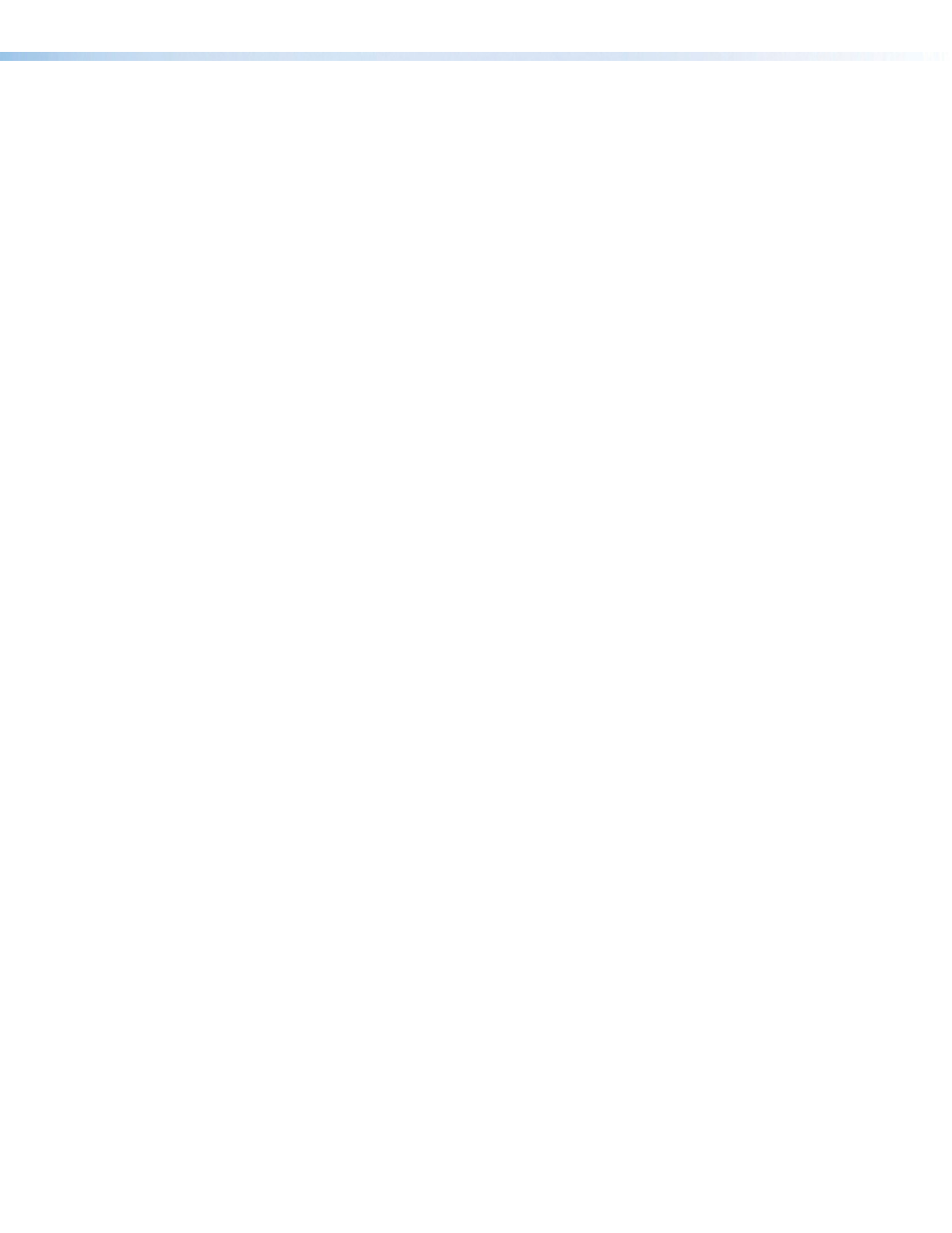
IPCP Pro Series • Software-based Configuration and Control
31
Device Control Connections and Configuration
•
Verify that ports are wired correctly and that ground (earthing) wires are connected to
the proper pins on the control processor and, if applicable, on the controlled device.
•
Ensure that each IR emitter head is placed adjacent to or directly over the IR pickup
window on the controlled device.
•
Verify that the appropriate drivers were used while creating the configuration file and that
the correct commands and signal types (IR, RS-232, Ethernet) are associated with the
appropriate ports on the control processor and on the other devices.
•
For digital input and output connections, verify whether the application requires the
+5 VDC pull-up resistor within the IPCP for TTL circuits and use the software to check
whether it is selected within the configuration.
•
Verify that input current at any digital input or output port does not exceed 250 mA.
•
Verify that input current at the volume control port (IPCP Pro 250) does not exceed
10 VDC and that the amplifier is cabled correctly, as well.
If you are still experiencing pr
or the
eBUS Connections and Configuration
•
Verify that the eBUS ports are wired correctly and that ground (earthing) wires are
connected to the ground pins on every device in the system. Connectors should be
wired the same at each port.
•
Check for endpoint address conflicts. Ensure that each endpoint in the system has a
distinct, individual bus address and that no endpoint is set to address zero. When an
eBUS address conflict exists:
•
The eBUS status LED on the IPCP blinks
•
The endpoints that share an address do not function correctly and may not be
recognized by the IPCP.
•
The other endpoint devices will work correctly.
•
If the IPCP does not recognize any connected endpoints and if the eBUS Overload LED
is lit, power consumption at the eBUS port is too high. The IPCP shuts down this port
to protect its circuits. To restore the port to normal function, do the following:
1.
Correct the hardware cause of the overload. Remove some eBUS endpoint devices
from the system or add an eBUS power inserter to the system (see the eBUS
Technology Reference Guide for details).
2.
Use one of these methods to restore the eBUS port to normal mode:
•
Start GC on a PC connected to the IPCP and click the option to reset the
eBUS port.
•
Perform a mode 3 reset using the front panel Reset button on the IPCP (see
Resetting the Unit starting on page 22
).
The green eBUS status LED on the IPCP lights, the red eBUS Over LED should
be unlit, and eBUS endpoints resume functioning and are again recognized by the
IPCP
Memory Card Use
•
For models with a memory expansion (SD card) port, make sure the SD card is seated
completely and firmly in the Memory slot.
•
_______
formats are not supported by the IPCP. SD cards in those formats are not
recognized by the unit.
•
What happens if someone removes an SD card during operation? Do parts of the
internal web pages become inaccessible? Are any control functions interrupted?
PRELIMINARY
