Hardware features and installation, Setup checklist: how to proceed with installation, Get ready – Extron Electronics IPCP Pro Series User Guide User Manual
Page 13: Setup checklist: how to proceed with, Installation, Hardware, Features and installation, Preliminar y preliminary
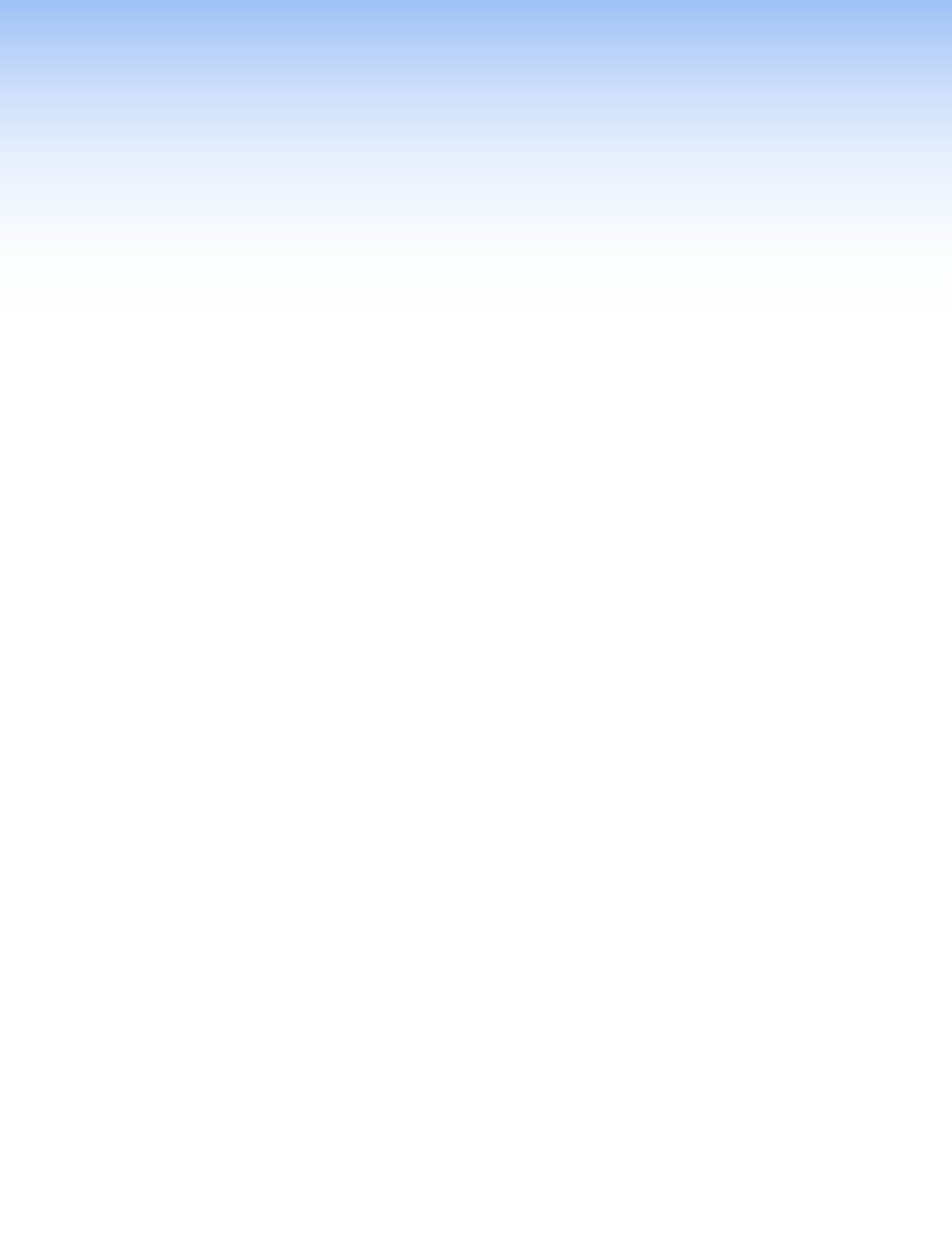
IPCP Pro Series • Hardware Features and Installation
7
Hardware Features
and Installation
This section covers the following material:
•
Setup Checklist: How to Proceed With Installation
— A checklist of tasks to guide
you through installation
•
— A flowchart guide to network settings configuration
•
— Locations and some descriptions of items on the front panel
•
Mounting the IPCP Pro Series
— Brief guidelines for mounting
•
Rear Panel Features and Connections
— Locations, descriptions, and cabling notes
for rear panel features and corresponding front panel indications
•
— Information about the available reset modes and how to reset the IPCP
The IPCP Pro Series control processors work differently from the previous generation
of IP Link products. Pay careful attention to the order and types of setup tasks. Follow
the setup checklist in this guide or in the setup guide and keep it with you for reference
throughout the installation and configuration process.
Setup Checklist: How to Proceed With Installation
Get Ready
Familiarize yourself with the features of the control processor (see
Rear Panel Features and Connections
and of any TouchLink Pro touchpanels that will be part of the system.
Download and install the latest version of the following:
•
Global Configurator (GC) software — for setting up and configuring the control
processor. GC Professional and GC Plus modes include the
Toolbelt feature,
IR Learner Pro (for creating IR driver files using the remote controls of AV products
if drivers are not already available from Extron), and a way to upgrade the firmware
of the control processor if the need arises.
•
IP Link Pro device drivers — for use with GC, to make control of other devices
possible
•
GUI Designer software — for designing layouts for Extron Touchlink Pro
touchpanels and third party touch interfaces
All are avail able from
Locating Software, Firmware, and
Driver Files on the Extron Website
Obtain network information for the unit from the network administrator. You will need the
following details for each IP Link Pro device:
DHCP setting (on or off)
Gateway IP address
Device (IPCP Pro, TouchLink Pro, IPL Pro) IP address
Username
Subnet mask
Passwords
Write down the MAC addresses of each IP Link Pro device to be used.
Obtain model names and setup information for devices the IPCP will control.
PRELIMINAR
Y
PRELIMINARY
