System requirements, Installing global configurator, System requirements installing global configurator – Extron Electronics IPL T Series Setup Guide User Manual
Page 13
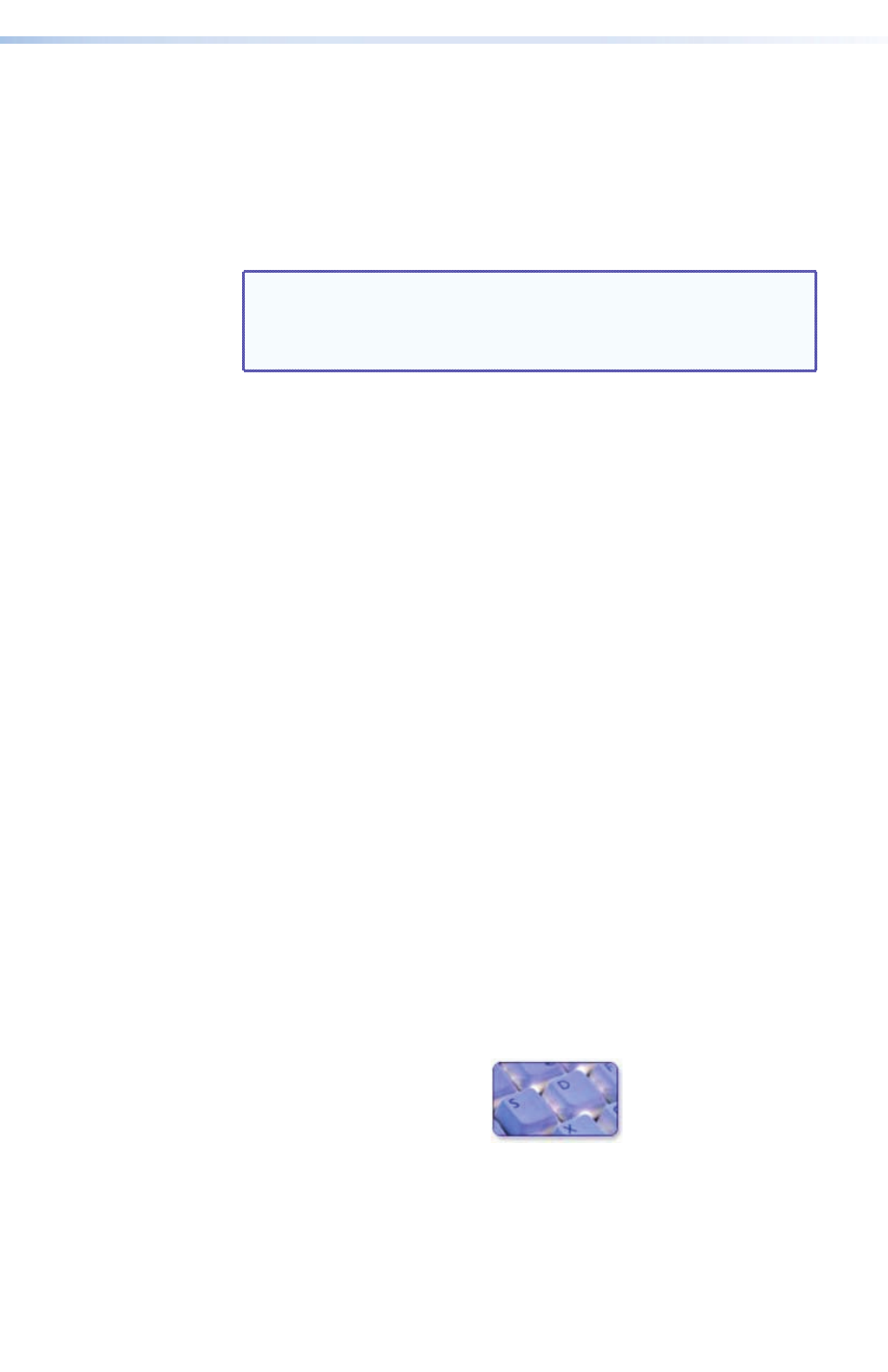
7
IPL T Series • Introduction
System Requirements
The miminum system requirements for the PC on which you install
Global Configurator include:
z
z
Intel
®
Pentium
®
III, 1 GHz processor
z
z
Microsoft
®
Windows
®
XP SP2, Windows Vista
®
, or Windows 7
z
z
Microsoft Internet Explorer
®
6.0 with ActiveX
®
enabled
NOTE: If ActiveX is not enabled, you may get a prompt from
the browser or you will see the "Please wait while
the files are loading..." message in the GlobalViewer
control page.
z
z
Microsoft Windows Script 5.6
z
z
512 MB of RAM
z
z
50 MB of available hard disk space
z
z
A network connection with a minimum data transfer rate of
10 Mbps, 100 Mbps recommended
Installing Global Configurator
Global Configurator software is available for free from Extron. To
download and install Global Configurator on your PC:
1.
Open your Web browser and go to
2.
Click the Download tab.
3.
Click the IP Link
®
Software
icon.
4.
Click the Global Configurator icon.
5.
Click the Download Now button.
6.
Enter the login information for your Extron Web site account.
7.
Click Download GCSWxxxxx.exe.
8.
Follow the remaining system prompts.
To install Global Configurator from an Extron Software Products Disk
if Autorun is enabled on your PC:
1.
Insert the Extron Software Products Disk into the disk drive of
your PC.
2.
Wait for the Extron Software Products page to load.
3.
Click on the Software icon.
4.
Scroll down to the Global Configurator description and click the
Install
link in the far right column.
5.
Follow the remaining system prompts.
