2 firmware-update for ids sensors, Firmware-update for ids sensors – Xylem HandyLab 680 User Manual
Page 116
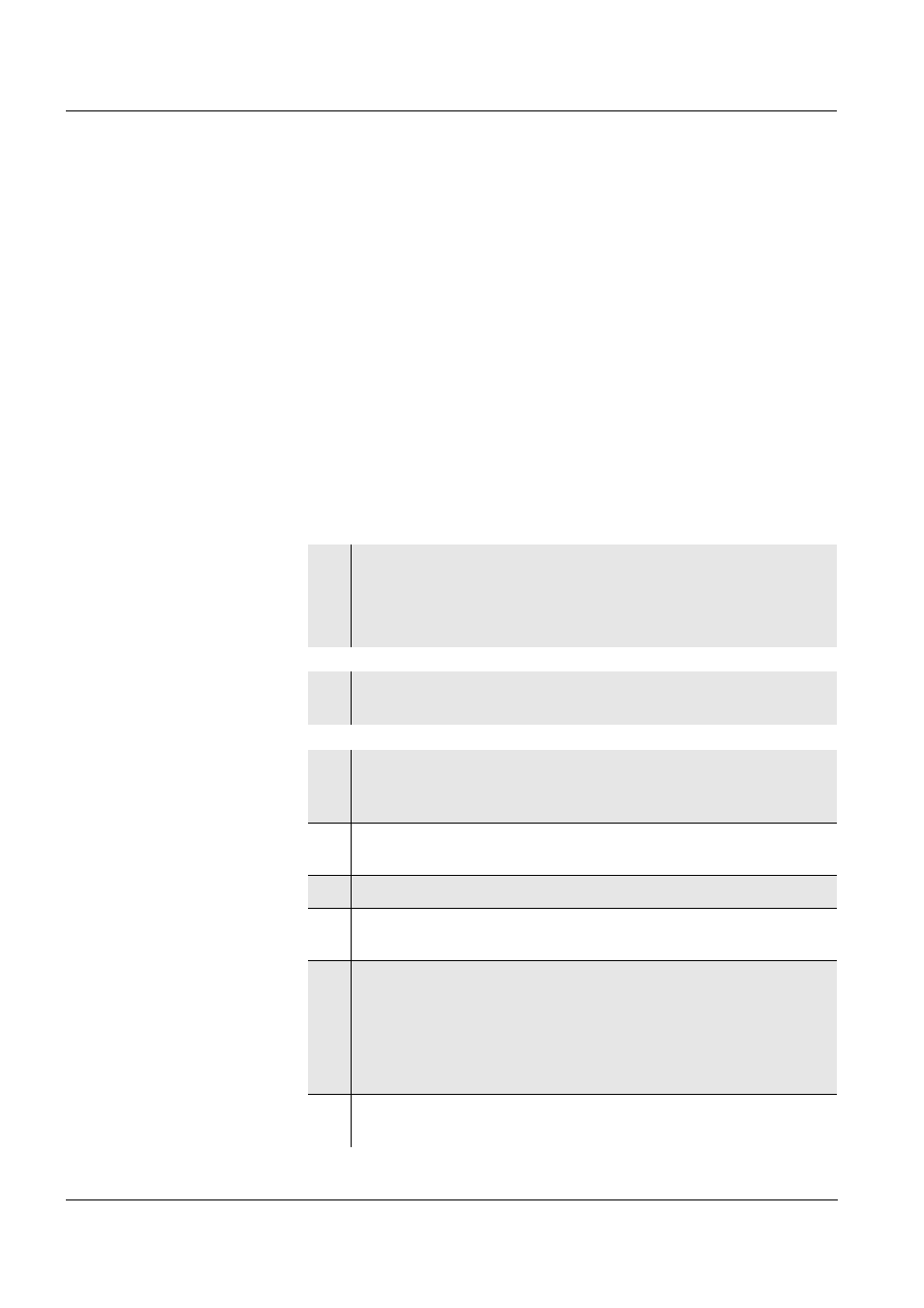
Appendix: Firmware update
HandyLab 680
116
ba77041e01
03/2014
has taken over the new software version (see page 103).
9.2
Firmware-Update for IDS Sensors
General information
Available firmware updates for IDS sensors are provided on the Inter-
net. With the "Firmware Update" program and a PC you can update the
firmware of an IDS sensor to the newest version.
For updating, connect the IDS sensor to the HandyLab 680, and the
HandyLab 680 to a PC.
For the update via the USB-B interface, the following is required:
a free USB interface (virtual COM port) on the PC
the driver for the USB interface (on the enclosed CD-ROM)
the USB cable (included in the scope of delivery of the
HandyLab 680).
Program installation
Program start
Firmware update
1
Install the downloaded firmware update on a PC.
An update folder is created in the Windows start menu.
If an update folder already exists for the sensor (or sensor
type), the new data are displayed there.
2
In the windows start menu, open the update folder and start the
firmware update program for the IDS sensor
3
Connect the IDS sensor to the meter.
Only the sensor connection in the lower section of the socket
field (channel 1) is suitable for firmware update.
4
Using the USB interface cable, connect the HandyLab 680 to a
USB interface (virtual COM port) of the PC.
5
Switch on the HandyLab 680.
6
In the firmware update program, start the update process with
OK.
7
Follow the instructions of the firmware update program.
During the programming process, a corresponding message
and a progress bar (in %) are displayed.
The programming process takes up to 5 minutes. A terminatory
message is displayed after a successful programming process.
The firmware update is completed.
8
Disconnect the HandyLab 680 from the PC.
Meter and sensor are ready for operation again.
