Processor installation and upgrade, Installing or replacing the processor, Installing the processor – Acer Altos R510 User Manual
Page 95
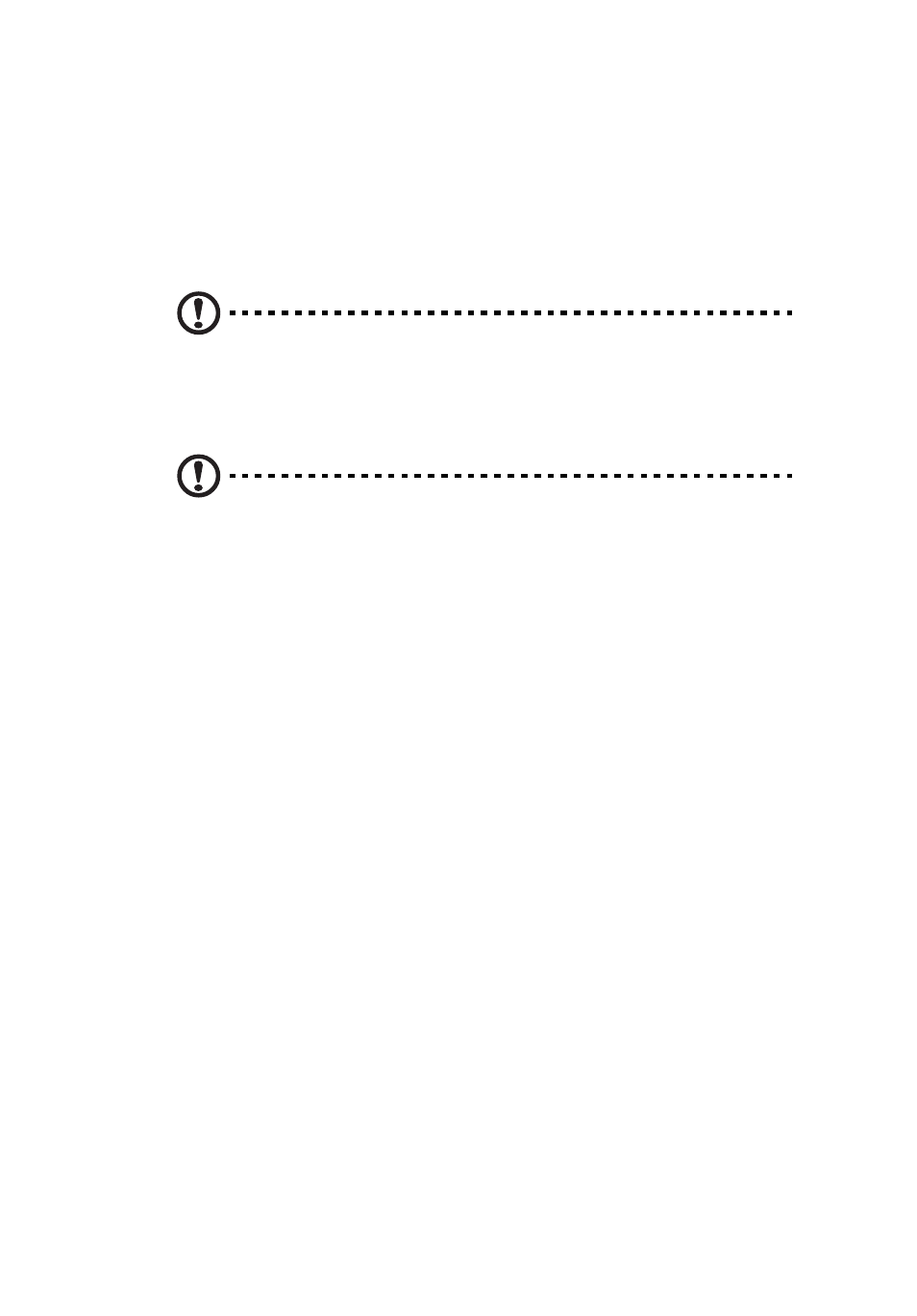
83
Processor Installation and Upgrade
Installing or Replacing the Processor
CAUTION
Processor must be appropriate: You may damage the server
board if you install a processor that is inappropriate for your
server. Contact your local Acer dealer for a list of compatible
processor(s).
ESD and handling processors: Reduce the risk of electrostatic
discharge (ESD) damage to the processor by doing the following:
(1) Touch the metal chassis before touching the processor or server
board. Keep part of your body in contact with the metal chassis to
dissipate the static charge while handling the processor. (2) Avoid
moving around unnecessarily.
Installing the Processor
To install a processor, follow these instructions:
1
Observe the safety and ESD precautions at the beginning of this
book.
2
Turn off all peripheral devices connected to the server. Turn off
the server.
3
Disconnect the AC power cord from the server.
4
Remove the server’s cover. See the documentation that
accompanied your server chassis for instructions on removing the
server’s cover
5
Locate the processor socket and raise the socket handle
completely.
6
Align the pins of the processor with the socket, and insert the
processor into the socket.
