Hard drive(s) are not recognized – Acer Altos R510 User Manual
Page 165
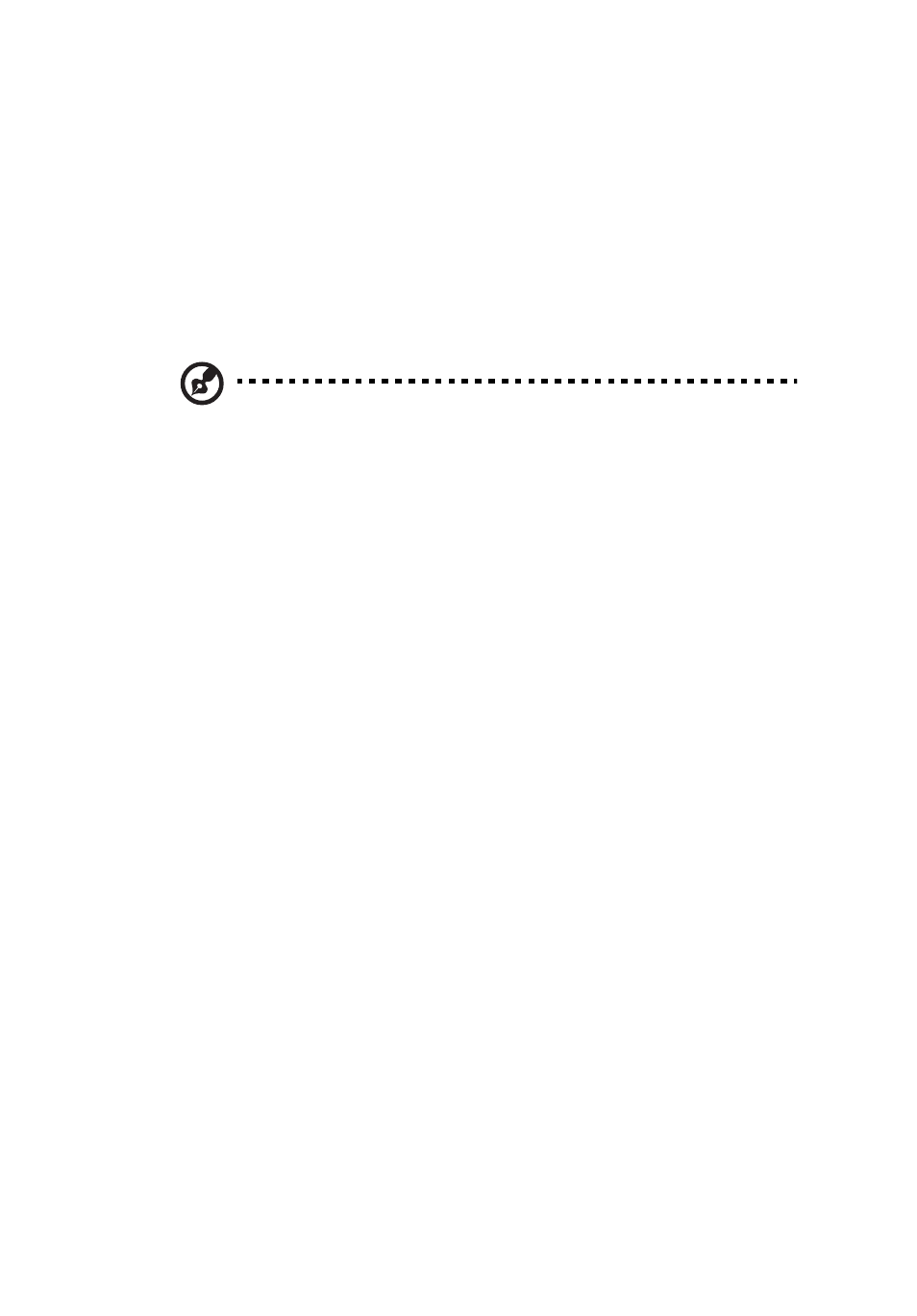
153
•
Check your system for a virus infection.
•
Uninstall and reinstall the software. Make sure all necessary files are
installed.
•
If the problems are intermittent, there may be a loose cable, dirt in the
keyboard (if keyboard input is incorrect), a marginal power supply, or
other random component failures.
•
If you suspect that a transient voltage spike, power outage, or brownout
might have occurred, reload the software and try running it again.
Symptoms of voltage spikes include a flickering video display, unexpected
system reboots, and the system not responding to user commands.
Note:
Random errors in data files: If you are getting random
errors in your data files, they may be getting corrupted by voltage
spikes on your power line. If you are experiencing any of the
above symptoms that might indicate voltage spikes on the power
line, you may want to install a surge suppressor between the
power outlet and the system power cord.
Devices are not Recognized under Device Manager
(Windows* Operating System)
The Windows(*) operating systems do not include all of the drivers for
the Intel® chipsets, onboard NICs, and other components.
Hard Drive(s) are not recognized
Check the following:
•
Make sure the drive is not disabled in BIOS Setup.
•
Make sure the drive is connected correctly and that is plugged into the
power supply.
•
Make sure the drive is compatible.
•
Make sure you have not exceeded the power budget for the server.
•
If using SCSI drives, verify that each SCSI ID number is unique on the SCSI
bus. See your drive documentation for details on setting the SCSI ID for
your drives.
•
If using ATA drives, verify that the master/slave settings are set correctly.
See your drive documentation for details on setting the master/slave
settings.
•
If using a RAID configuration with SCSI or SATA drives, make sure the RAID
card is installed correctly.
