Acer Altos R510 User Manual
Page 67
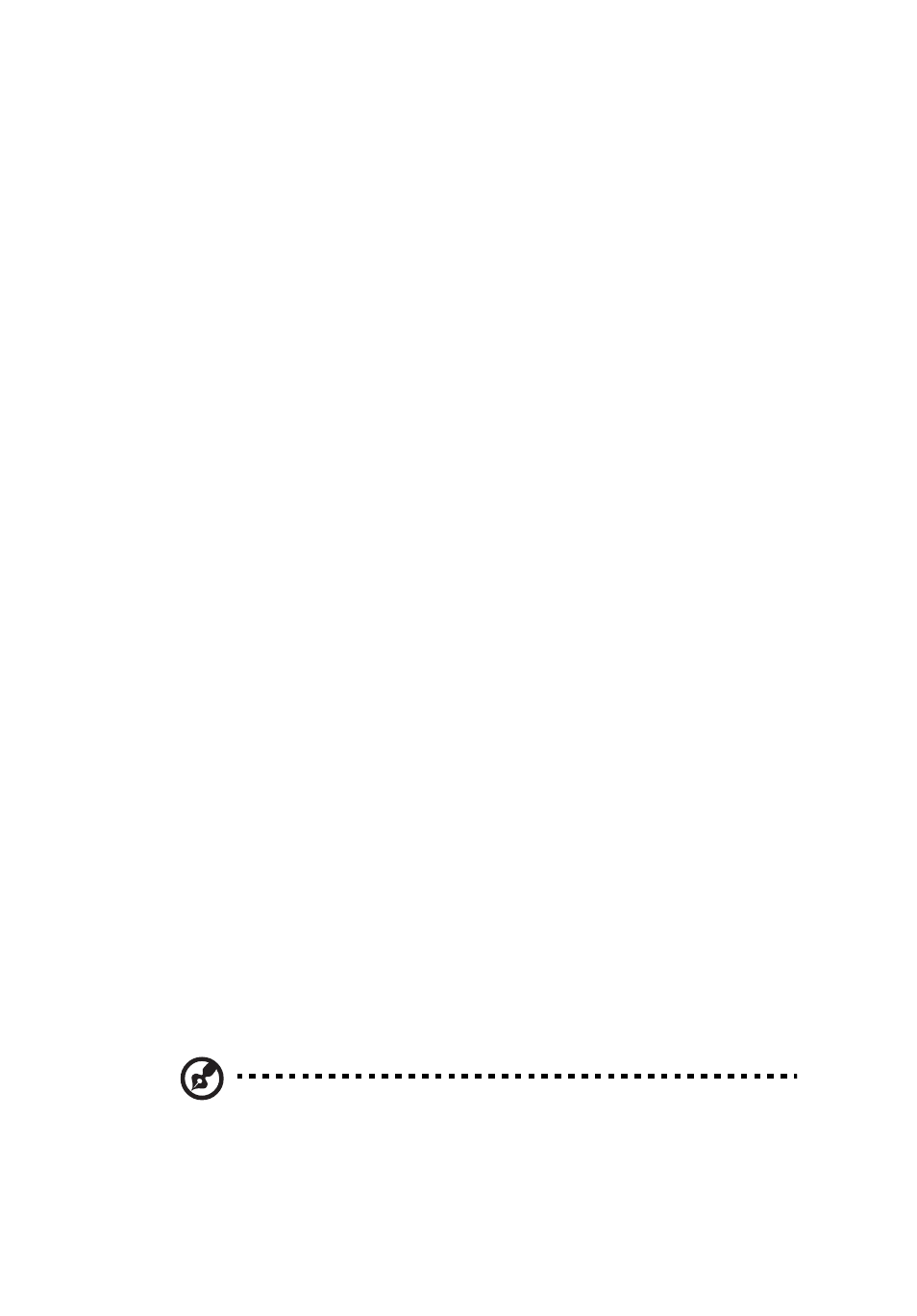
55
Removing a Floppy Drive from the Slimline Bay
(Backplane Installed)
1
Observe the safety and ESD precautions at the beginning of this
book. See
“Safety Information.”
2
Power down the server and unplug all peripheral devices and the
AC power cable.
3
Remove the chassis cover. For instructions, see
“Removing the
Chassis Cover.”
4
Remove the front bezel if it is installed. For instructions, see
“Removing and Installing the Front Bezel.”
5
Pull up at the top of the connector on the backplane labeled
“Floppy Con” to release the flat flex cable from it.
6
Push in on the blue lever at the rear of the drive carrier.
7
Slide the floppy drive carrier out through the front of the chassis.
8
Remove the flat flex cable from the rear of the floppy.
9
Press downward on the side of the carrier to release the drive from
the drive carrier.
10 Store the floppy drive carrier and the flat flex cable for future use.
11 Install the slimline filler panel into slimline bay if no drive is to be
installed into the bay.
12 Install the chassis cover. For instructions, see
“Installing the Chassis
Cover.”
13 (Optional) Install the front bezel. For instructions, see
“Removing
and Installing the Front Bezel.”
14 Plug all peripheral devices and the AC power cable back into the
server.
Installing a Floppy Drive into Slimline Bay (No
Backplane Installed)
NOTE: The carrier for the slimline floppy drive that is used in these
instructions was sent to you in the hardware kit that came with
your Altos R510 Server Chassis. The interposer board and floppy
