Clearing the password, Obtaining the upgrade, Upgrading the bios – Acer Altos R510 User Manual
Page 151
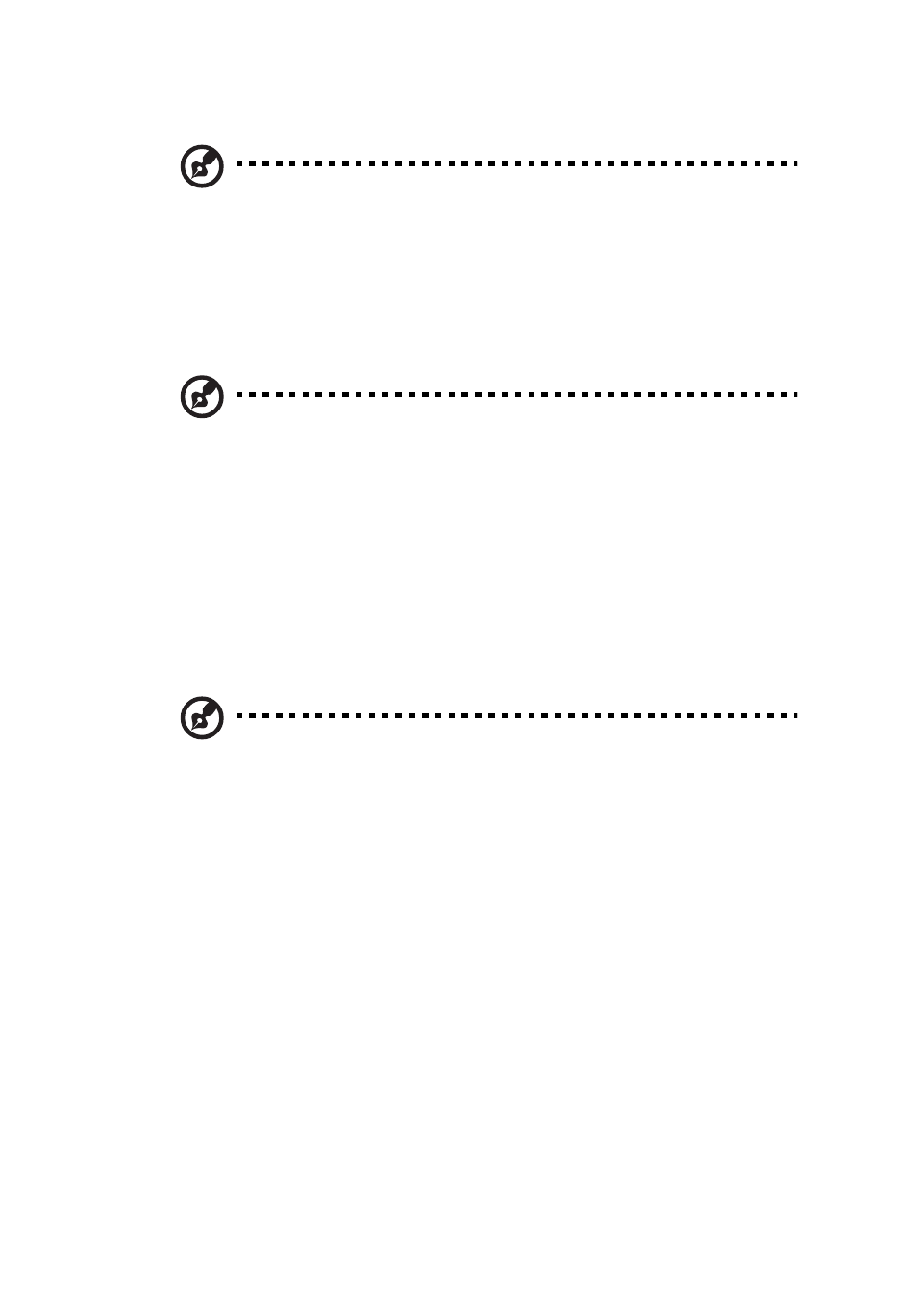
139
2
Write down the current settings in the BIOS Setup program.
Note:
Do not skip step 2. You will need these settings to
configure your computer at the end of the procedure.
Obtaining the Upgrade
Download the BIOS image file to a temporary folder on your hard
drive.
Note:
Review the instructions and release notes that are
provided in the readme file distributed with the BIOS image file
before attempting a BIOS upgrade. The release notes contain
critical information regarding jumper settings, specific fixes, or
other information to complete the upgrade.
Upgrading the BIOS
Follow the instructions in the readme file that came with the BIOS
upgrade. When the update completes, remove the bootable media
from which you performed the upgrade.
Note:
Do not power down the system during the BIOS update
process! The system will reset automatically when the BIOS update
process is completed. You may encounter a CMOS Checksum error
or other problem after reboot. If this happens, shut down the
system and boot it again. CMOS checksum errors require that you
enter Setup, check your settings, save your settings, and exit
Setup.
Clearing the Password
If the user or administrator password(s) is lost or forgotten, moving the
password clear jumper into the “clear” position clears both passwords.
The password clear jumper must be restored to its original position
before a new password(s) can be set. The password clear jumper is
located on jumper block J1H2.
1
Power down the system and disconnect the AC power.
2
Open the server chassis.
