Installing and removing a hard disk drive, Installing a fixed sata hard disk drive – Acer Altos R510 User Manual
Page 53
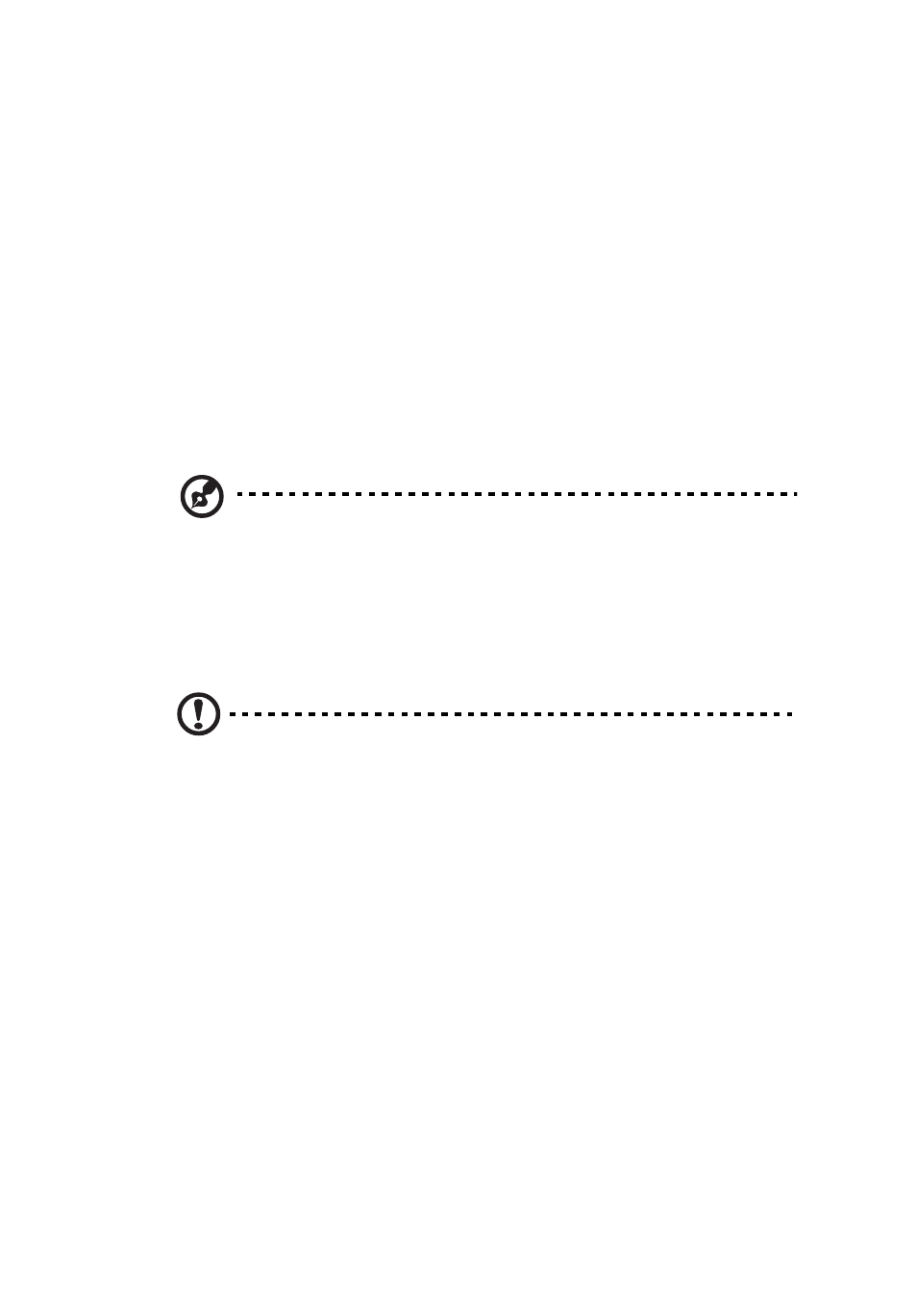
41
Installing and Removing a Hard Disk
Drive
Up to three hard drives of one of the following types can be installed,
depending on the hard drive installation option used in your server
chassis and the drives supported by your server board.
1
Three fixed SATA drives or three fixed SCSI drives if the fixed drive
kit is installed.
2
Three hot-swap SATA drives if the SATA backplane is installed.
3
Three hot-swap SCSI drives if the SCSI backplane is installed.
NOTE: The Altos R510 does not support all hard drives. Contact
your local Acer dealer for details of supported hardware.
Installing a Fixed SATA Hard Disk Drive
Use these instructions only if you have installed the fixed drive kit.
CAUTION:
Fixed drives are NOT hot swappable. Before removing or
replacing the drive, you must first take the server out of service,
turn off all peripheral devices connected to the system, turn off
the system by pressing the power button, and unplug the AC
power cord from the system or wall outlet.
1
Observe the safety and ESD precautions at the beginning of this
book. See
“Safety Information.”
2
Power down the server and unplug all peripheral devices and the
AC power cable.
3
Remove the front bezel if it is installed. For instructions, see
“Removing and Installing the Front Bezel.”
4
Remove the chassis cover. For instructions, see
“Removing the
Chassis Cover.”
5
Press the latch on the back of the fixed drive carrier and slide it out
of the bay. See letter “A” in the figure below to identify the latch
at the rear of the carrier.
