Internet connection sharing (ics) – Asus DiGiMatrix User Manual
Page 98
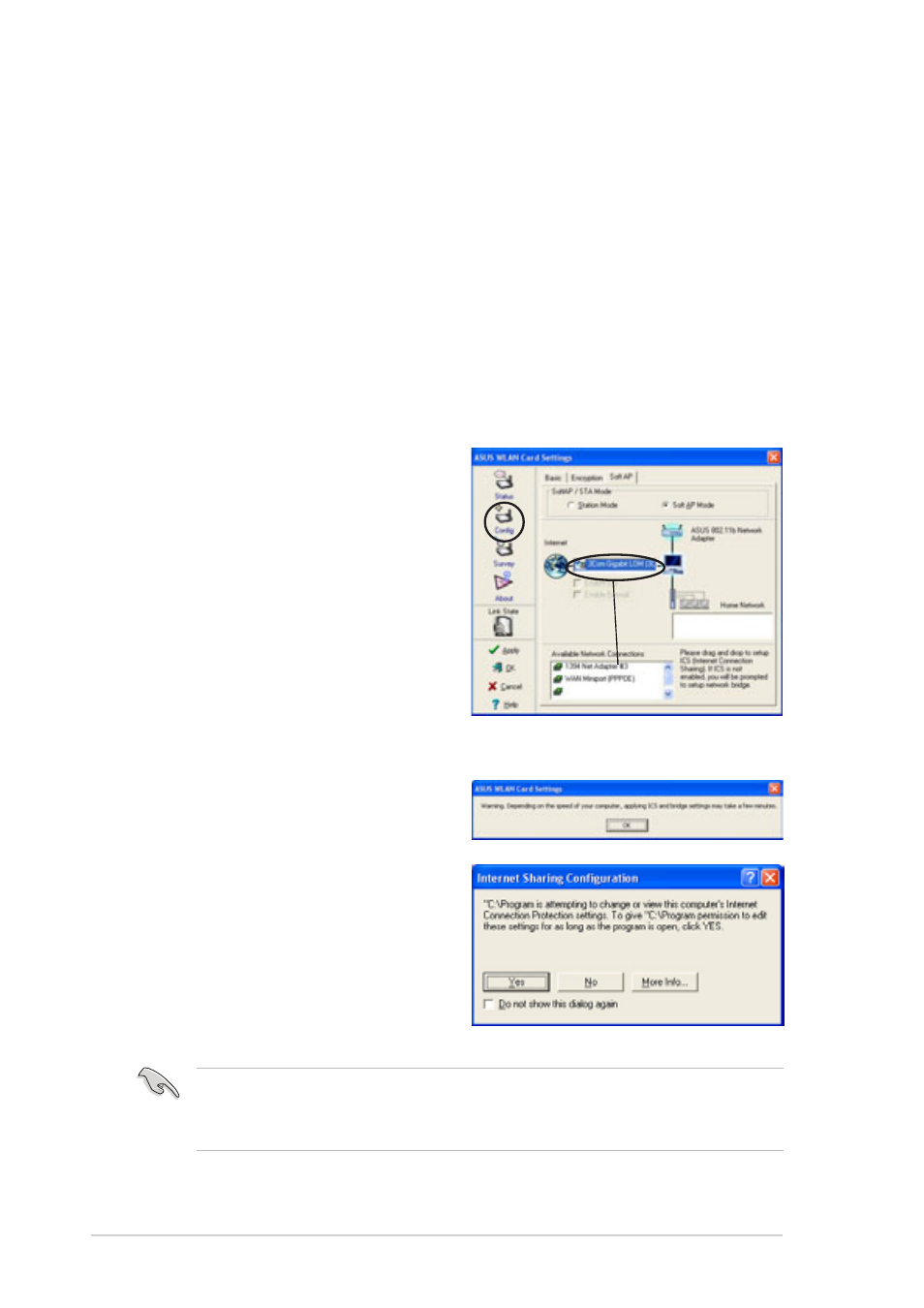
3-66
Chapter 3: Starting up
Internet Connection Sharing (ICS)
ICS is a Windows
®
XP feature allowing several computers in a wired or
wireless network to share a single Internet connection. With ICS, other
wireless clients in a home or small office network rely on the wireless LAN
adapter for Internet access. Enable Internet Connection Sharing (ICS) after
setting the wireless LAN adapter on Soft AP mode.
Connect to the Internet using a broadband connection
that is always on
To enable ICS if your computer connects to the Internet using a broadband
that is always on:
1.
Open the Wireless Settings
utility. Select Config from the
property window, then select the
Soft AP tab.
2.
Select the built-in 3Com Gigabit
LAN connection from the
Available Network
Connections field, then drag it
to the Internet field.
3.
Check Enable ICS and Enable
Firewall, then click Apply.
4.
Click OK when this dialog box
appears.
5.
An Internet Sharing
Configuration dialog box
appears. Click Yes. The Internet
network connection and the
wireless LAN adapter is
bridged. See “Network Bridge”
section on page 3-70 for details.
Wireless clients must be set to Infrastructure network type and STA
(station) mode to connect to the Internet via the soft AP. The SSID and
WEP keys of client computers must be identical with that of the soft AP.
