1 managing and updating your bios, Using asus ez flash to update the bios – Asus DiGiMatrix User Manual
Page 120
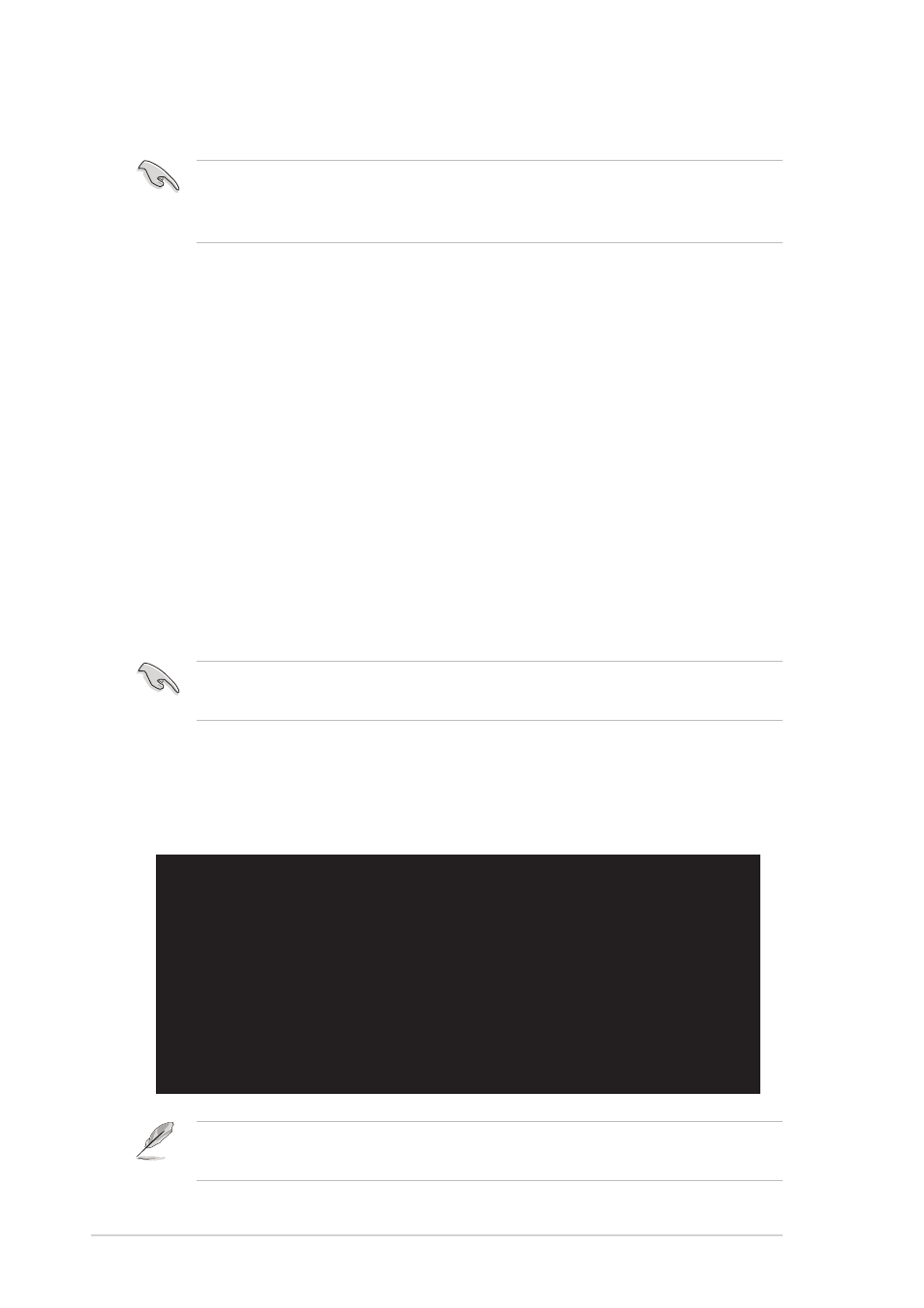
5-2
Chapter 5: BIOS Information
5.1
Managing and updating your BIOS
Using ASUS EZ Flash to update the BIOS
Follow these steps to update the BIOS using ASUS EZ Flash.
1.
Download the latest BIOS file from the ASUS website
(www.asus.com). Save the file to a USB flash disk or floppy disk.
2.
Reboot the computer.
3.
To use EZ Flash, press
following screen.
The BIOS information in the above screen is for reference only. What you
see on your screen may not be exactly the same as shown.
ASUS EZ Flash V1.00
Copyright (C) 2002, ASUSTeK COMPUTER INC.
[Onboard BIOS Information]
BIOS Version
: ASUS P4SQ ACPI BIOS Revision 1002
BIOS Model
: P4SQ
BIOS Built Date : 04/16/02
Please Enter File Name for NEW BIOS: _
*Note: EZ Flash will copy file from A:\, Press [ESC] to reboot
Write down the BIOS file name on a piece of paper. You need to type the
exact BIOS file name at the EZ Flash screen.
You can manage and update the BIOS setup of the DiGiMatrix system
using the ASUS EZ Flash and the ASUS Update utilities. The ASUS EZ
Flash feature allows you to easily update the BIOS without having to go
through the long process of booting from a diskette and using a
DOS-based utility. The EZ Flash is built-in the BIOS firmware so it is
accessible by simply pressing
Tests (POST).
The ASUS Update utility allows you to download an updated BIOS file and
update the BIOS in the Windows
®
operating system. See page 3-7 for details.
It is recommended that you save a copy of the motherboard’s original
BIOS to a USB flash disk or floppy disk in case you need to reinstall the
original BIOS later.
