Asus DiGiMatrix User Manual
Page 94
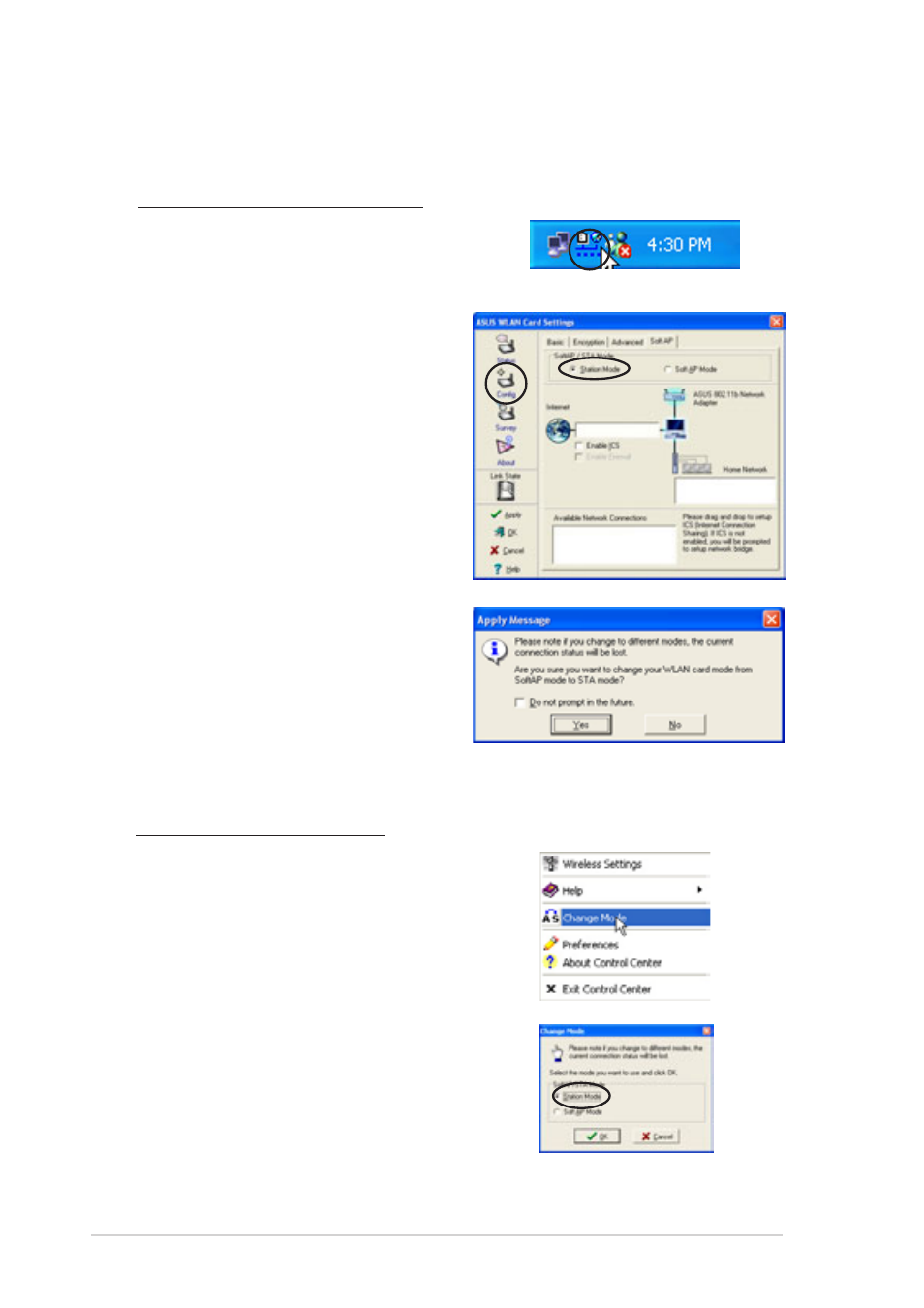
3-62
Chapter 3: Starting up
3.
The following confirmation
dialog box appears when you
switch from Soft AP mode to
Station Mode. Click Yes.
4.
Follow steps 2 to 7 of the
previous section to set the
wireless LAN adapter in STA mode.
2.
Select Station Mode when the
Change Mode window appears.
Click OK.
3.
Follow steps 2 to 7 of the
previous section to set the
wireless LAN adapter in STA
mode.
Windows
®
XP OS
Do any of the following to set your wireless LAN adapter in station mode.
Enter the Wireless Settings utility
1.
Double-click the Control Center
icon in the Windows taskbar to
open the Wireless Settings utility.
2.
Click the Config icon in the
property window, then select the
Soft AP tab. Select Station
Mode.
Use the Change Mode menu
1.
Right-click the Control Center
icon in the Windows taskbar to
display the right-click menus.
Select Change Mode.
- CG8565 (410 pages)
- CG8565 (246 pages)
- CS5120 (1 page)
- CS5111 (26 pages)
- ET1611PUK (38 pages)
- S2-P8H61E (80 pages)
- P2-P5945GCX (90 pages)
- P2-PH1 (80 pages)
- P1-P5945G (80 pages)
- CG8270 (534 pages)
- CG8270 (362 pages)
- CG8270 (218 pages)
- CG8270 (536 pages)
- CG8270 (72 pages)
- CG8270 (76 pages)
- P3-P5G31 (100 pages)
- P3-PH4 (80 pages)
- P2-M2A690G (8 pages)
- P2-M2A690G (80 pages)
- P4-P5N9300 (82 pages)
- P4-P5N9300 (1 page)
- P2-P5945GC (92 pages)
- P1-P5945GC (92 pages)
- P3-P5G33 (98 pages)
- T3-P5945GC (80 pages)
- T3-P5945GCX (80 pages)
- P2-M2A690G (94 pages)
- T3-PH1 (82 pages)
- T3-PH1 (80 pages)
- T5-P5G41E (76 pages)
- T5-P5G41E (82 pages)
- S1-AT5NM10E (68 pages)
- P6-P7H55E (67 pages)
- ES5000 (174 pages)
- T4-P5G43 (104 pages)
- T-P5G31 (92 pages)
- BT6130 (60 pages)
- BT6130 (54 pages)
- BT6130 (2 pages)
- CG8265 (350 pages)
- CG8265 (210 pages)
- CM1740 (330 pages)
- CM1740 (70 pages)
- CM1740 (198 pages)
- P6-M4A3000E (59 pages)
