Asus DiGiMatrix User Manual
Page 84
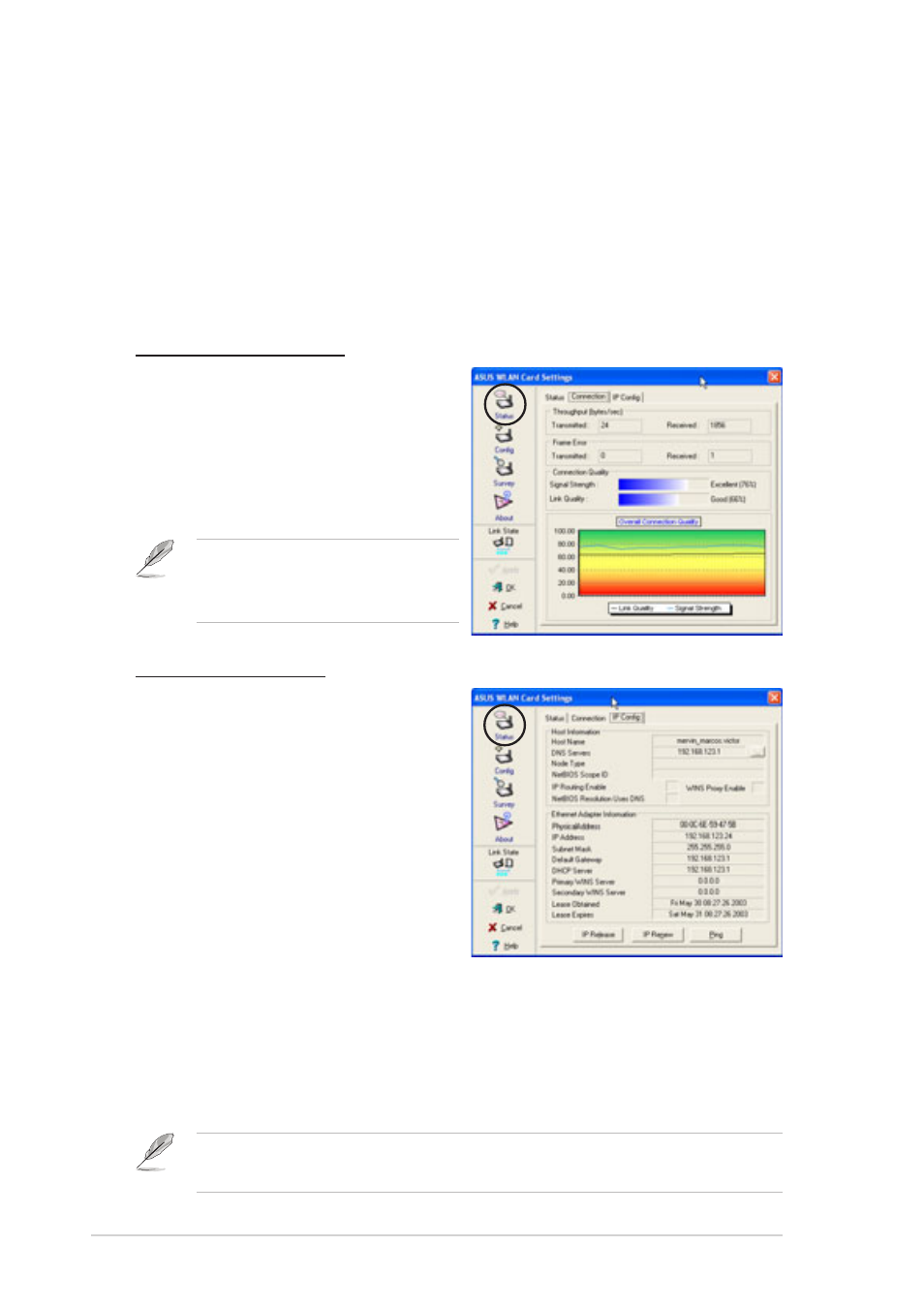
3-52
Chapter 3: Starting up
Status - IP Config Tab
The IP Config tab displays the current
host and Ethernet adapter
configurations. IP Config displays
TCP/IP information including the IP
address, subnet mask, default
gateway, DNS and Windows Internet
Naming Service (WINS)
configurations.
Use the IP Config Tab to verify your
network settings.
IP Release. Click to release the DHCP IP address for the wireless LAN
adapter.
IP Renew. Click to renew the DHCP IP address for the wireless LAN adapter.
Ping. Click to display the Ping tab. Use ping to verify a connection to a
particular host name or IP address.
Rescan button - Click to allow wireless LAN adapter to scan available
wireless networks and to connect to the network with the best signal quality.
Change SSID button - Click to change the SSID. Clicking this button opens
the Config-Basic window. See “Config-Basic Tab” on the next page.
Search and Connect button - Click to view all wireless networks within the
range of your system. Clicking this button opens the Site Survey window.
See page 3-57.
Status - Connection Tab
The Connection Tab provides
real-time information on connection
throughput, frame errors, signal
strength, link quality and overall
connection quality in graph
representation.
On Soft AP mode, only the
Throughput and Frame Error
fields appear.
The IP Release and IP Renew buttons may only be used on a
DHCP-configured wireless LAN adapter.
