Radio, Music – Asus DiGiMatrix User Manual
Page 62
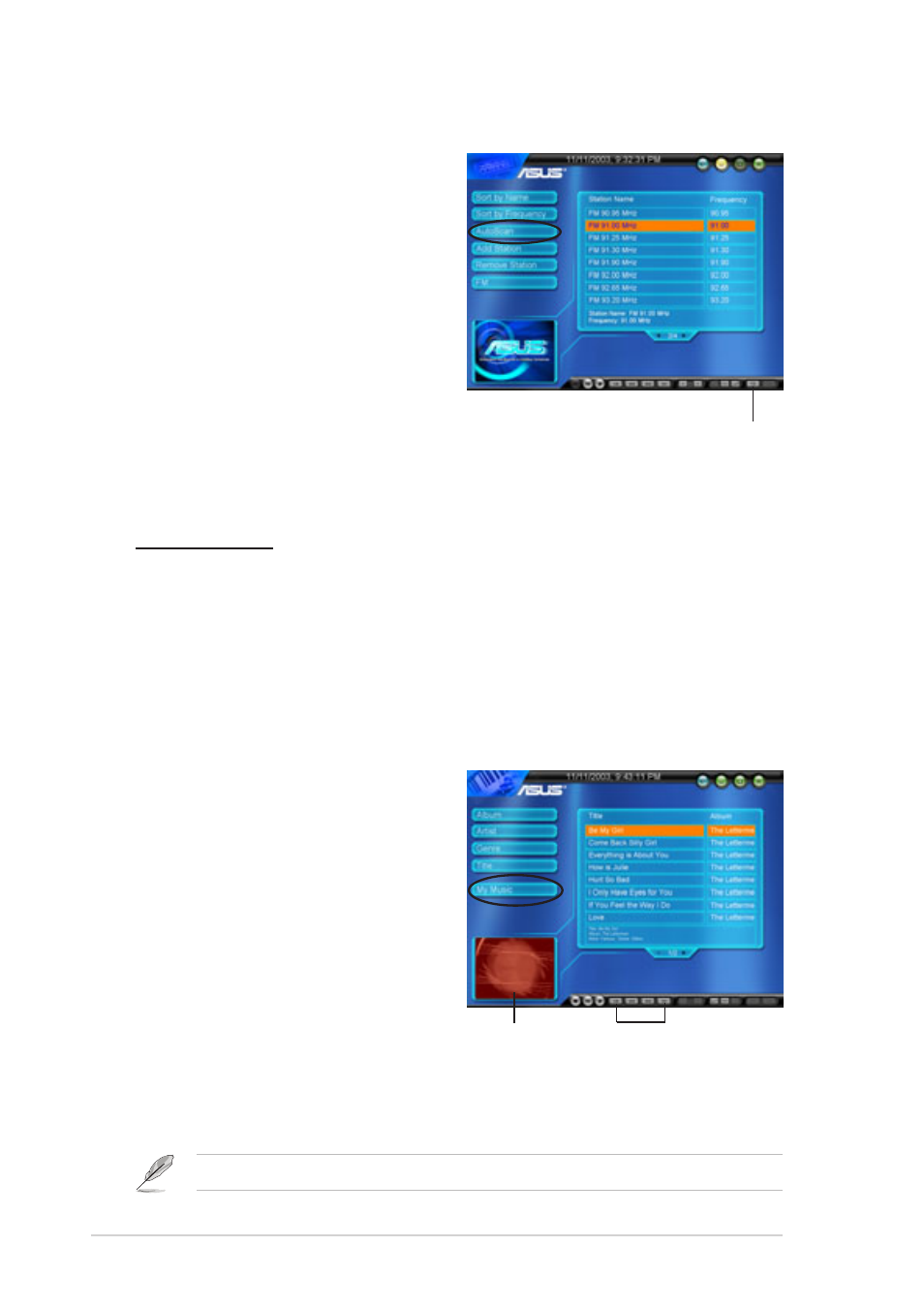
3-30
Chapter 3: Starting up
Radio
Home Theater lets you tune in and
listen to an FM radio station.
Click Radio on the Home Theater main
window. The Radio window appears.
Click Autoscan to view available FM
stations in your location. Select a
station from the list to start listening.
Organize the FM stations by name or
frequency using the Sort By Name/
Frequency buttons.
You may also customize your station
list using the the Add/Remove
Station buttons.
Click to record
Radio recording
Home Theater allows you to make a radio recording using the control
panel Record button. Click the Stop button to stop recording.
Home Theater automatically saves your radio recording in the
Windows
®
My Music folder. Use the Home Theater Music window to
view and/or listen to your recordings.
Music
Home Theater lets you play audio
CD/DVD tracks, MP3 files and radio
recordings using the Music window.
The Music window lists the title,
album, artist, and genre of available
audio tracks.
Select My Music to view and play
audio files and radio recordings saved
to your hard disk drive. Click My
Music to display audio CD/DVD
tracks. Control the audio playback
using the control panel buttons.
Home Theater only lists the audio files saved in the Windows
®
My Music folder.
Click to change media
browser ambience
Ambience
Click the Rewind/Replay or Forward button to change the media browser
ambience.
