Audio – Asus O!Play Media Pro User Manual
Page 59
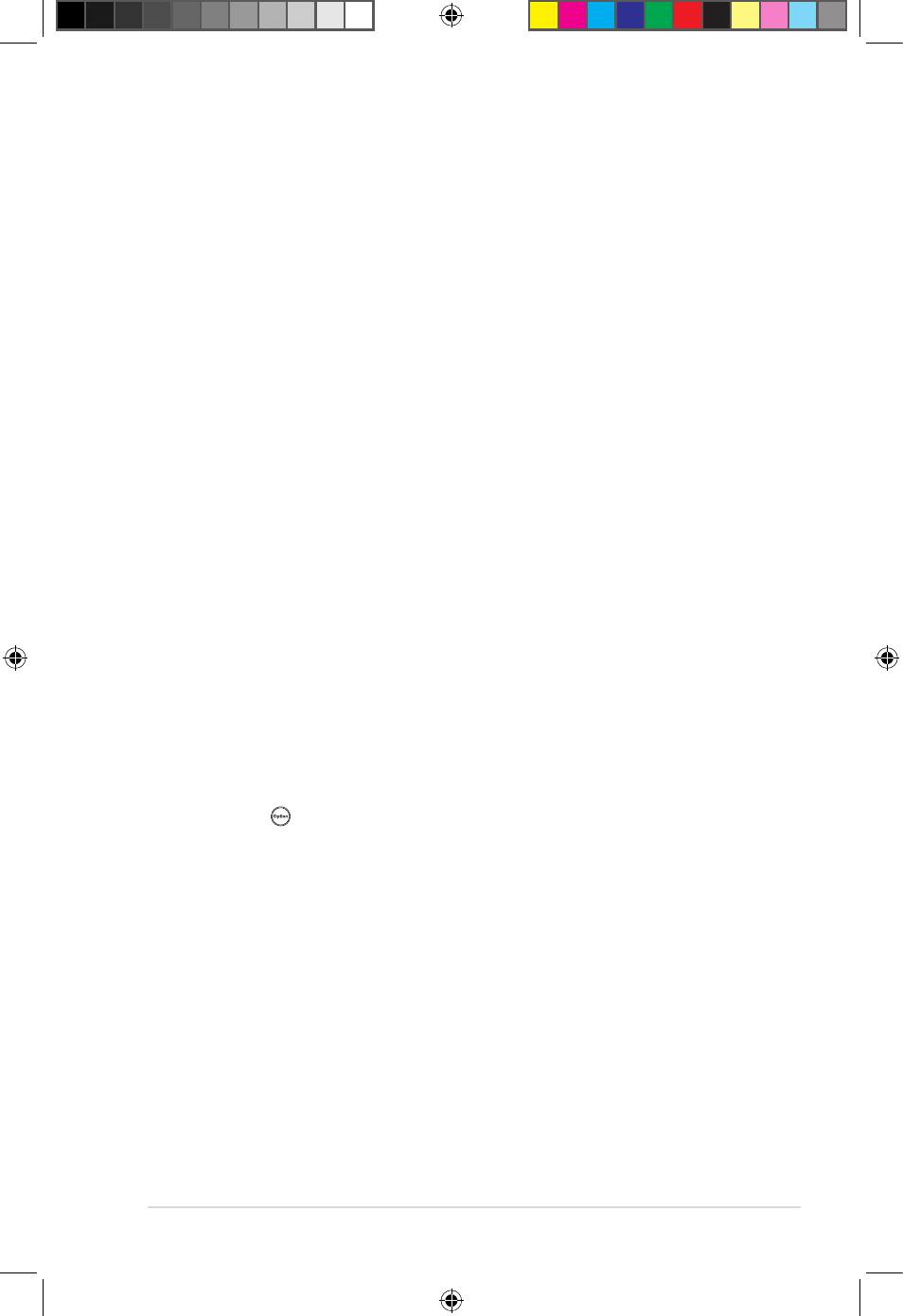
ASUS O!PLAY MEDIA PRO
4-3
Q7. Only one video/music/photo plays when selected. How do I play
the entire list?
When selecting a video/music/photo to play, pressing the OK button on the
remote control plays just the selected file while pressing the PLAY/PAUSE
button plays the entire list of files.
Q8. The LEDs on the Ethernet port do not blink and my wired
connection does not work.
• Check that the Ethernet cable is firmly connected to the Ethernet port of the
O!PLAY MEDIA PRO.
• Use a different Ethernet cable.
• Try to reconnect the Ethernet cable to the O!PLAY MEDIA PRO.
Audio
Q1. There is no sound.
• Check that the volume on the entertainment unit is not on mute.
• Go to Setup > Audio and ensure that you have enabled the correct Digital
Output setting.
Q2. I don’t hear any sounds when I’m playing music files.
• Check that the audio cables are properly connected.
• If the audio cables are connected to your TV, the TV must be on to play any
music files.
• If you are watching a video that supports multiple audio channels, press the
Option key on the remote control and select Audio to ensure that the
required audio channel is displayed.
• If the audio cables are connected to your stereo, check that the stereo is
on and you have the correct stereo input selected. If you are having trouble
selecting the correct audio source, refer to the instructions that came with your
stereo.
e7276_oplays3_contents.indb 3
4/5/12 3:32:46 PM
