Viewing photos, Viewing photos in slideshow mode – Asus O!Play Media Pro User Manual
Page 47
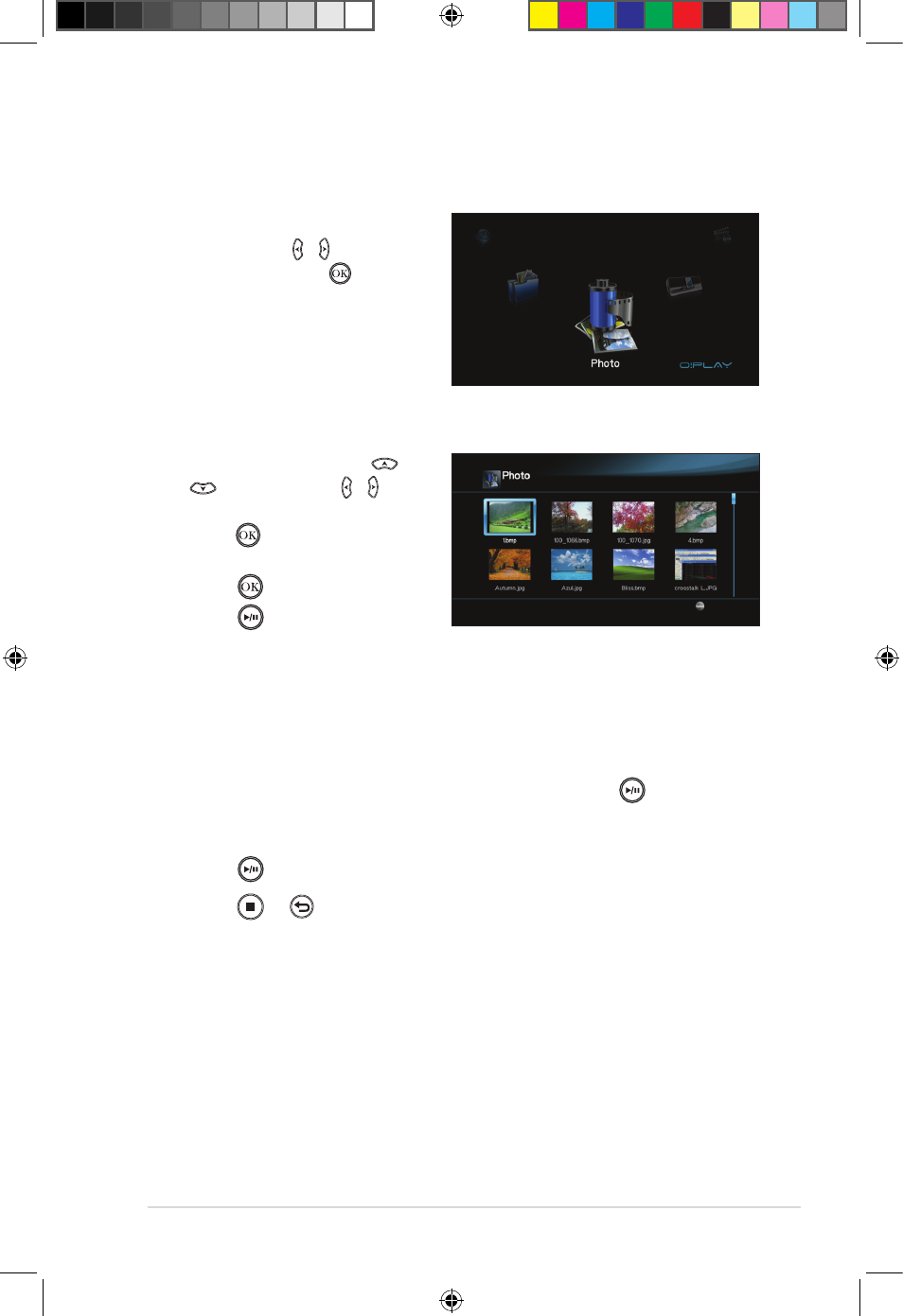
ASUS O!PLAY MEDIA PRO
3-9
Viewing photos
To view photos:
1. From the Home screen, press the
left/right keys / to navigate to
Photo, then press .
2. Using the up/down keys
/
, or left/right key / , select
the source of your photo, then
press
. Locate the photo that
you want to view.
3. Press
to browse the photos.
Press
to view the photos in
slideshow mode.
Viewing photos in slideshow mode
To view photos in slideshow mode:
1. When the selected photo is displayed in full screen, press
on the remote
control to start the slideshow. Photos in the same source folder will be
displayed in order.
2. Press
to pause the slideshow.
Press
or to return to the source folder.
e7276_oplays3_contents.indb 9
4/5/12 3:32:27 PM
