Streaming online media, Online streaming from youtube leanback – Asus O!Play Media Pro User Manual
Page 49
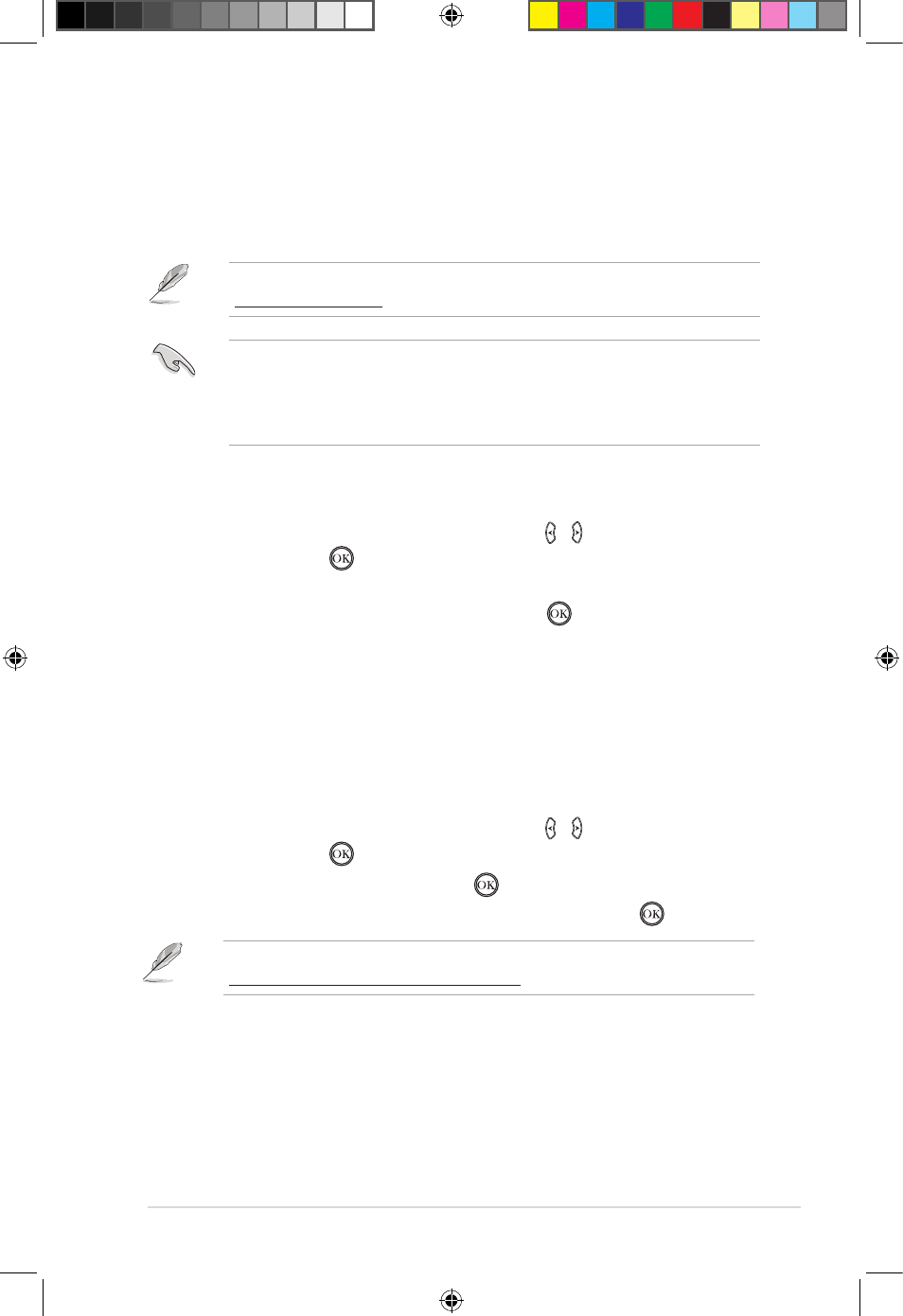
ASUS O!PLAY MEDIA PRO
3-11
Streaming online media
Your O!PLAY MEDIA PRO provides online media services including YouTube
Leanback, YouTube XL, Facebook, Acetrax, Dailymotion, Internet Radio,
Flickr, Picasa, RSS News, Yahoo Stock, Weather, Podcast, and others.
To stream online media:
1. From the Home screen, press the left/right keys
left/right keys / to navigate to Online
Media, then press
.
2. Use the four navigation keys (left, right, up, or down key) to select the online
media services that you want to use, then press
.
• Check that your O!PLAY MEDIA PRO is connected to the Internet before
attempting to access online media. For more details, refer to Chapter 2.
• ASUS is not reponsible if an online media service suspends or terminates its
service without prior notice.
The online content is constantly added and updated. Visit the ASUS website at
http://www.asus.com for the latest information.
Online streaming from YouTube Leanback
Your O!PLAY MEDIA PRO provides you access to Youtube Leanback, allowing you
to enjoy uninterrupted streaming of full-screen and high-definition Youtube content
to your external display.
To stream from Youtube Leanback:
1. From the Home screen, press the left/right keys
left/right keys / to navigate to Online
Media, then press
.
2. Select YouTube Leanback and press
.
3. Select the Youtube media that you want to stream and press
.
For more details about YouTube Leanback, refer to YouTube Help at
http://www.google.com/support/youtube/.
e7276_oplays3_contents.indb 11
4/5/12 3:32:32 PM
