Getting your o!play media pro ready, Connecting the power adapter, Connecting devices to your media pro – Asus O!Play Media Pro User Manual
Page 20: Chapter 1: getting started
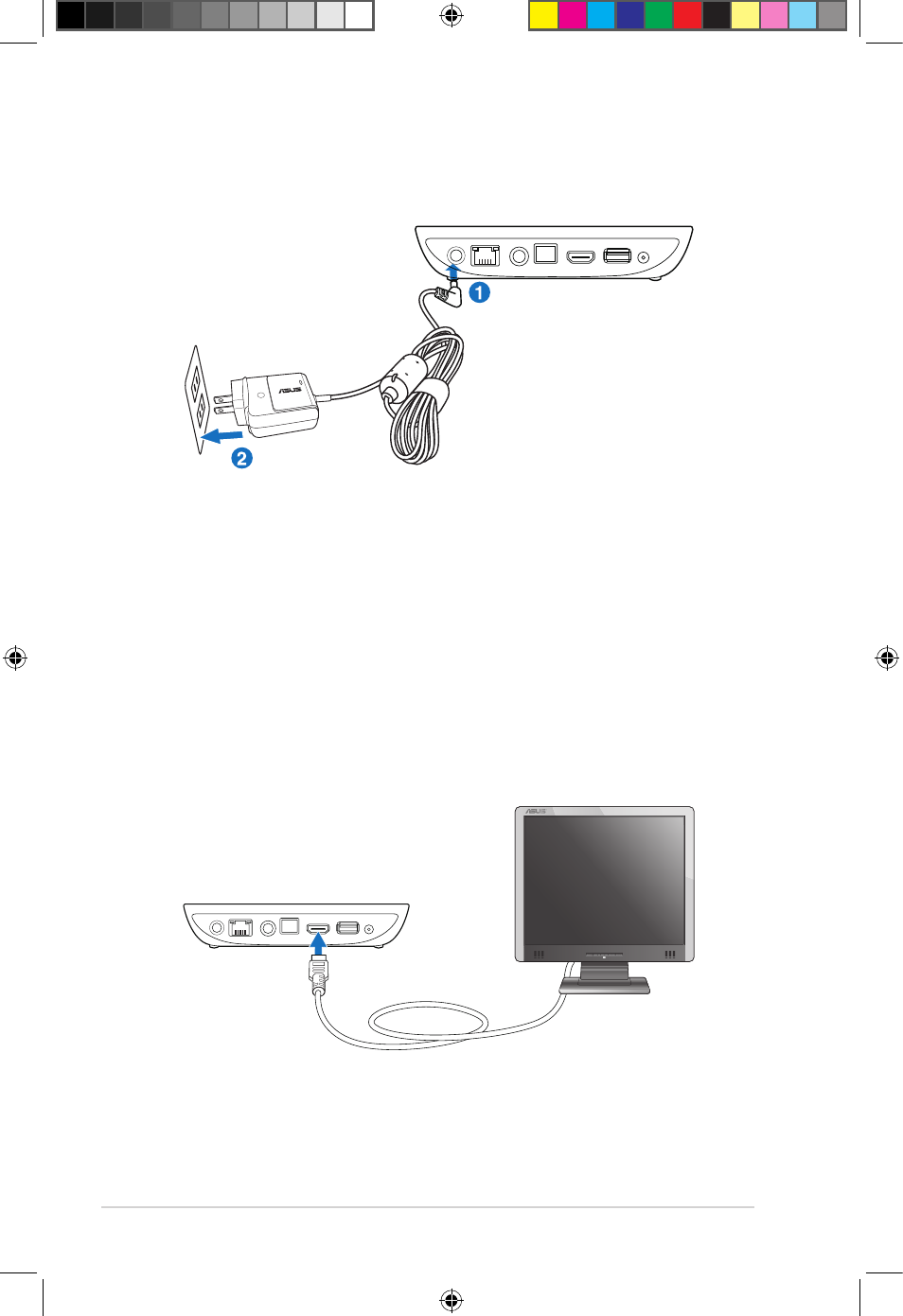
Chapter 1: Getting started
1-10
Connecting the power adapter
To connect the power adapter:
1. Connect the AC adapter to the DC-in port at the back of your MEDIA PRO.
2. Connect the AC adapter to a power source.
Connecting devices to your MEDIA PRO
To connect devices to your MEDIA PRO:
1. Do any of the following to connect a display to your MEDIA PRO:
• Use a Mini-HDMI cable to connect your MEDIA PRO to an HDTV or an
HDMI monitor.
Getting your O!PLAY MEDIA PRO ready
DC-IN
AV/OUT
AV/OUT
HDMI
USB
RF-IN
LAN
DC-IN
AV/OUT
AV/OUT
HDMI
USB
RF-IN
LAN
e7276_oplays3_contents.indb 10
4/5/12 3:31:40 PM
