Configuring the o!play media pro settings – Asus O!Play Media Pro User Manual
Page 40
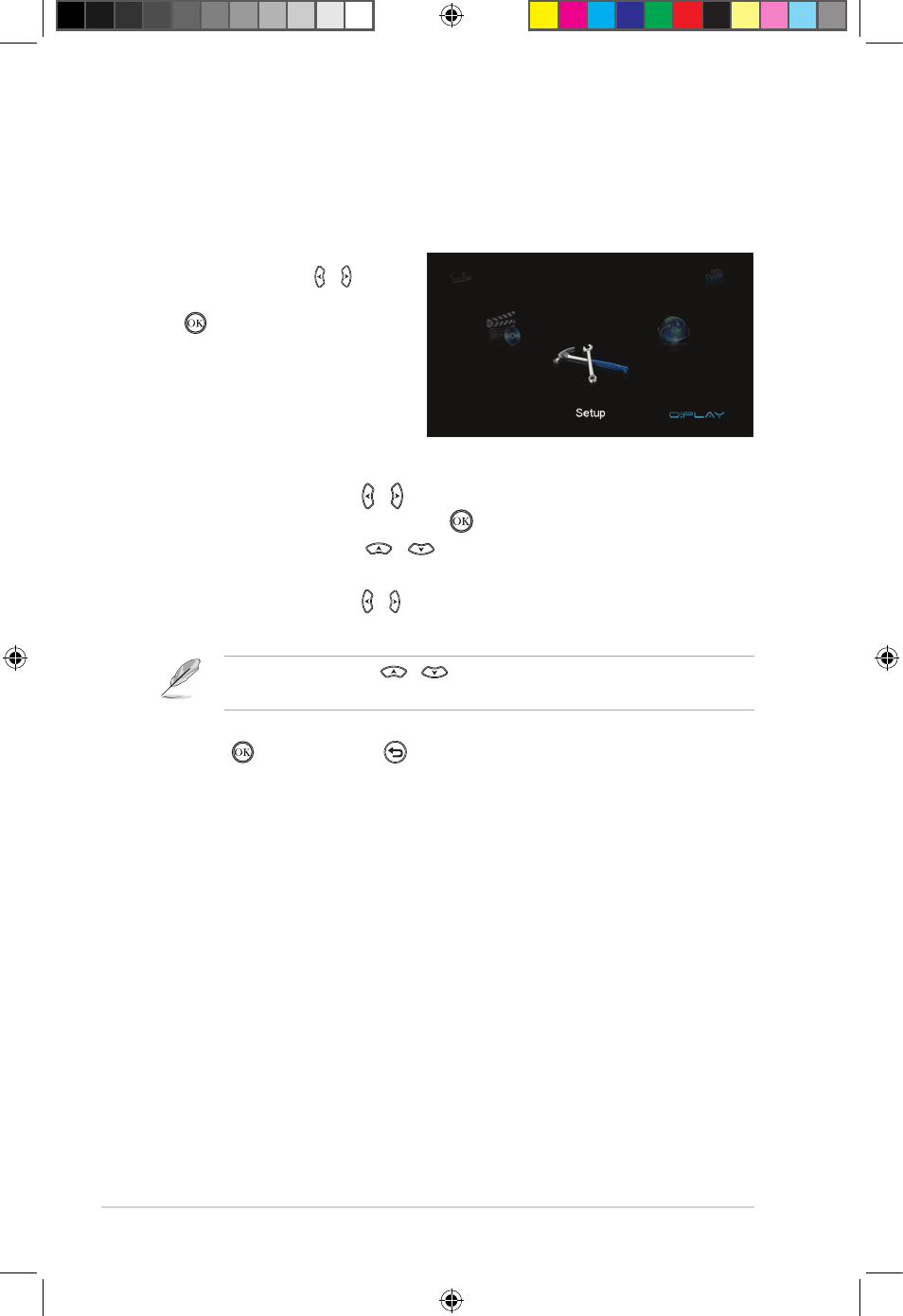
Chapter 3: Using your O!PLAY MEDIA PRO
3-2
2. Press the left/right keys / to navigate through System, Audio, Video,
TV, Network and MISC, then press to configure your selected category.
3. Press the up/down keys
/
to navigate to the item that you want to
configure.
4. Press the left/right keys / to change to a different category.
5. Press to save or press to cancel the settings mode.
Use the up/down keys
/
to increase/decrease a numerical value if
necessary.
To configure the O!PLAY MEDIA PRO settings:
1. From the Home screen, press
the left/right keys
left/right keys / to
navigate to Setup, then press
.
Configuring the O!PLAY MEDIA PRO settings
e7276_oplays3_contents.indb 2
4/5/12 3:32:05 PM
