Wireless connection, Accessing files wirelessly – Asus O!Play Media Pro User Manual
Page 28
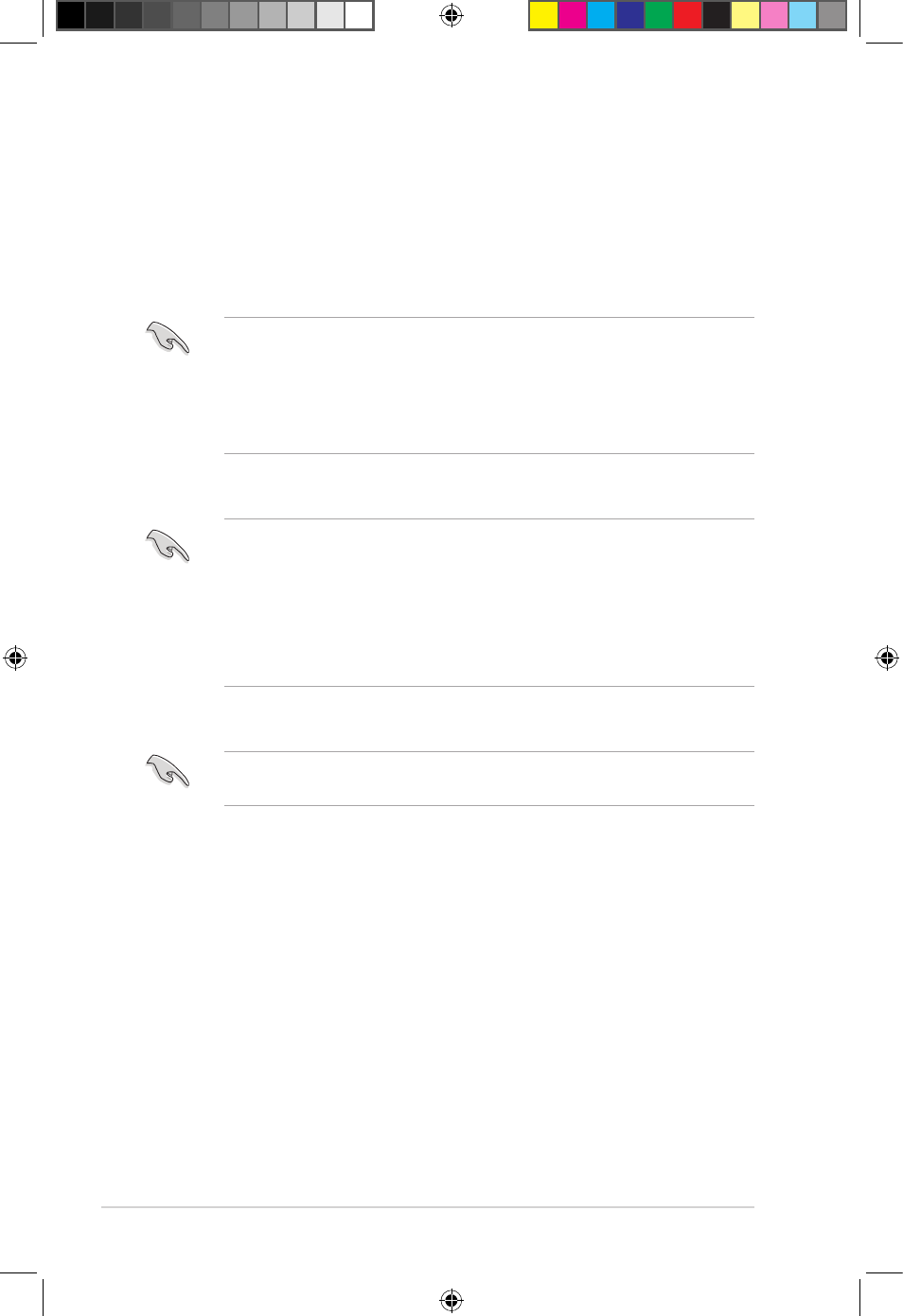
Chapter 2: Network setup and services
2-4
Wireless connection
Accessing files wirelessly
To access files wirelessly:
1. Connect all the necessary devices to set up your wireless network. Set up your
wireless network to Ad-Hoc mode.
• Refer to the documentation that came with your wireless router for details.
• For establishing a wireless connection, you may need to use an IEEE
802.11b/g/n compatible WLAN card/adapter on your computer.
• Some computers may come with a built-in wireless capability. Refer to the
documentation that came with your computer.
2. You may configure the IP settings on your computer.
• For more details, refer to the section Configuring the network clients in this
chapter.
• Use the following default IP settings:
• IP address: 192.168.59.xxx (xxx can be any number between 2 and 254.
Ensure that the IP address is not used by another device)
• Subnet Mask: 255.255.255.0 (same as the Smart TV Set-Top-Box)
3. Ensure that the folder containing the files you want access to is shared.
For more details, refer to the section Sharing files over the network in this
chapter.
e7276_oplays3_contents.indb 4
4/5/12 3:31:52 PM
