Front panel – Asus O!Play Media Pro User Manual
Page 14
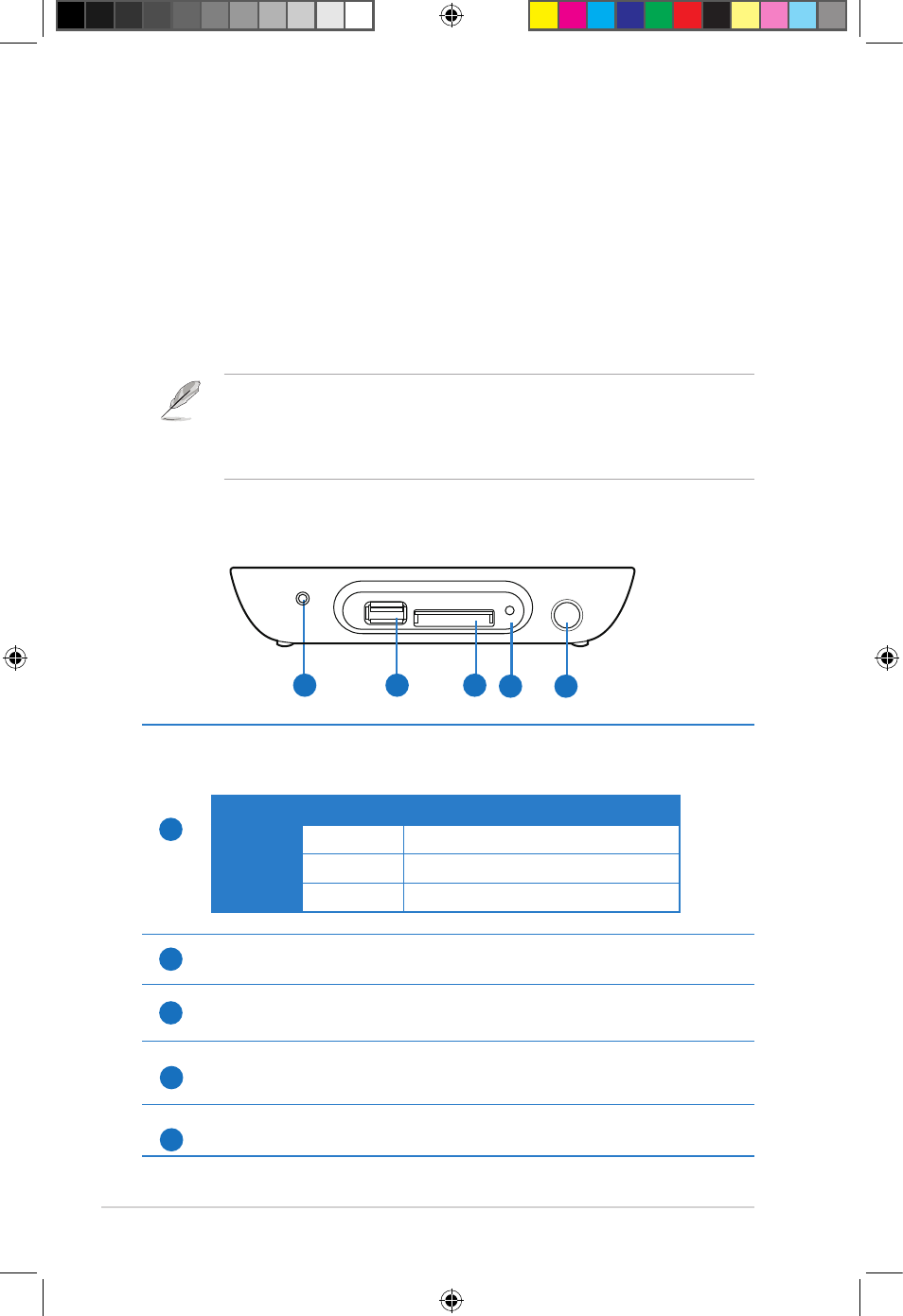
Chapter 1: Getting started
1-4
Getting to know your O!PLAY MEDIA PRO
System requirements
• High-definition TV (HDTV), standard TV, or HDMI monitor
• Storage device (USB flash drive / USB HDD)
• Memory card (SD/MMC)
• Use the bundled Mini-HDMI cable to connect your MEDIA PRO to an HDTV
or HDMI monitor.
• Use the bundled composite AV cable to connect your MEDIA PRO to a
standard TV.
1
SD/MMC
USB
2
3
4
1
LED indicator
Displays the status of the MEDIA PRO.
LED
Status
Description
Power
OFF
The device is turned off.
Orange
The device is in standby mode.
Blue
The device is turned on.
2
USB 2.0 port
Connect a USB 2.0 device into this port.
3
SD/MMC combo card slot
Insert a SD/MMC card into this slot.
Reset Button
Use a pin or a paper clip to press this button to reset the device to its factory
default settings.
IR (Infra-red) Receiver
Allows you to control the MEDIA PRO using the IR remote control.
Front panel
5
4
5
e7276_oplays3_contents.indb 4
4/5/12 3:31:30 PM
