Chapter 2, Connecting to a network, Wired connection – Asus O!Play Media Pro User Manual
Page 25: Connecting to a home network
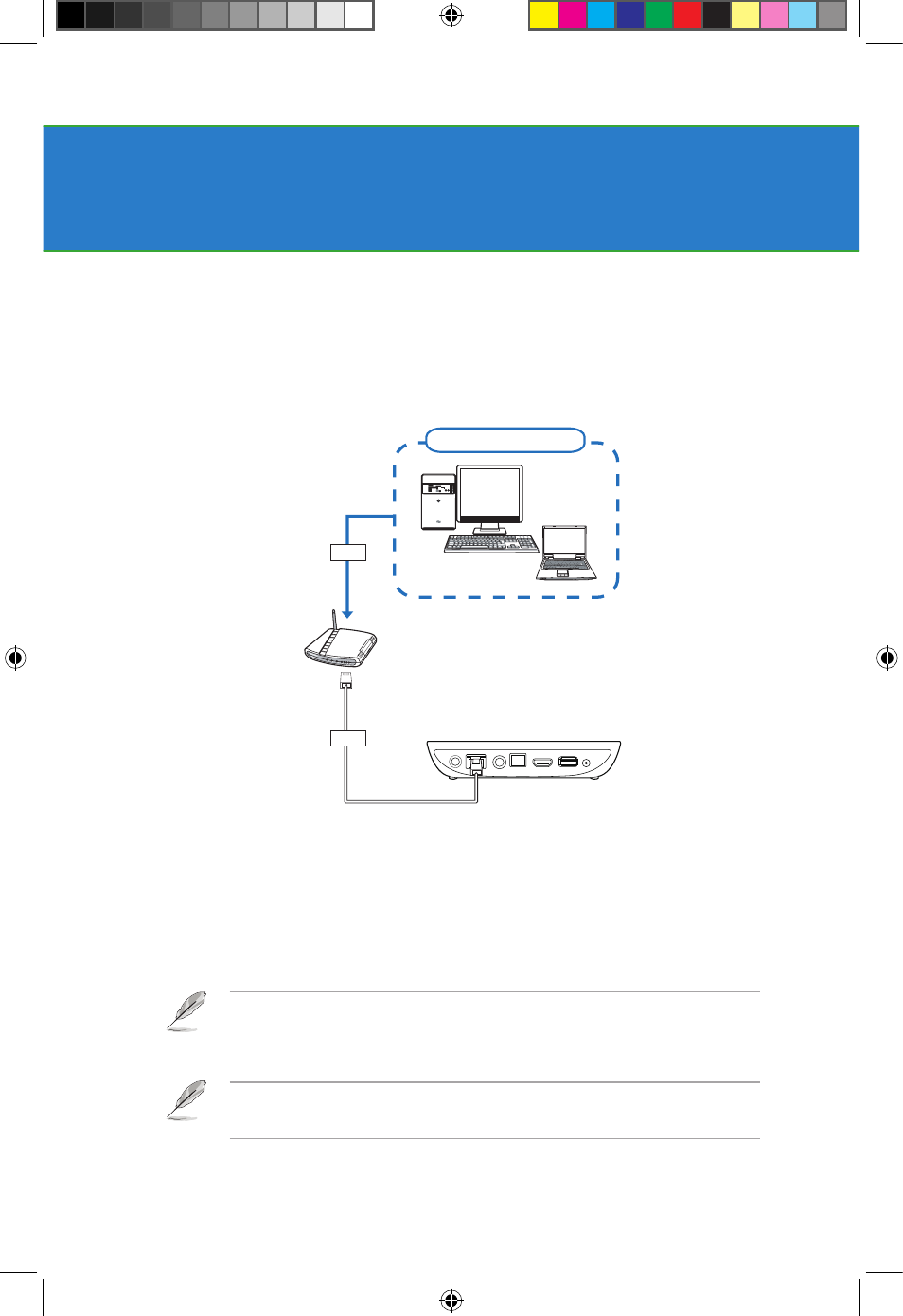
2-1
Chapter 2
Connecting to a network
Wired connection
Use a RJ-45 cable to connect your MEDIA PRO to a home network, or a local area
netwok (LAN).
Connecting to a home network
To connect to your network:
1. Connect one end of the RJ-45 cable to the LAN port at the back of your
Media Pro and the other end to the LAN port of the router.
2. Connect your computer and other necessary devices to your router.
Refer to the documentation that came with your router.
3. Connect all the necessary devices to your Media Pro.
For more details, refer to the section Connecting devices to your
MEDIA
PRO
in Chapter 1.
DC-IN
AV/OUT
AV/OUT
HDMI
USB
RF-IN
LAN
Router
Desktop PC or Notebook
SPLENDID
MENU
LAN
LAN
e7276_oplays3_contents.indb 1
4/5/12 3:31:44 PM
