Managing your files, Using o!direct, Renaming files/folders – Asus O!Play Media Pro User Manual
Page 53: Installing o!direct
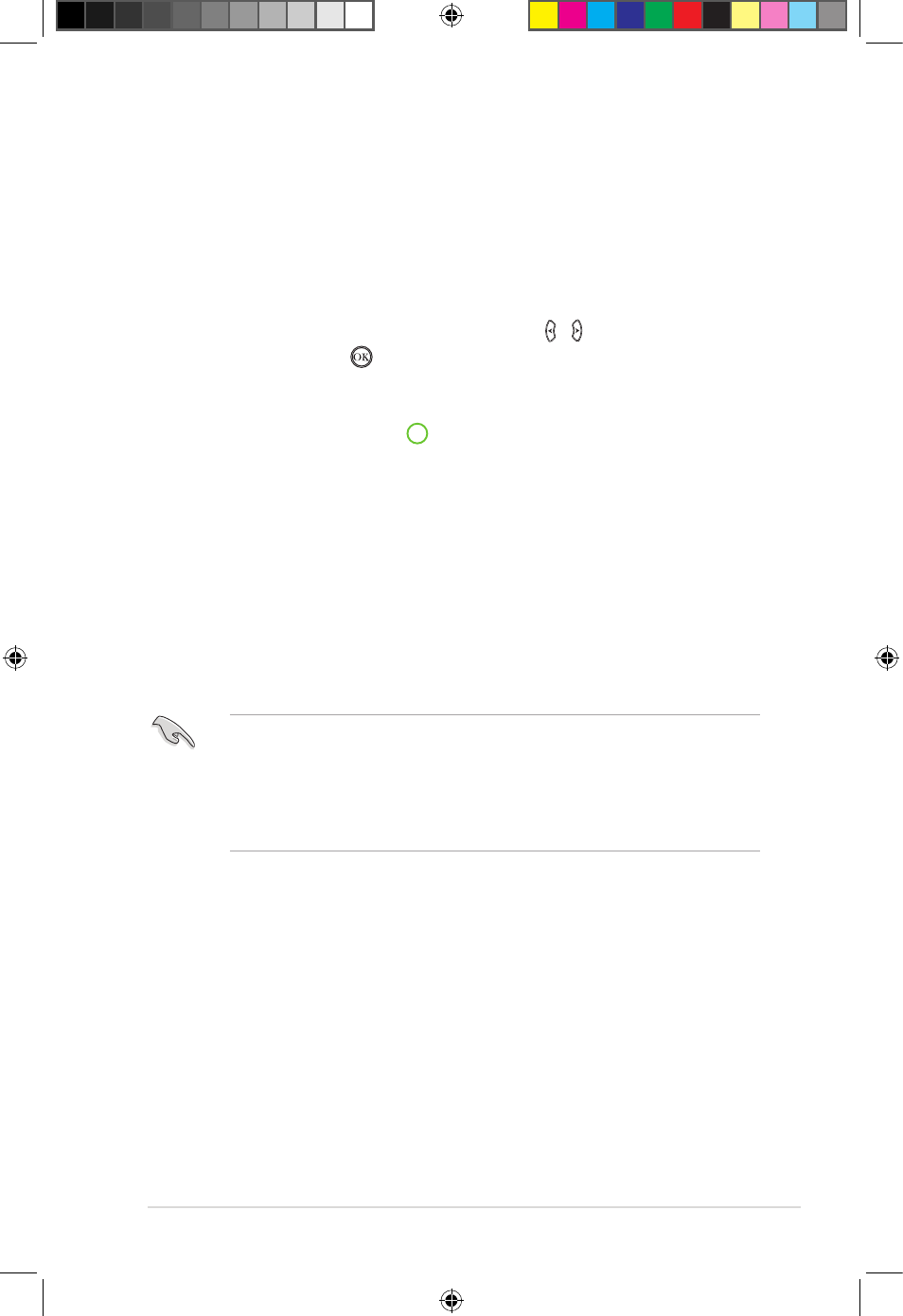
ASUS O!PLAY MEDIA PRO
3-15
Managing your files
File Manager allows you to access connected devices and browse media files
found on a USB storage device or SD/MMC card.
Renaming files/folders
To rename files/folders:
1. From the Home screen, press the left/right keys
left/right keys / to navigate to File
Manager, then press .
2. Locate the file or folder that you want to rename from any of these sources:
USB and Card Reader, Network.
3. Press the green button (edit)
the green button (edit) , and select Rename.
4. To key in the new name for your file or folder, use the navigation keys to
move through the virtual keyboard.
5. When you have entered the new name, navigate to the OK button on the
virtual keyboard to confirm the new file or folder name.
Using O!Direct
O!Direct allows you to stream media files such as movies, music, or photos from a
computer in a wired or wireless network to a high-definition external display.
• Ensure that your computer and your O!PLAY MEDIA PRO are on the same
domain and subnet mask.
• Ensure that your wired or wireless network connection is working properly.
• Ensure that the firewall and any anti-virus software in your computer are
disabled.
Installing O!Direct
To install O!Direct:
1. Place the bundled support CD in your computer’s optical disk drive.
2. Double-click the setup.exe file from the O!Direct folder.
3
Follow the onscreen instructions to complete the installation.
e7276_oplays3_contents.indb 15
4/5/12 3:32:42 PM
