Streaming media files via o!direct – Asus O!Play Media Pro User Manual
Page 54
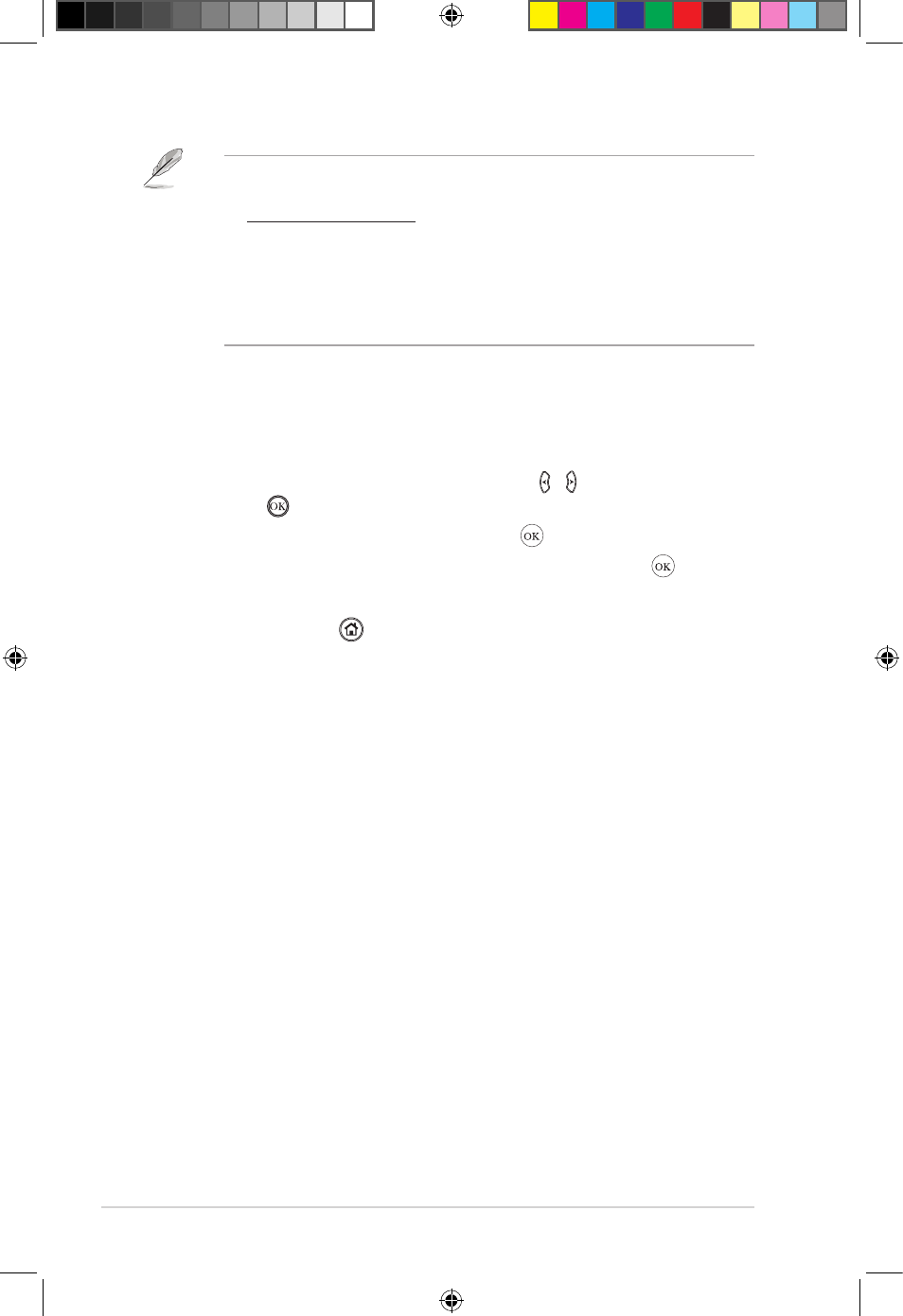
Chapter 3: Using your O!PLAY MEDIA PRO
3-16
8. In the dialog box, key in the PIN number in the Pin code field, and click OK.
The O!PLAY MEDIA PRO generates this PIN number and is displayed on the
external display.
Streaming media files via O!Direct
To stream media files via O!Direct:
1. From the Home screen, press the left/right keys
left/right keys / to navigate to Setup,
then press .
2. Select
Select Network > Wireless Setup and press .
3. To run a test connection, select O!Direct from the list and press .
4. Click OK on the O!Direct Net Info screen.
5. Press the Home key to go back to the main menu page.
6. On your computer, select O!Direct from the network list.
7. On your computer, right-click the media file, and click O!Direct.
• If your O!PLAY MEDIA PRO current firmware version does not include
O!Direct, download the O!Direct utility. from the ASUS Support site at
http://support.asus.com
• O!Direct is only available for computers running on Windows
®
OS.
• You need to reboot your computer after installing or updating O!Direct.
• You can uninstall O!Direct on your computer from the Windows® Control
Panel.
e7276_oplays3_contents.indb 16
4/5/12 3:32:43 PM
