B&B Electronics 856-14869--93 - Manual User Manual
Page 22
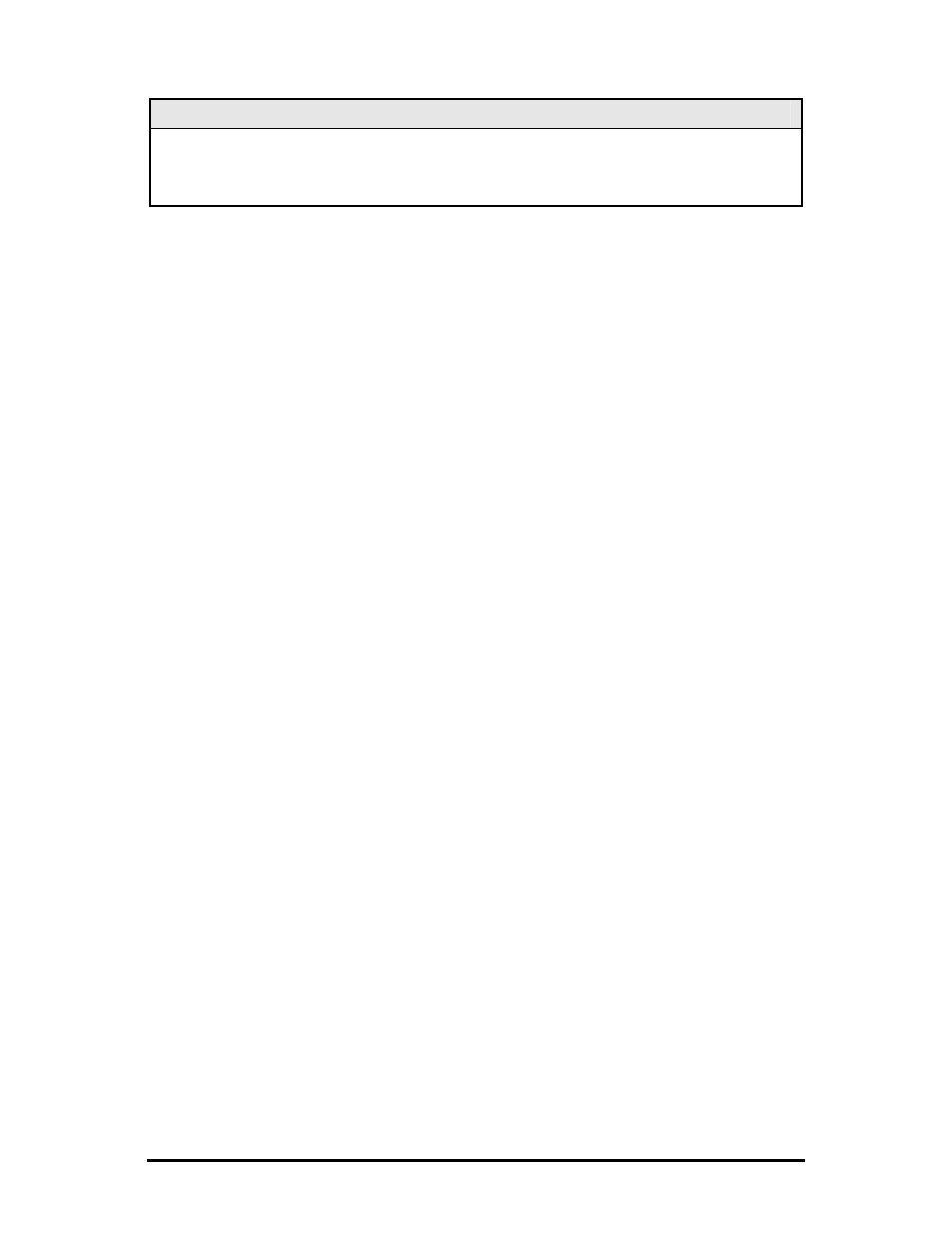
19
NOTE
It is necessary to reboot the iMcV-Giga-FiberLinX-II after making any modifications to the Saved
Values for the changes to take effect. To reboot, type
Reboot at the prompt on the Main
Configuration screen.
Assigning IP Information
To modify the Saved Parameter Values (i.e., assign the IP address and subnet mask),
press I. The system prompts for the IP address and subnet mask for the connected
device. Press Enter after each entry. A default gateway can be assigned to allow the
unit to be visible beyond the local network (press Enter to skip). When finished,
press Enter, then type Reboot for the changes to take effect. The Current Values on
the Main Configuration screen are updated to match the Saved Values.
Password Protection/Changing Password
Passwords have the following requirements:
• The password must be between 1 and 8 characters long
• The password consists of a combination of any ASCII characters except spaces
• Passwords are case sensitive
Password protection is provided for the serial configuration process by pressing P on
the main configuration screen. Enter a password, keeping in mind that passwords are
case-sensitive and must not exceed eight characters or include spaces, and press
Enter. This password will be requested whenever logging on. To remove password
protection, select P and, instead of entering a password, press Enter.
Passwords are a way to make the management of the IMC Networks devices secure,
but these password lists must be stored and maintained. If a password is lost, neither
users (including administrators) nor IMC Networks have a way to decode it. Refer to
the iView² iConfig online help for more password information.
If the serial password is forgotten, it is necessary to contact tech support for assistance
in resetting the password. If the iConfig username and password are forgotten,
launch a console session through the serial port, and type in the command cleandb.
If both the serial and the iConfig passwords are forgotten, please contact technical
support at 1-800-624-1070.
Assigning SNMP Trap Destinations
Traps are sent by the manageable device to a management PC when a certain event
takes place. To enter a trap destination, press T. When prompted, enter the IP
address of the destination device and press Enter. Next, type the name of the
community string (that the destination device has been configured to accept) and
press Enter. Select whether the trap is for SNMP version 1 or 2c and press Enter.
