Locating the upcon firmware file – example 2 – TC Electronic UpCon User Manual
Page 36
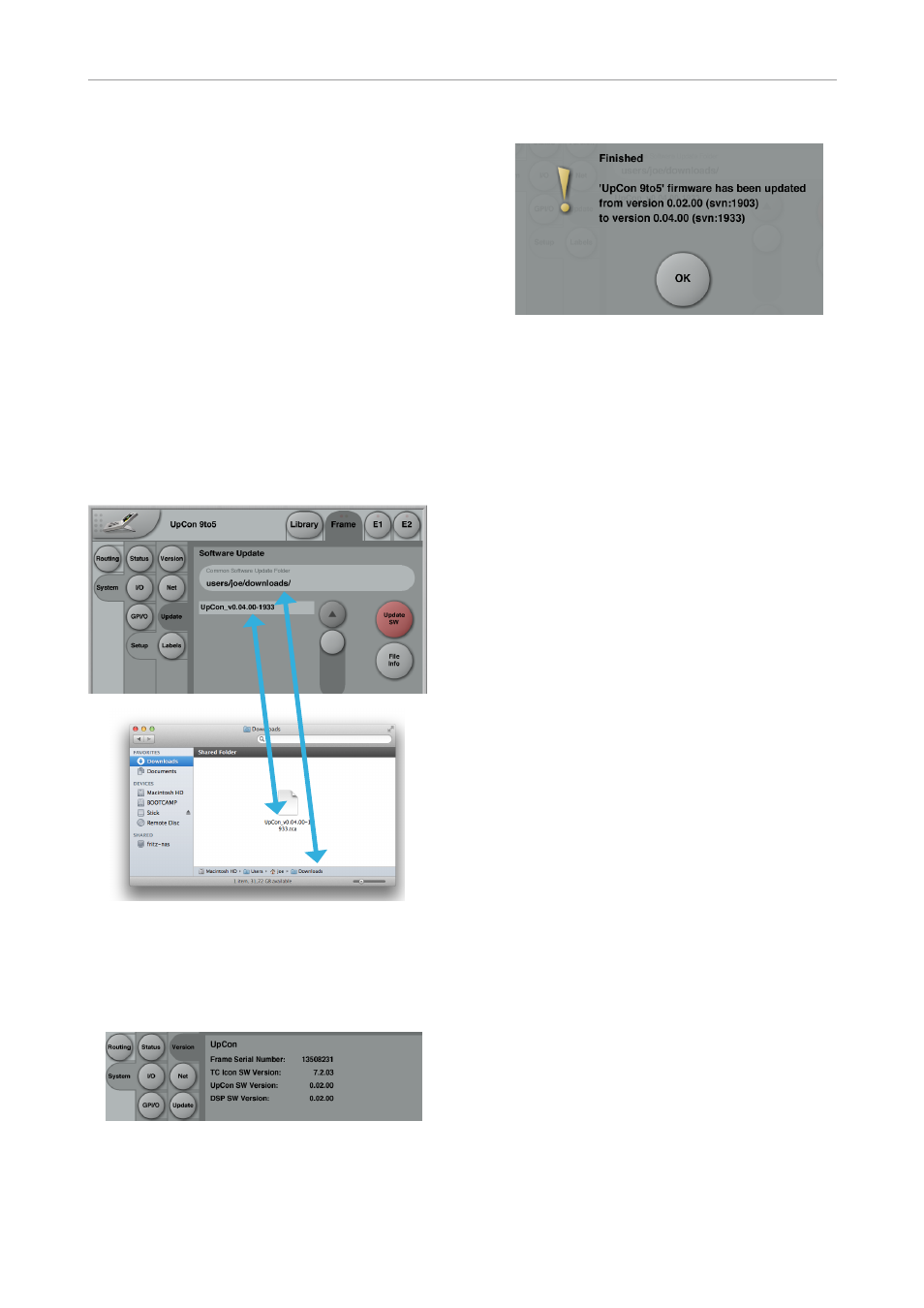
Updating UpCon firmware
32 UpCon
Locating and transferring the
UpCon firmware file – example 1
This is a simple default scenario where we as-
sume that…
– your hard disk drive is called
“Macintosh HD”
– your (short) user account name in OS X is
“joe” and
– you have not moved the .tca file from its
download location.
In this case, the correct path to enter in the
“Common Software Update Folder” field is:
/ users / joe / downloads/
– Click Enter. You will be returned to the previ-
ous screen.
The name of the .tca file you downloaded
should now be displayed right under the
“Common Software Update Folder” field.
– If you want to make sure you have selected
the correct file before applying the update,
you can select the downloaded software file
and click the “File Info” button to display ad-
ditional information.
– To apply the update, select the downloaded
.tca file and click the “Update SW” button.
– Confirm that you want to perform the update
by clicking the “Yes” button.
– A confirmation message will be shown once
the update has been applied.
Click “OK”.
– Go to the Frame / System / Setup / Version
page and note the updated software version.
Locating the UpCon firmware
file – example 2
If you have moved the .tca file to a folder called
“uc_updates” on an external hard disk called
“DAW_2”, the correct path to enter in “Common
Software Update Folder” would be:
// Volumes / DAW_2 / uc_updates /
For the remaining steps, see Example 1.
! Please note that a folder may contain mul-
tiple .tca files, which will be shown on the
Frame / System / Setup / Update page when
that folder is selected. Be sure to select the
correct file – usually, the most current one.
! If you experience technical problems during
software download or installation, please ask
a person with administrator privileges on this
Mac for assistance.
