Updating upcon firmware, Library – bank page – TC Electronic UpCon User Manual
Page 32
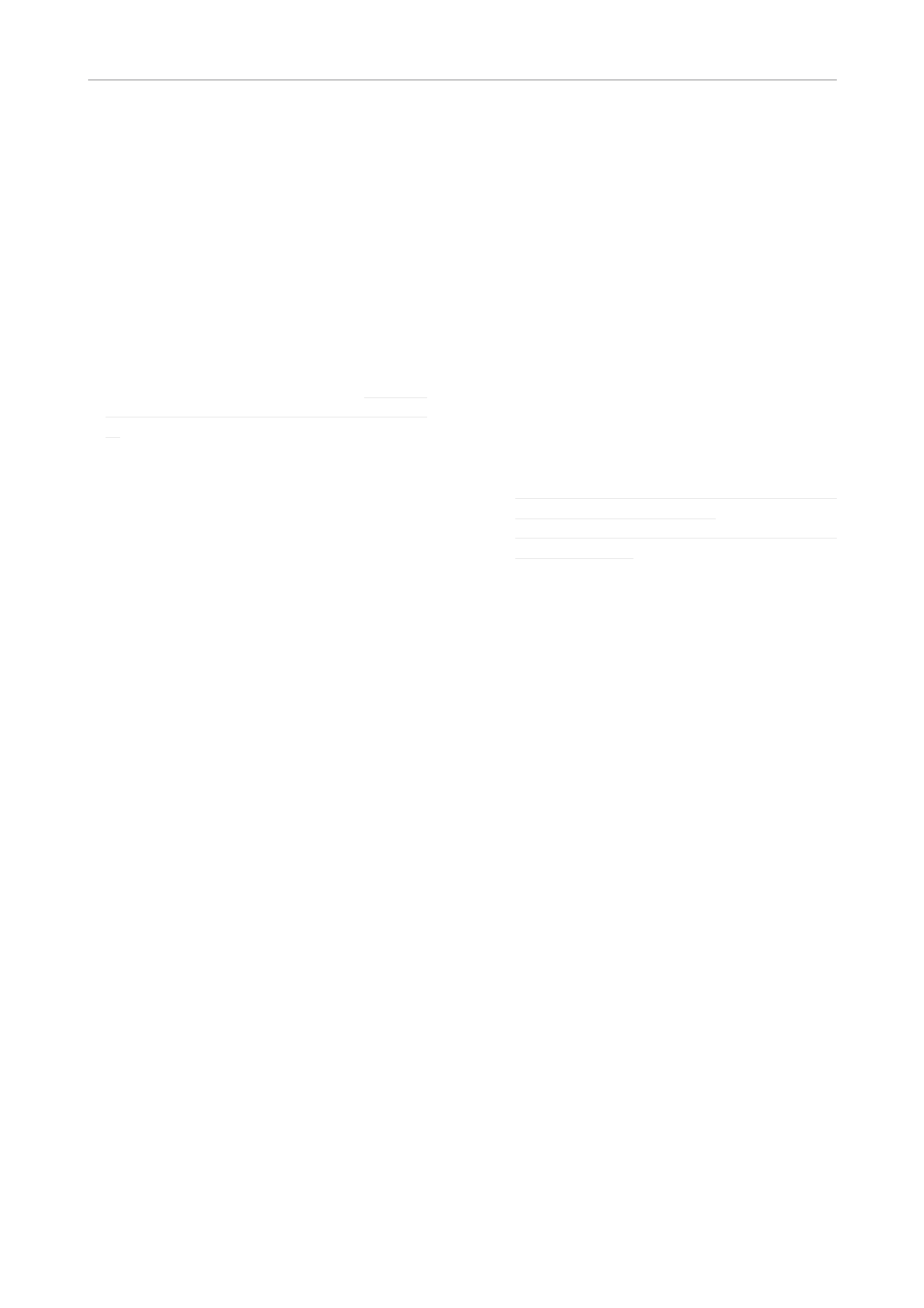
Updating UpCon firmware
28 UpCon
continue operating the faders even when the
keyboard is shown on screen.
Library – Bank page
Use the Library Bank page of the TC Icon soft-
ware to copy Scene, Routing and Engine Pre-
sets from one location to another. You can copy
Scene, Routing and Engine Presets from and to
Banks and files. Files can be transferred to oth-
er computers, allowing you to easily reuse your
presets.
To access the Library Bank page:
– If it isn’t already, select the device you want to
control using the Select page – see “TC Icon
modes: Base and Device operation” on page
17.
– Select the “Library” tab.
– Select the “Bank” page.
– Select the subpage for the setting type you
want to copy:
– Scene – to copy Scene presets.
– Route – to copy Routing presets.
– Engine – to copy Engine presets.
To copy from a Bank to a file on disk
– Select “From Bank” in the first column. The
second column will switch to “To File” accord-
ingly.
– Specify the folder where the file should be
written in the “File Folder” field.
– If you want to overwrite an existing file, select
it in the right column. If you select “New file”
instead, you will be prompted to specify the
file name.
– Click the “Copy Bank” button.
To copy from a file on disk to a Bank
– Select “From File” in the first column. The sec-
ond column will switch to “To Bank” accord-
ingly.
– Specify the folder from where the file should
be read in the “File Folder” field.
– Click the “Copy Bank” button.
Updating UpCon firmware
You should keep both the TC Icon software
running on your computer and the software
of your UpCon (the firmware) up to date.
Us-
ing up-to-date software versions ensures you
benefit from bug fixes and the latest features.
Updating the firmware of your UpCon re-
quires a computer with the TC Icon software
installed.
In TC Icon, you can select a previously
downloaded UpCon firmware file (with a “.tca”
suffix) and apply it to the currently selected Up-
Con.
For downloading, installing and updating TC Icon
software, please refer to
– “Finding and installing TC Icon software – Mi-
– “Finding and installing TC Icon software –
This section describes downloading and install-
ing the UpCon firmware.
