TC Electronic UpCon User Manual
Page 33
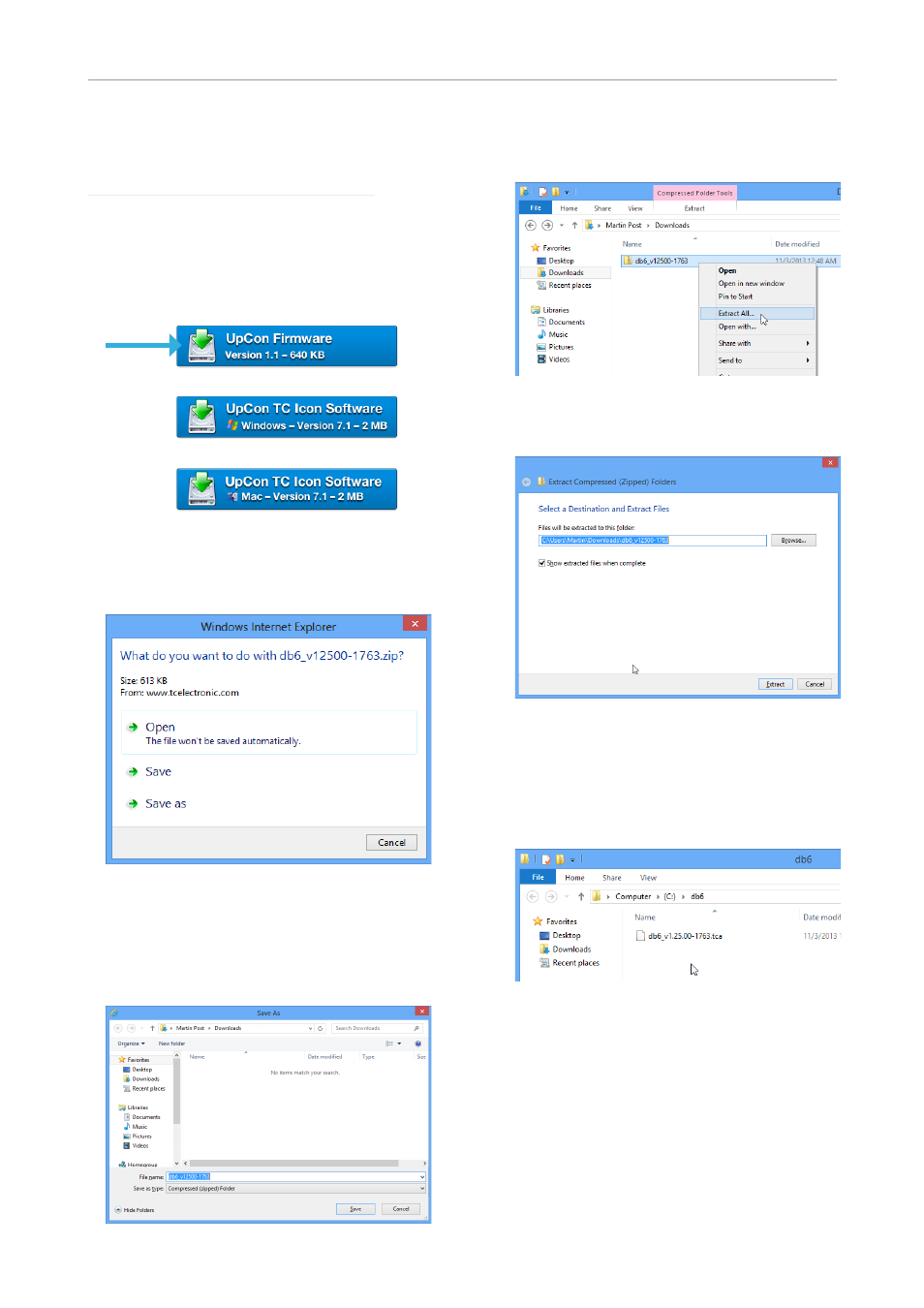
Updating UpCon firmware
English Manual 29
Finding and installing UpCon
firmware – Microsoft Windows
You can download the latest version of the Up-
Con firmware from:
– On this page, locate the “UpCon” section.
– In this section of the support page, look for
“Firmware” and click the button representing
the latest version of the UpCon firmware.
Depending on your browser type and con-
figuration, a dialog may be shown asking you
what you want to do with this file.
Choose “Save”.
The software will be downloaded to your
browser’s default download location. Usually,
this is the “Downloads” folder for your user ac-
count.
– In Windows Explorer, navigate to the folder
containing the ZIP file you just downloaded.
– Right-click the ZIP file and choose “Extract
All…“ from the context menu.
A dialog box will allow you to specify where
the extracted files should be stored.
– Accept the defaults or change the path. We
suggest changing the path to “C:\upcon\”.
This will allow you to locate the file in TC Icon
software more easily.
– After extracting the ZIP file, you will see a .tca
file in Windows Explorer.
In the next steps, you will select this .tca file in
the TC Icon software to transfer it to UpCon.
We will assume that you have extracted the
content of the ZIP archive to C:\upcon\.
If you
have extracted it to another location, you will
have to specify this in the “Common Software
Update Folder” field accordingly (see below).
– Connect your PC to the UpCon that you want
to update using an Ethernet cable.
– Launch the TC Icon software on your PC.
