Setting up upcon, Networking basics and troubleshooting – TC Electronic UpCon User Manual
Page 17
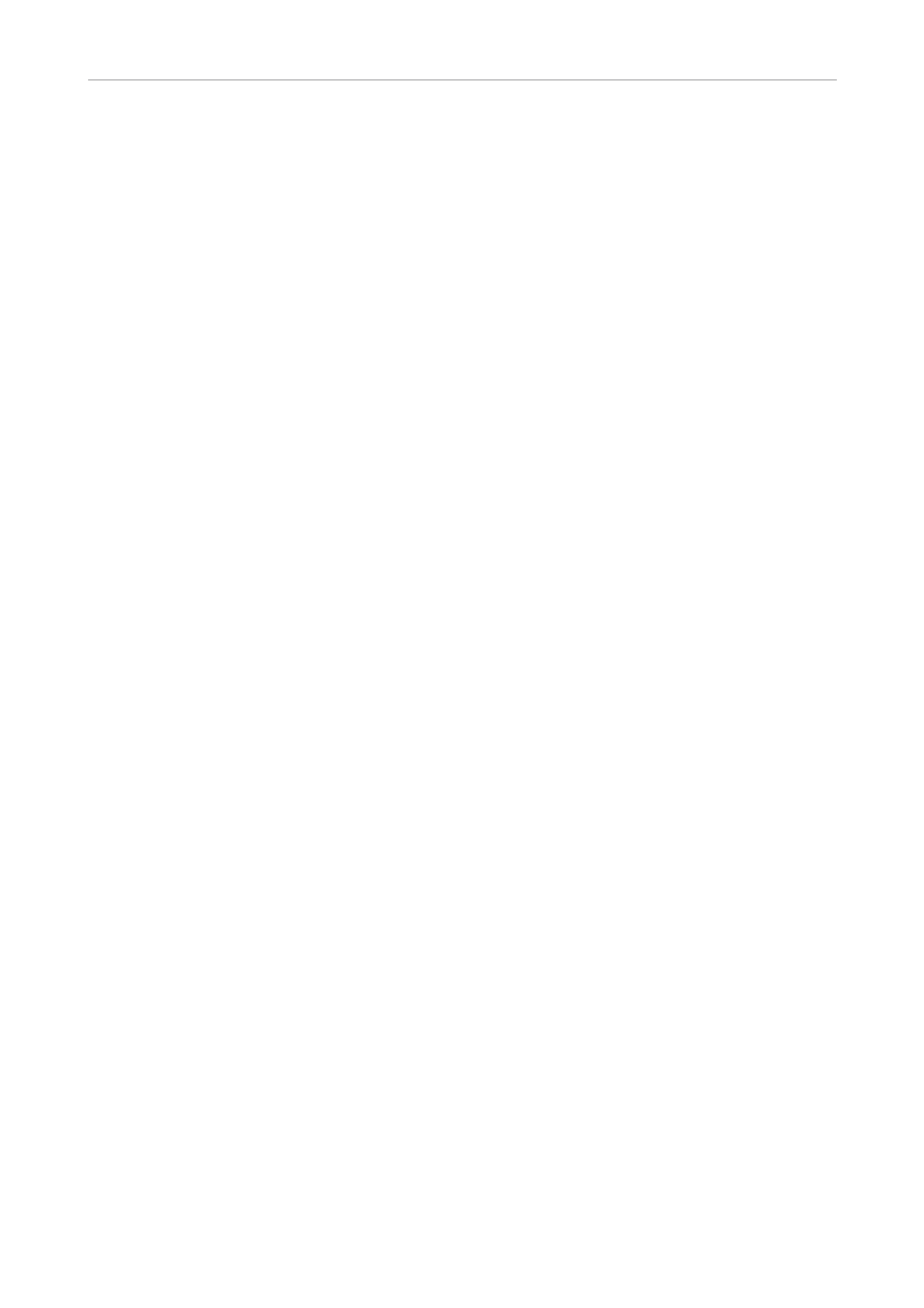
Setting up UpCon
English Manual 13
Setting up UpCon
UpCon can be used in a variety of configurations
and setups. However, as all TC Broadcast pro-
cessors in your system can be controlled from a
single computer running TC Icon software, even
large and complex setups are basically oper-
ated in the same manner as the basic setup de-
scribed in this chapter.
Networking basics and
troubleshooting
You may setup and operate your UpCon in a
simple networking environment – where you can
connect a computer and one UpCon directly us-
ing a standard Ethernet cable –, or your system
may be more complex, involving several comput-
ers, several UpCon and other TC devices.
Either way, you are operating a system based on
TCP/IP – the same protocol suite the Internet is
built on. Accordingly, you need to follow basic
networking procedures when setting up your
system.
It is absolutely possible that a standard comput-
er running the TC Icon software will detect a Up-
Con “out of the box” without problems. However,
if it doesn’t, there is most likely a
subnet issue
or an
IP address conflict
. In this case, please
refer to the following sections.
Subnet mask and TCP/IP addresses
The subnet mask is a number that defines a
“group” of computers (or other devices) con-
nected to a network. All units in this group must
have the same subnet mask.
The
default subnet mask
of each UpCon is
255.255.255.0.
The TCP/IP address of each device connect-
ed to a network has to be unique.
An IP ad-
dress consists of four decimal numbers (ranging
from 0 to 255) separated by dots, e.g. 192.168.1.1
The first three numbers (e.g. “192.168.1”) must
be the same for each unit – but the remaining
number has to be unique in the subnet. I.e., no
two units in the subnet can have the same last
number.
The
default IP address
of each UpCon is
192.168.1.[nn],
…where [nn] is identical to the last two digits in
the UpCon’s serial number (you will find the se-
rial number of UpCon on a label on the rear side
of the device). This way, multiple UpCon’s can
be setup directly out of the box without having
to change their IP numbers.
If your computer is using the same IP address
as a UpCon on the same network, you have two
options:
– Alter the last octet (the last three numbers) of
your computer’s IP address or
– Alter the last octet of the UpCon’s IP address.
