Front panel reset button, Back panel connectors – TC Electronic UpCon User Manual
Page 15
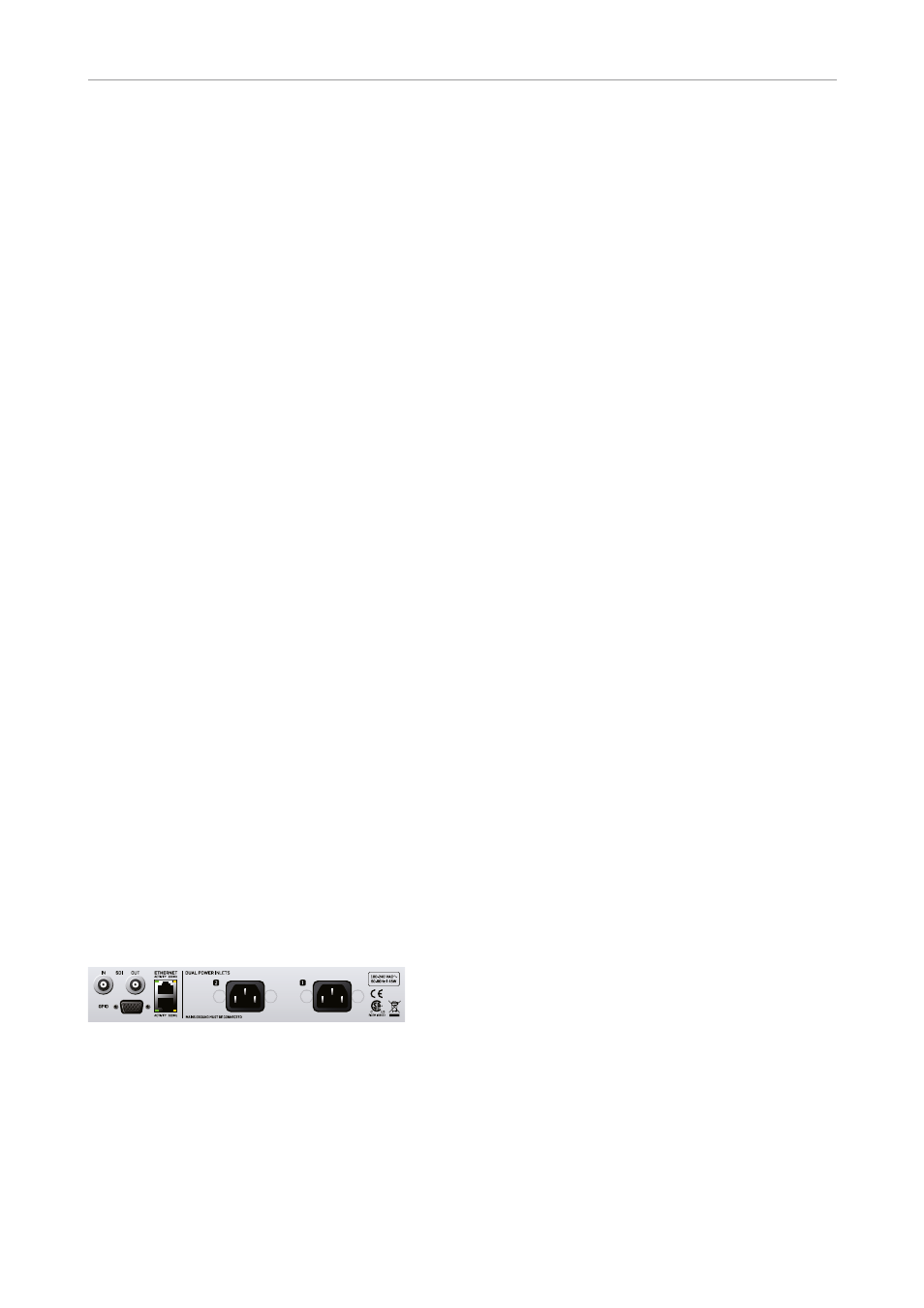
Getting to know UpCon
English Manual 11
Front panel reset button
The Reset button on the front panel can be used
to reset the IP address of a UpCon unit or to
reset Ethernet communication between UpCon
and a computer when a communication error
has occurred.
Resetting the IP address
of a UpCon unit
It may be necessary to reset the IP address of a
UpCon unit. To do so, proceed as follows:
– Switch off UpCon by disconnecting both pow-
er supplies.
– Insert a straightened paper clip or a similar
object into the “Reset” hole on the front panel
until it touches the button behind the panel.
– Boot the UpCon by connecting one or both
power supplies while still holding the straight-
ened paper clip onto the Reset button.
UpCon will boot using its default IP address.
The default IP address is 192.168.1.[xx], where
[xx] is the last two digits of the device’s serial
number as printed on its back.
Resetting Ethernet communication
It may be necessary to reset Ethernet communi-
cation between UpCon and a computer during
operation. To do so, proceed as follows:
– During operation, insert a straightened paper
clip or a similar object into the “Reset” hole
on the front panel until it touches the button
behind the panel, and press the button for
approximately 5 seconds until the LEDs start
blinking.
This will reset Ethernet communication with-
out interrupting audio streams.
Back panel connectors
UpCon back panel connectors
PSU (2 x)
UpCon has two C13 type power inlet sockets.
The dual power inlets provide extended opera-
tional security and stability. They accept 100 to
230 Volts AC at 50/60 Hz.
If possible, connect these two power sockets to
two independent power sources to minimize the
risk of power loss.
Due to the redundant design, UpCon will still be
fully operational when one of the two power sup-
plies fails. However, to ensure maximum security
and stability, you should address the issue and
investigate the cause of the error indication at
the first given opportunity.
In case of complete power loss, the device is
hardware-bypassed via relays, ensuring that no
signal loss occurs.
Ethernet (2 x / 6 x)
UpCon is equipped with 32 bit Ethernet inter-
faces fully compliant with the IEE 802.3u stan-
dard, supporting 10 and 100 Mbit/s (100Base-TX
ports).
UpCon has either two, four or six Ethernet ports
– depending on the number of 3G Transmission
cards installed.
Connect a computer running TC Icon software
or a hardware TC Icon device to one of these
ports using a “straight-through” cable with 8P8C
modular connectors (“RJ45”). A “crossover” type
cable is not required.
The Ethernet ports are used exclusively for con-
necting a controller (namely a computer running
TC Icon software). No audio signals are transmit-
ted for processing over Ethernet ports.
SDI In Port(s) – (1 / 3)
UpCon has either one, two or three SDI In ports,
depending on the number of 3G Transmission
cards installed.
Connect the upstream SDI device to an SDI
In socket on UpCon. Use a coaxial cable with
BNC connectors with a nominal impedance of
75 Ohms.
SDI Out Port(s) – (1 / 3)
UpCon has either one, two or three SDI Out
ports, depending on the number of Transmission
3G cards installed.
Connect the downstream SDI device to an SDI
Out socket on UpCon. Use a coaxial cable with
