On-screen keyboard, Fader groups, Assigning fader 6 on the fly – TC Electronic UpCon User Manual
Page 22
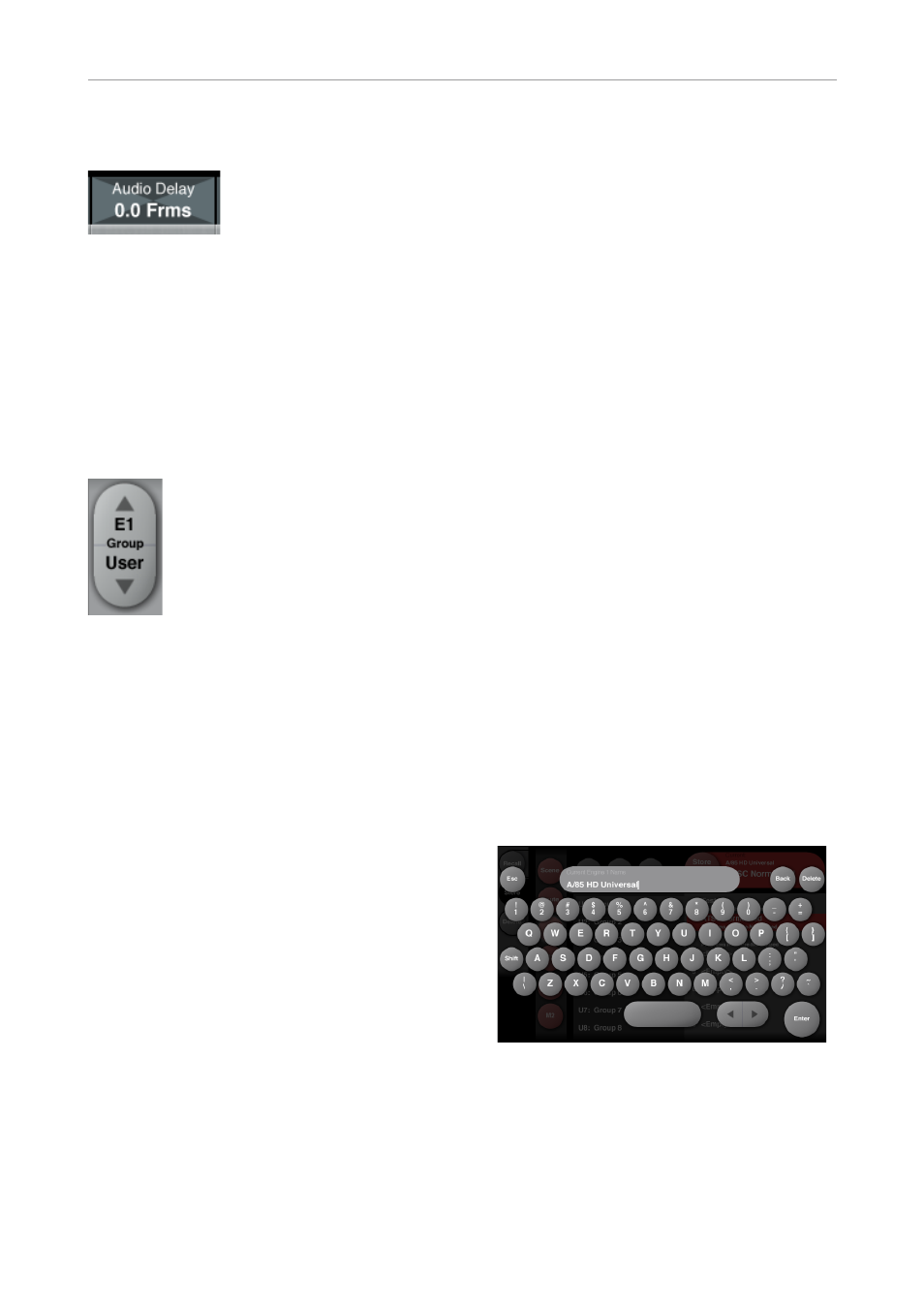
Basic operation
18 UpCon
above that fader. Fine Adjust mode will be indi-
cated by two triangles in the label field.
Fader label indicating Fine adjustment mode
Fader Groups
UpCon algorithms encompass many parameters
on several pages. For efficient operation, the
most important parameters can be assigned to
the on-screen faders in
Fader Groups.
Fader
Groups allow you to access the most important
features immediately, no matter what particular
page is currently being displayed.
Fader group 1 selected in the
Fader Group selector
You can access predefined Fader Groups that
cover typical applications, and you can define a
User Fader Group with your own assignment for
each fader.
You can select and customize Fader Groups per
Engine – meaning that you can use one group of
fader assignments for Engine 1, and another one
for Engine 2.
To select a Fader Group:
– Select the tab of an Engine (on the top edge of
the TC Icon software window).
– Use the arrow buttons on the Fader Group se-
lector (on the left edge of the TC Icon software
window) to select the desired Fader Group.
The name of the currently selected Engine
and Fader Group are displayed on the Fader
Group selector. E.g., “E1 Group 1” means that
you have selected the predefined Fader Group
1 for Engine 1.
To set up the User Fader Group:
– Select the tab of an Engine (on the top edge of
the TC Icon software window).
– Use the arrow buttons on the Fader Group se-
lector to select the “User” Fader Group.
– Click the “Fader Asgn” button (on the left edge
of the TC Icon software window).
– Click the label of a fader that you want to as-
sign to a parameter.
– Click the name of the parameter that you want
to assign to the previously selected fader.
– Repeat the last two steps until you have made
all desired assignments.
– Click the “Fader Asgn” button again.
Assigning Fader 6 on the fly
Even when using one of the predefined Fader
Groups for an Engine, you can always assign the
sixth Fader to whatever parameter you want to
control in a given situation. Like all other Fader-
related settings, this is an Engine-specific set-
ting: You can assign Fader 6 to one parameter
when Engine 1 is selected and to another param-
eter when Engine 2 is selected.
To assign a parameter to fader 6:
– To assign a parameter to the fader 6, simply
click on a parameter field. That parameter will
immediately be assigned to the sixth fader. If
that parameter is also assigned to one of the
other faders, you can now use both faders to
control that parameter.
On-screen keyboard
UpCon allows you to store and rename presets,
assign labels to inputs and outputs and perform
other functions where text input is required.
When you access one of these functions, an on-
screen keyboard will be displayed.
TC Icon software – On-screen keyboard
While they keyboard is being displayed, you can
either click the letters shown on-screen or use
your computer’s keyboard for character input.
When you are done, click the large Enter button
or press your computer keyboard’s Enter key.
