Finding and installing tc icon software – os x – TC Electronic UpCon User Manual
Page 10
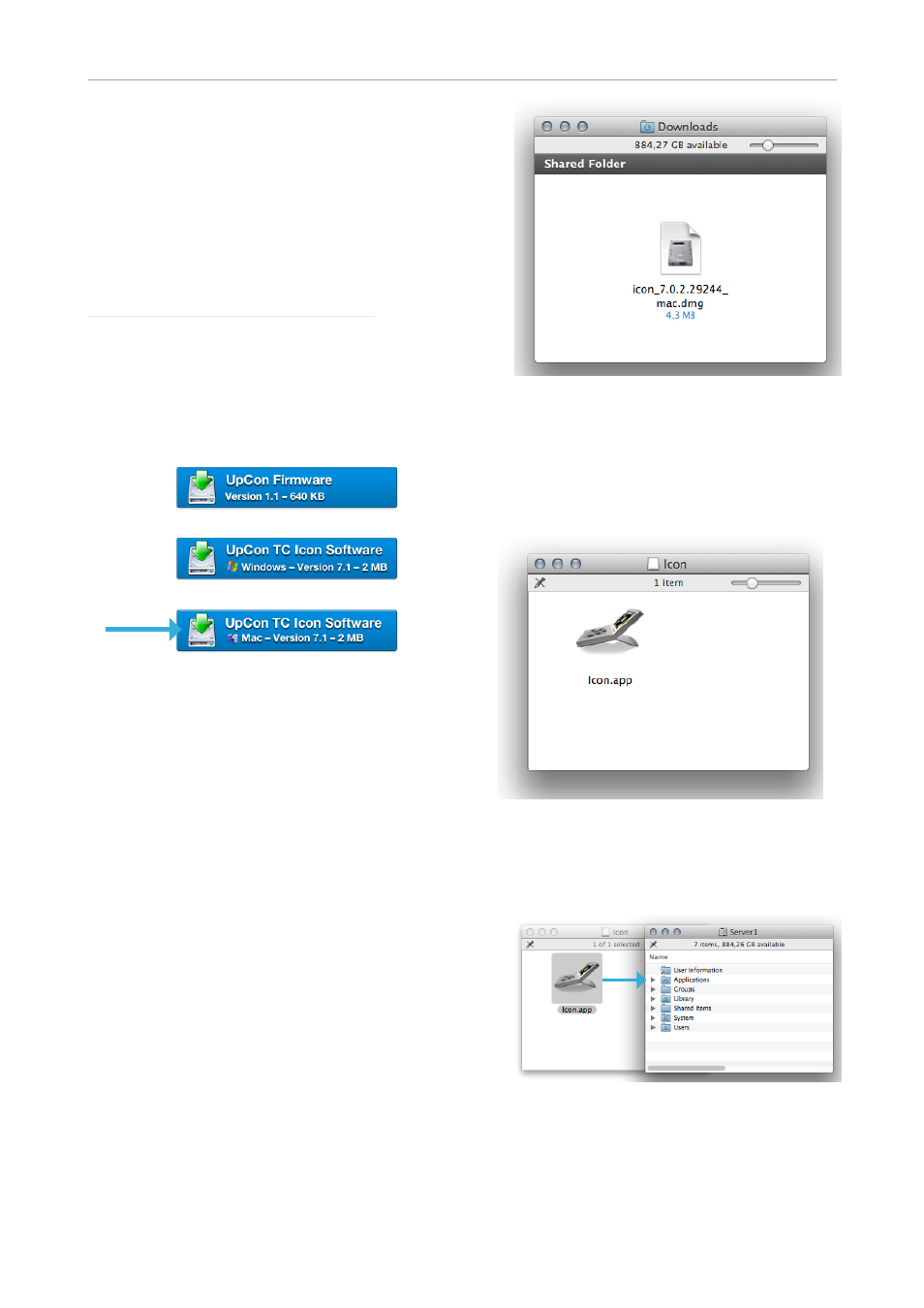
Software: TC Icon and UpCon firmware
6 UpCon
Finding and installing
TC Icon software – OS X
The most current version of TC Icon software for
OS X at the time of production is provided on the
USB stick that came with your UpCon, but you
may want to download the latest version from
the TC Electronic website.
You can download the latest version of TC Icon
software for OS X from:
– On this page, locate the “UpCon” section.
– In this section of the support page, look for
“TC Icon software” and click the button repre-
senting the latest version of the TC Icon soft-
ware for OS X.
Depending on your browser type and con-
figuration, a dialog may be shown asking you
what you want to do with this file. Choose
“Save”.
The software will be downloaded to your
browser’s default download location. Usually,
this is the “Downloads” folder for your user ac-
count.
– Go to the folder containing the file you just
downloaded.
– If you are seeing a .ZIP file, double-click it to
extract its contents. However, your browser
may already have extracted the contents from
the .ZIP file automatically.
– After the ZIP file has been extracted, you will
see a .DMG (“Disk Image”) file in the Finder.
– Double-click the .DMG file to mount this disk
image.
An “Icon” disk image containing an “Icon” app
will be shown.
– Copy the TC Icon application from the disk im-
age to your hard disk by dragging it to the “Ap-
plications” folder, or to another folder where
you can easily find it.
– You can now unmount (eject) the disk image
by right-clicking it and selecting “Eject” from
the context menu.
