3 project examples – VEGA RS232_Ethernet connection User Manual
Page 9
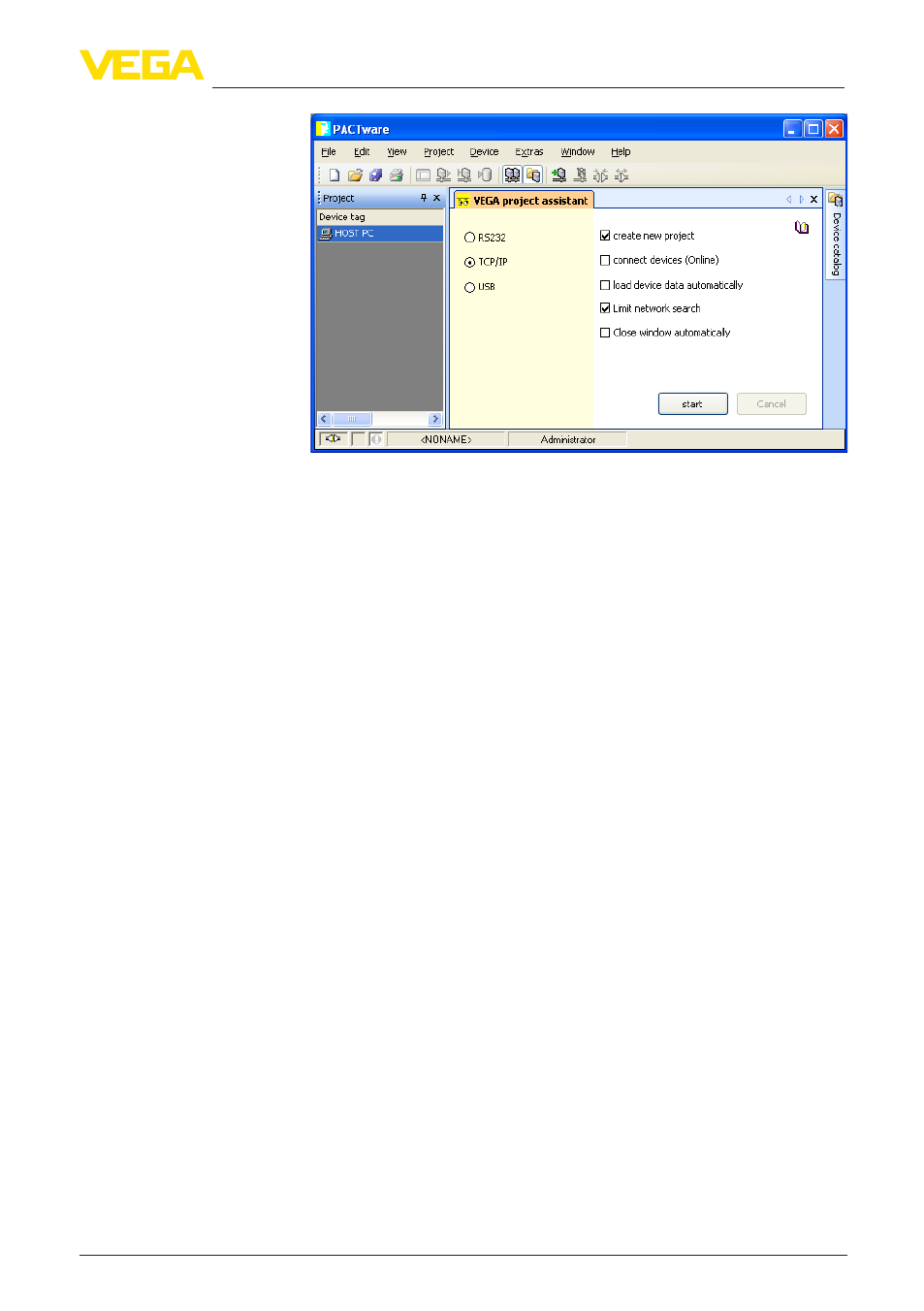
9
4 Adjustment with PACTware
RS232/Ethernet connection • VEGAMET 391/624/625, VEGASCAN 693, PLICSRADIO C62
30325-EN-130701
Fig. 1: Project assistant
Even when instruments that are to be parameterised are not yet
available or connected, the project can be created manually (offline
operation). All DTMs installed on the PC are displayed in the device
catalogue. The DTMs usually have the same names as the instru-
ments that can be adjusted with them. For a better overview, the de-
vice catalogue is divided into different subgroups. On the upper level,
the manufacturers of the respective DTMs appear first. Below, the
DTMs are divided into different function categories such as "Driver",
"Gateway" and "Device".
To create a project in the project window, paste in the DTMs from the
instrument catalogue - one DTM for each actually used instrument.
The entry HOST-PC is the starting point for pasting in the DTMs. The
requested DTM can be brought over from the instrument catalogue to
the project window with a double click or Drag and Drop. In the project
window you can change the names of the selected instruments for
better differentiation. If the project window or the instrument catalogue
are not visible, they can be activated in the menu bar under " View ".
4.3 Project examples
Project creation, VEGAMET 391 with sensor
The following example shows a typical project containing a sensor
connected to a VEGAMET 391. Communication with VEGAMET
391 is carried out in this example via USB. We recommend using the
"VEGA project assistant" as this considerably facilitates project crea-
tion and helps avoid errors. All participating components are found
automatically and integrated into the project.
In case the planning is nevertheless carried out manually, e.g. when
creating an offline project, the following DTMs must be added to the
project tree:
Create a project manually
Connection VEGAMET
391 via USB
