5 measured value enquiry via http software – VEGA RS232_Ethernet connection User Manual
Page 19
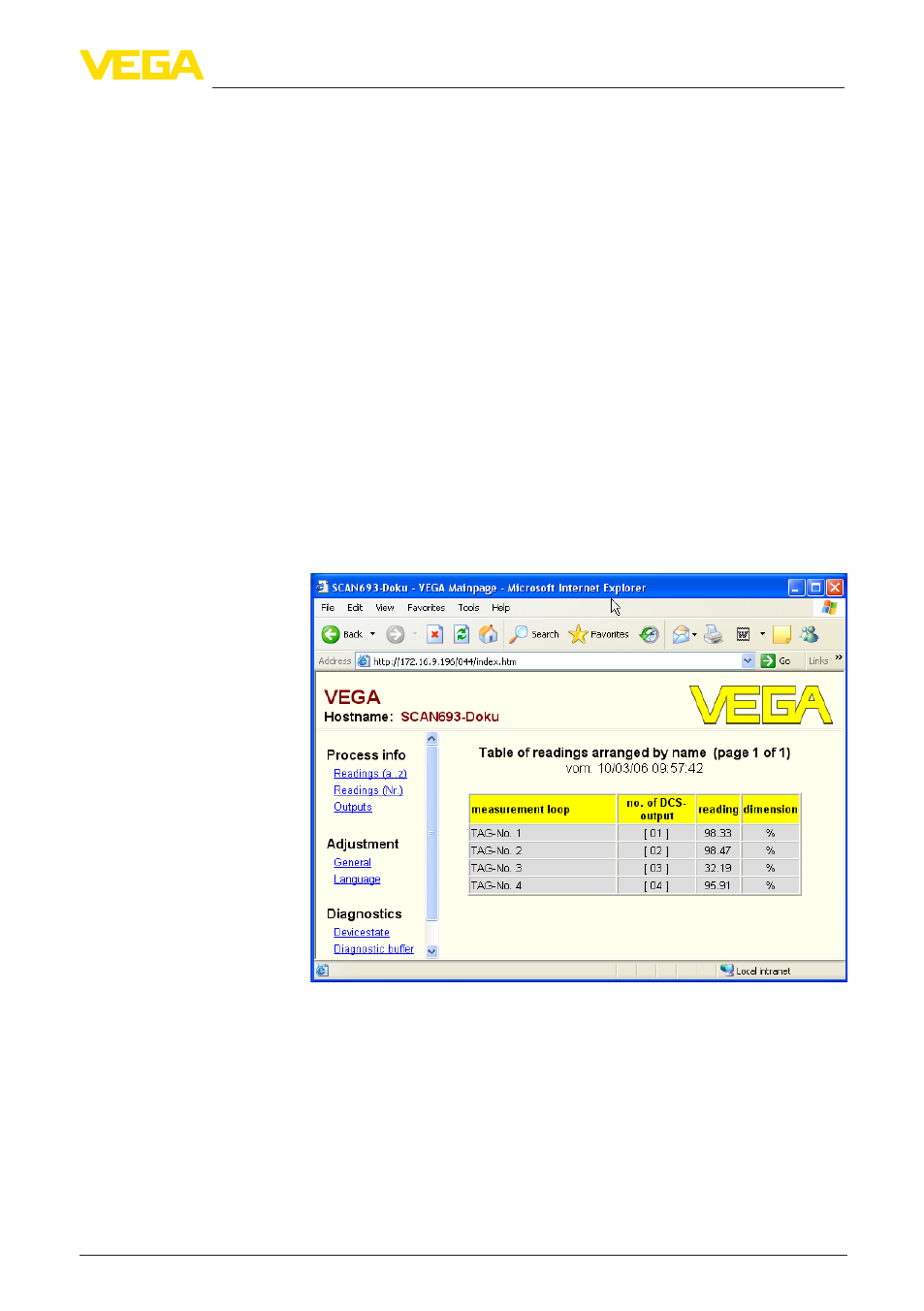
19
7 Measured value enquiry via Web browser/http
RS232/Ethernet connection • VEGAMET 391/624/625, VEGASCAN 693, PLICSRADIO C62
30325-EN-130701
5. Enter here an individual password for your connection. This pass-
word must be used later on for the dial-up connection.
6. Enter the preferred IP address. In general you can use the stand-
ard setting "192.168.200.200".
7. Enter an individual name in the provided field.
Create a dial-up connection on the PC
First of all create a dial-up connection. Under Windows 2000/Xp there
is the "Assistent for new connection" which you can reach via "Start -
Settings - Network connection". Proceed in the way you are creating
a connection to the Internet via modem. Enter under Call number
the telephone number of the local modem. Enter under User name/
Password the specifications already used for the signal conditioning
instrument. Adjust a fix baud rate of 9600.
Now start your dial-up connection and establish the communication to
the signal conditioning instrument.
Open the web browser (e.g. Internet Explorer) and enter the previ-
ously defined IP address in the field called "Address" or "URL". Now
the HTML chart generated in the signal conditioning instrument is
now displayed with all measured value in your browser window.
Fig. 7: Measured value indication by means of Internet Explorer
7.5 Measured value enquiry via http software
To enquire measured value files, an individual http capable software
can be used. With Excel, the measured values can be readout auto-
matically e.g. in an individual interval and saved as chart. Different for-
mats of the measured value and status files are available. A detailed
description of these file types is available in chapter "Measured value/
Status files".
•
Signal conditioning instrument with Ethernet interface
Password/Password
IP address
Host name
Measured value indica-
tion
Prerequisites
